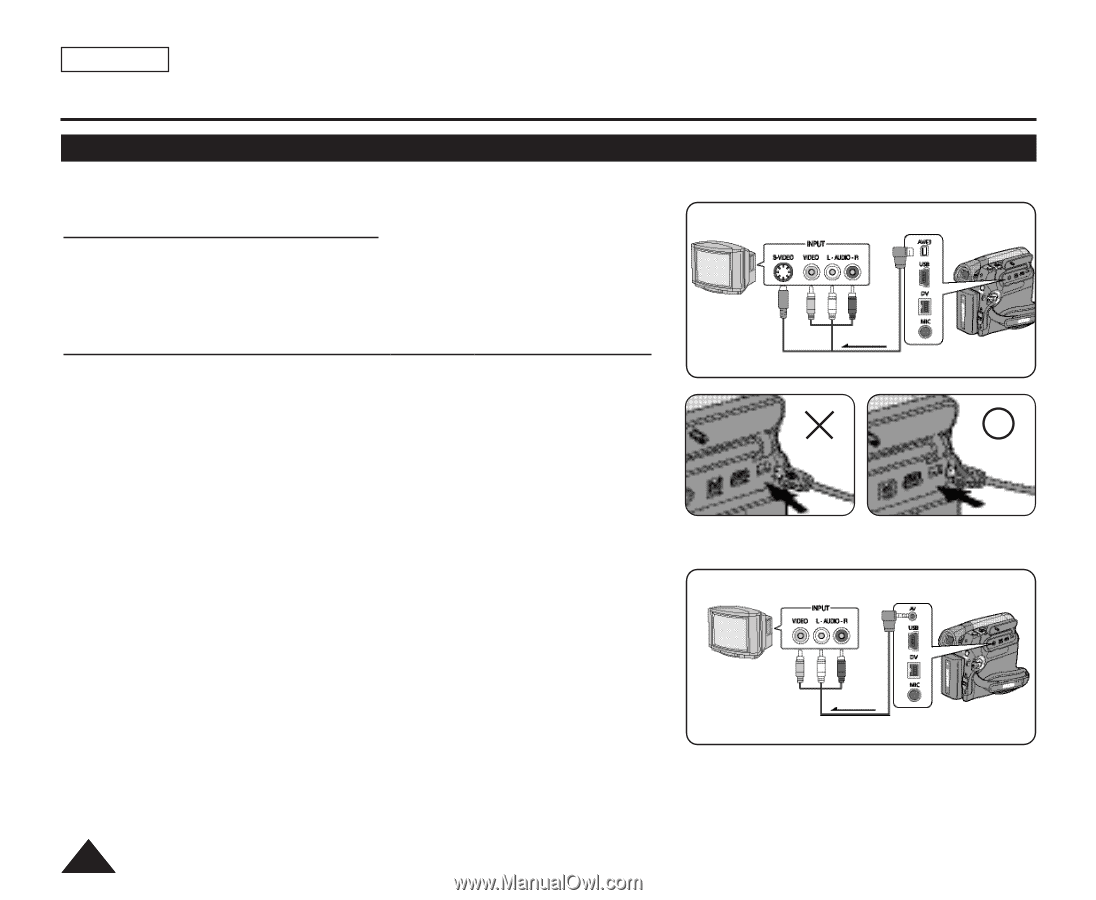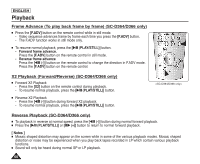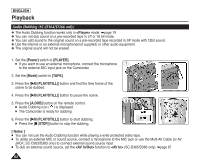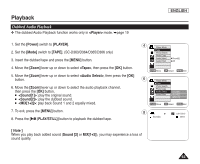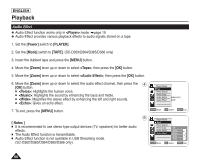Samsung SC-D366 User Manual (ENGLISH) - Page 68
Tape Playback - ntsc
 |
View all Samsung SC-D366 manuals
Add to My Manuals
Save this manual to your list of manuals |
Page 68 highlights
ENGLISH Playback Tape Playback ✤ The Playback function works only in mode. ➥page 19 Playing back on a TV Monitor TV ✤ To play back a tape, the television must be NTSC compatible. ➥page 97 ✤ We recommend that you use the AC Power adapter as the power source for the Camcorder. Multi Cable (SC-D362/ D364/D365/D366) Camcorder Connecting to a TV which has Audio/Video Input Jacks 1. Connect the Camcorder to your TV with the Audio/Video Cable or Multi Cable. I The yellow jack: Video I The white jack: Audio(L)-mono , The red jack: Audio(R) I If you connect to a monaural TV, connect the yellow jack (Video) to the video input of the TV and the white jack (Audio L) to the audio input of the TV. 2. Set the [Power] switch to [PLAYER]. 3. Set the [Mode] switch to [TAPE]. (SC-D363/D364/D365/D366 only) 4. Turn on the TV and set the TV/VIDEO selector on the TV to Video. I Refer to the TV user's manual. 5. Play the tape. ➥page 63 Signal flow Multi Cable ✤ Connect the Multi AV/S jack with the triangle mark facing down. (SC-D362/D364/D365/D366 only) AV Cable TV (SC-D263/D363) Camcorder [ Notes ] I You may use an S-Video connector on the cable to obtain better quality pictures if you have a S-Video connector on your TV. (SC-D362/D364/D365/D366 only) Signal flow I Even if you use an S-Video connector, you need to connect an audio AV Cable cable. (SC-D362/D364/D365/D366 only) I If you connect the cable to the Audio/Video jack or AV/S jack, you will not hear sound from the Camcorder's speaker. I If only a mono audio input is available on the TV set, use the audio cable with the white jack (Audio L). 64