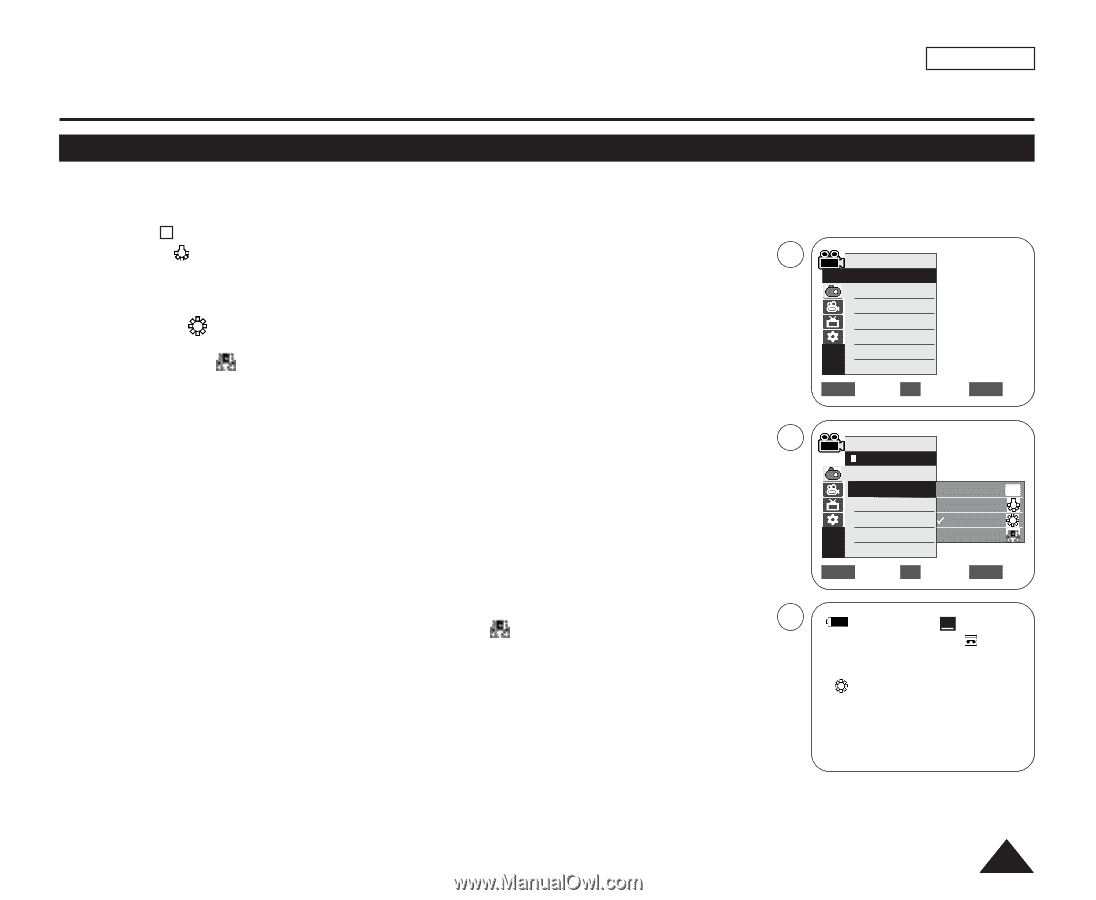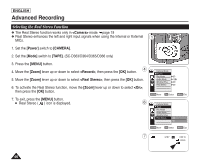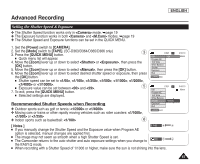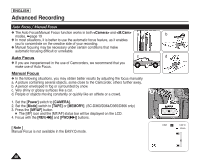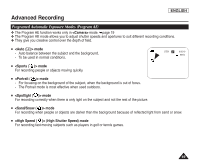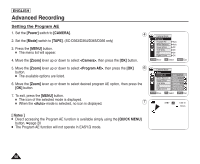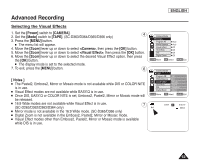Samsung SC-D366 User Manual (ENGLISH) - Page 55
Setting the White Balance
 |
View all Samsung SC-D366 manuals
Add to My Manuals
Save this manual to your list of manuals |
Page 55 highlights
Advanced Recording ENGLISH Setting the White Balance ✤ The White Balance function works in both and modes. (SC-D363/D364/D365/D366 only) ➥page 19 ✤ The White Balance is a recording function that preserves the unique image color of the object in any recording condition. ✤ You may select the appropriate White Balance mode to obtain good quality image color. I : This mode is generally used to control the White Balance automatically. I : This controls the White Balance according to the indoor ambience. - Under halogen or studio/video lighting 4 Camera Mode √Camera - Subject is of one dominant color Program AE √Auto - Close up I : This controls the White Balance according to the outdoor ambience. - In daylight, especially for close up and where the subject is of one dominant color. I : You can adjust the white balance as you wish based on the shooting White Balance Visual Effect 16:9 Wide DIS Digital Zoom √Auto √Off √Off √Off √Off environment. ZOOM Move OK Select MENU Exit 1. Set the [Power] switch to [CAMERA]. 2. Set the [Mode] switch to [TAPE] or [MEMORY]. (SC-D363/D364/D365/D366 only) 3. Press the [MENU] button. 6 Camera Mode I The menu list will appear. 4. Move the [Zoom] lever up or down to select , then press the [OK] button. 5. Move the [Zoom] lever up or down to select , then press the [OK] button. 6. Move the [Zoom] lever up or down to select desired mode (Auto, Indoor, Outdoor or Custom WB), Back Program AE White Balance Auto A Visual Effect Indoor 16:9 Wide Outdoor then press the [OK] button. DIS Custom WB I To explain about the Custom WB: Digital Zoom - Select Custom WB and press the OK button. ("set white balance" will appear and blinks on the ZOOM Move OK Select MENU Exit screen.) - Place the white object under the desired lighting then press the OK button. (The OSD will disappear and the Custom WB icon ( ) will be displayed.) 7. To exit, press the [MENU] button. 7 STBY SP 0:00:10 60min I When the mode is selected, no icon is displayed. œ [ Notes ] I You can directly access the White Balance function using the [QUICK MENU] button. ➥page 20 I The White Balance function will not operate in EASY.Q mode. I Turn the Digital Zoom off (if necessary) to set a more accurate white balance. I Reset the white balance if lighting conditions change. I During normal outdoor recording, setting to Auto may provide better results. I Buttons other than EASY.Q, [MENU] and [OK] will not work during setting the Custom WB. I Pressing the [MENU] button while setting the Custom WB will cancel the Custom WB setting and sets the White Balance to Auto. 51