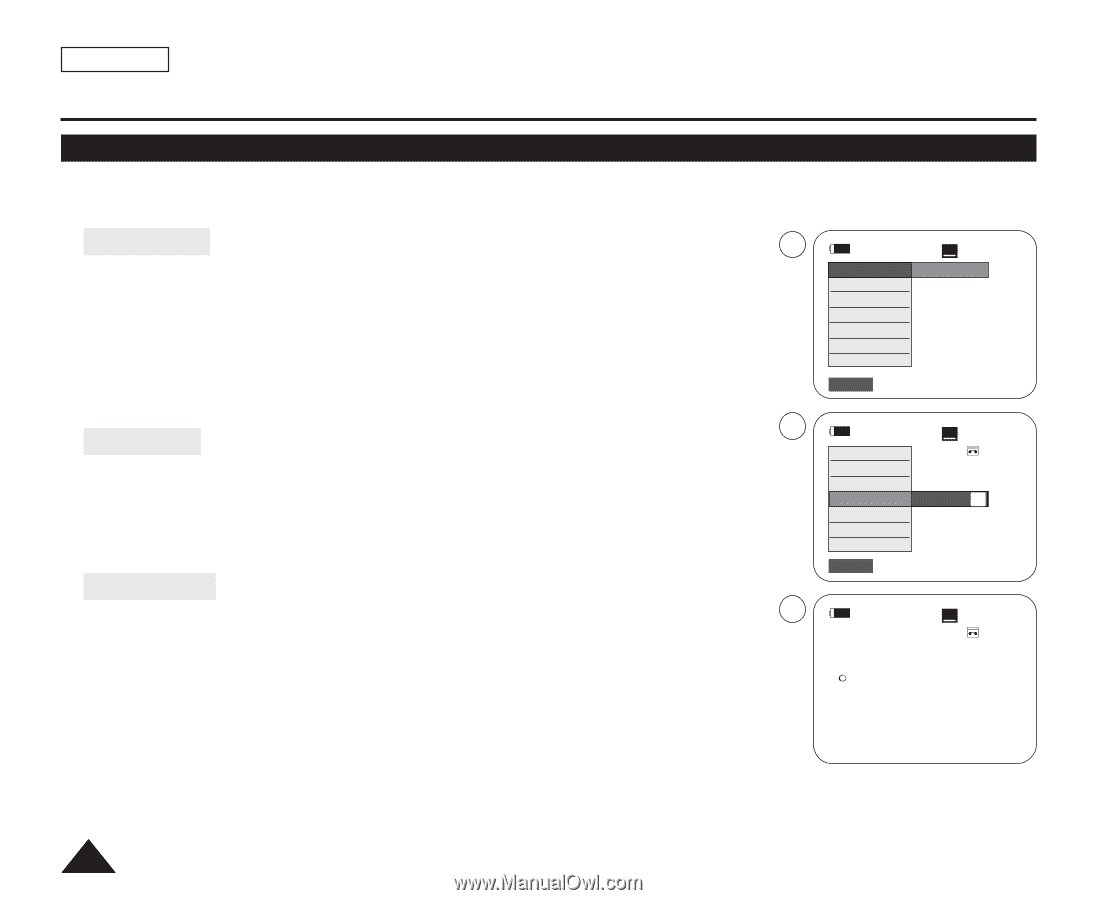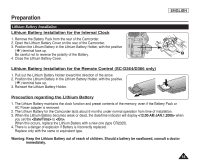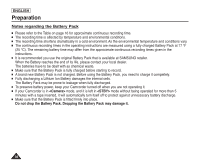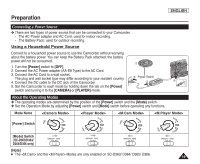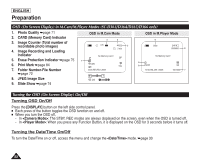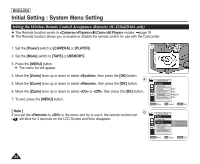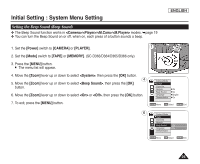Samsung SC-D366 User Manual (ENGLISH) - Page 24
Using the QUICK MENU
 |
View all Samsung SC-D366 manuals
Add to My Manuals
Save this manual to your list of manuals |
Page 24 highlights
ENGLISH Preparation Using the QUICK MENU ✤ QUICK MENU is used to access Camcorder functions by using the [QUICK MENU] button. ✤ QUICK MENU provides easier access to frequently used menus without using the [MENU] button. ✤ Functions available using the QUICK MENU are as below: Camera Mode 1 STBY SP 0:00:10 I Setting the Digital Image Stabilizer (DIS) ➥page 55 DIS Off 60min I Programed Automatic Exposure Modes (Program AE) ➥page 49 Program AE I Setting the 16:9 Wide ➥page 54 I Setting the White Balance (White Balance) ➥page 51 I Setting the Shutter Speed (Shutter)- Only can be operated by using the QUICK MENU 16:9 Wide White Balance Shutter Exposure ➥page 47 BLC I Setting the Exposure (Exposure)- Only can be operated by using the QUICK MENU ➥page 47 Q.MENU Exit I Setting the Back Light Compensation (BLC) ➥page 41 M.Cam Mode I Setting the Memory Type (Memory Type) ➥page 70 2 STBY SP 0:00:10 DIS 60min Program AE I Setting the White Balance (White Balance) ➥page 51 16:9 Wide ... I Setting the Photo Quality (Photo Quality) ➥page 71 I Setting the Exposure (Exposure)- Only can be operated by using the QUICK MENU ➥page 47 White Balance Shutter Exposure BLC Auto A † I Setting the Back Light Compensation (BLC) ➥page 41 Q.MENU Exit M.Player Mode I Setting the Memory Type (Memory Type) ➥page 70 4 I Playing the Moving Images (MPEG) on the Memory Card (M. Play Select) ➥page 80 I Deleting Photo Images and Moving Images (Delete) ➥page 76 I Protection from accidental Erasure (Protect) ➥page 75 I Marking Images for Printing (Print Mark) ➥page 84 œ STBY SP 0:00:10 60min For example: Setting the White Balance 1. Press the [QUICK MENU] button. The quick menu list will appear. 2. Move the [Zoom] lever up or down to select , then press the [OK] button. 3. Move the [Zoom] lever up or down to select desired mode (Auto, Indoor, Outdoor or Custom WB), then press the [OK] button. 4. To exit, press the [QUICK MENU] button. 20