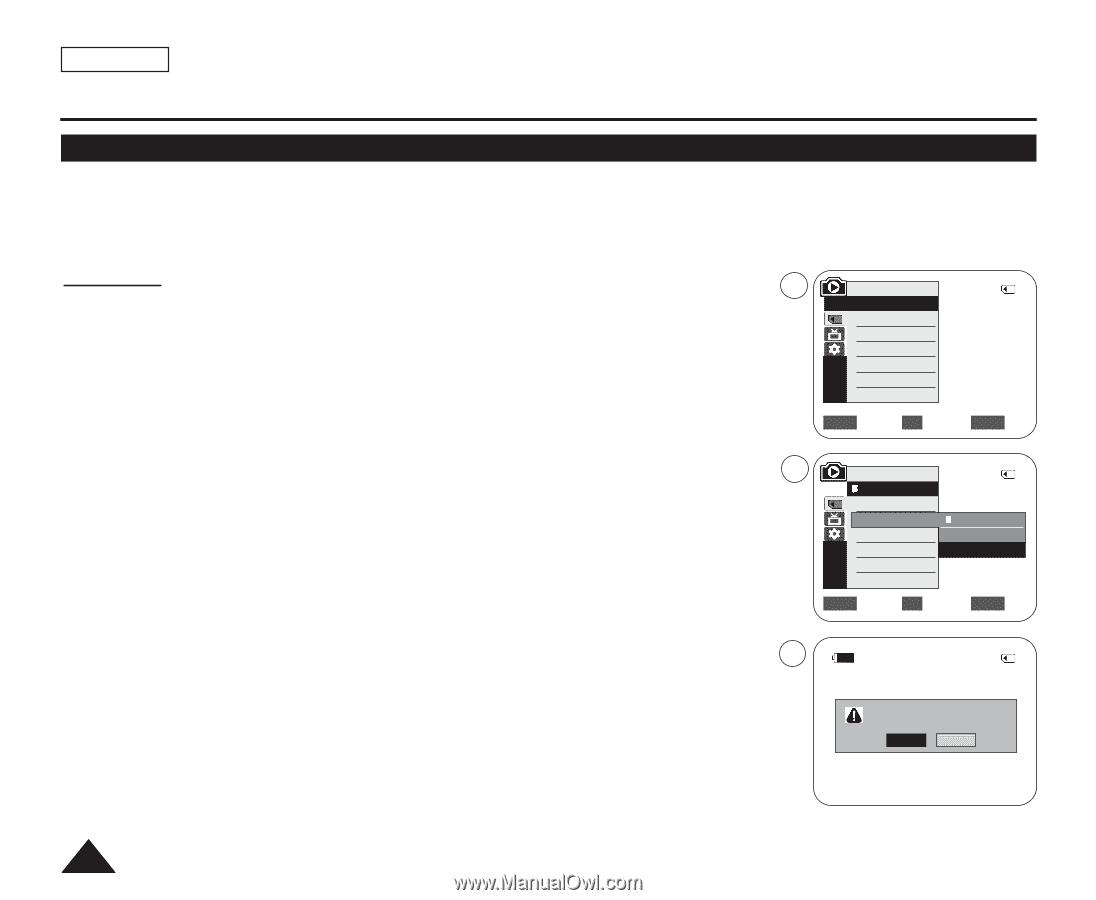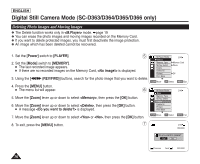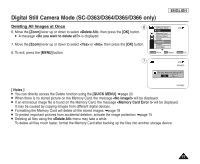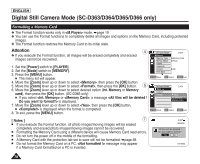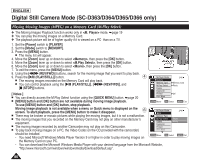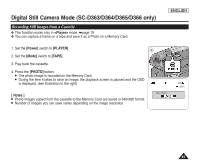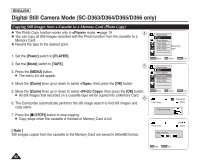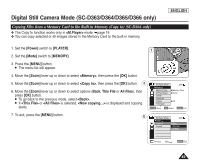Samsung SC-D366 User Manual (ENGLISH) - Page 82
Formatting a Memory Card, Int. Memory
 |
View all Samsung SC-D366 manuals
Add to My Manuals
Save this manual to your list of manuals |
Page 82 highlights
ENGLISH Digital Still Camera Mode (SC-D363/D364/D365/D366 only) Formatting a Memory Card ✤ The Format function works only in mode. ➥page 19 ✤ You can use the Format functions to completely delete all images and options on the Memory Card, including protected images. ✤ The Format function restores the Memory Card to its initial state. Attention 4 ✤ If you execute the Format function, all images will be erased completely and erased images cannot be recovered. 1. Set the [Power] switch to [PLAYER]. 2. Set the [Mode] switch to [MEMORY]. 3. Press the [MENU] button. I The menu list will appear. 4. Move the [Zoom] lever up or down to select , then press the [OK] button. 5. Move the [Zoom] lever up or down to select , then press the [OK] button. 5 6. Move the [Zoom] lever up or down to select desired option (Int. Memory or Memory card), then press the [OK] button. (SC-D366 only) I If you select or , a message is displayed. 7. Move the [Zoom] lever up or down to select , then press the [OK] button. I is displayed when the format is completed. 8. To exit, press the [MENU] button. M.Player Mode √Memory Memory Type M.Play Select Delete 2/46 √Memory Card √Photo Delete All Protect √Off Print Mark † ZOOM Move OK Select MENU Exit † M.Player Mode Back Copy to Format 2/46 Back Int. Memory Memory Card ZOOM Move OK Select MENU Exit [ Notes ] 7 I If you execute the Format function, all photo images/moving images will be erased completely and erased photo images/moving images cannot be recovered. I Formatting the Memory Card using a different device will cause Memory Card read errors. I Do not turn the power off in the middle of the formatting. I A Memory Card with the protection tab set to save will not be formatted. ➥page 68 I Do not format the Memory Card on a PC. message may appear if a Memory Card formatted on a PC is inserted. 2/46 800x600 All files will be deleted ! Do you want to format? Yes No 100-0002 78