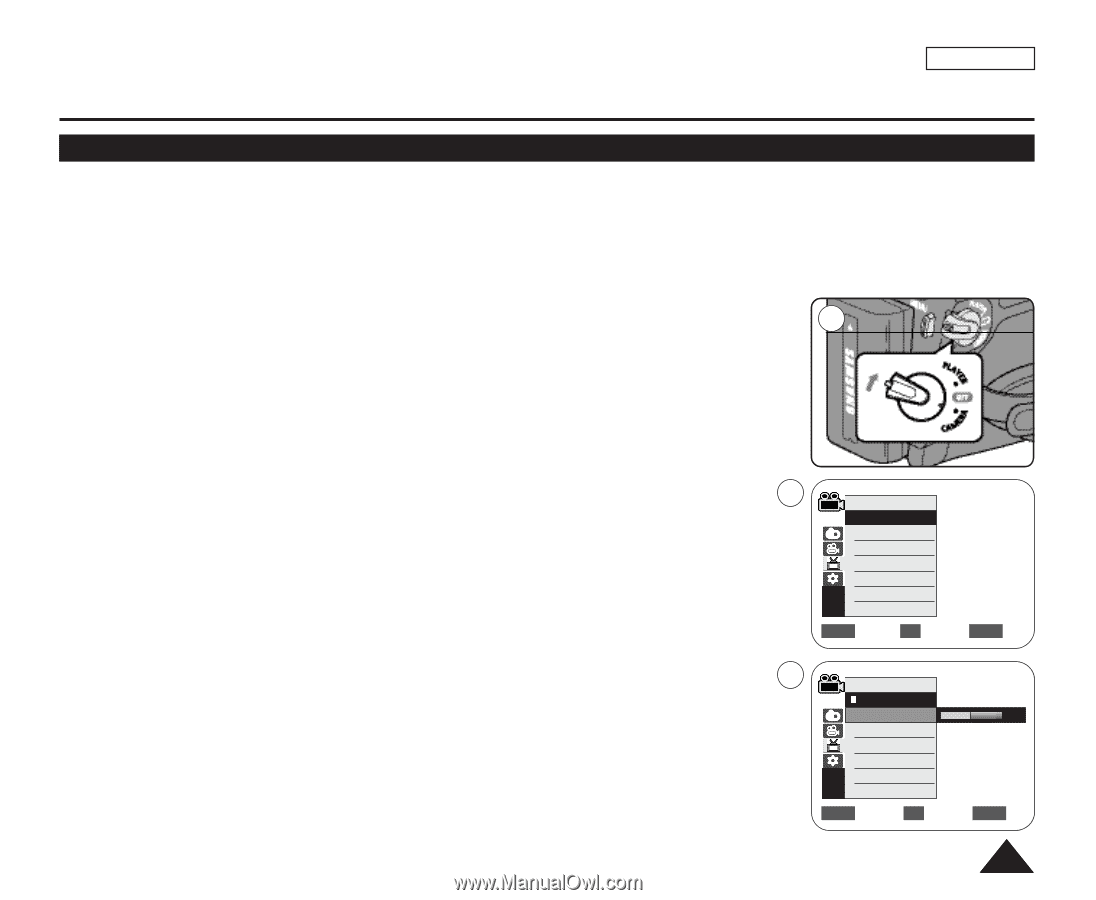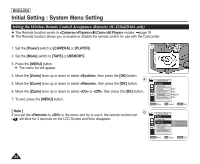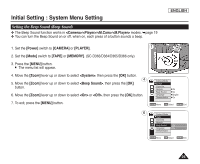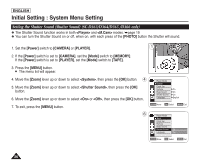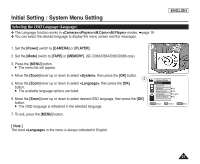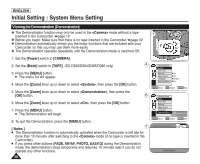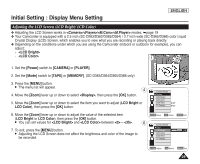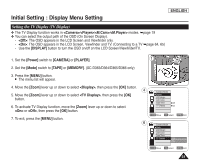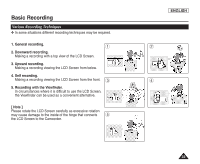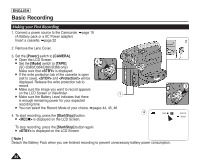Samsung SC-D366 User Manual (ENGLISH) - Page 33
Initial Setting : Display Menu Setting, Adjusting the LCD Screen (LCD Bright/ LCD Color)
 |
View all Samsung SC-D366 manuals
Add to My Manuals
Save this manual to your list of manuals |
Page 33 highlights
Initial Setting : Display Menu Setting ENGLISH Adjusting the LCD Screen (LCD Bright/ LCD Color) ✤ Adjusting the LCD Screen works in /// modes. ➥page 19 ✤ Your Camcorder is equipped with a 2.5 inch (SC-D263/D362/D363/D364) / 2.7 inch wide (SC-D365/D366) color Liquid Crystal Display (LCD) Screen, which enables you to view what you are recording or playing back directly. ✤ Depending on the conditions under which you are using the Camcorder (indoors or outdoors for example), you can adjust; - - 1 1. Set the [Power] switch to [CAMERA] or [PLAYER]. 2. Set the [Mode] switch to [TAPE] or [MEMORY]. (SC-D363/D364/D365/D366 only) 3. Press the [MENU] button. I The menu list will appear. 4 4. Move the [Zoom] lever up or down to select , then press the [OK] button. 5. Move the [Zoom] lever up or down to select the item you want to adjust (LCD Bright or LCD Color), then press the [OK] button. Camera Mode √Display LCD Bright LCD Color Date/Time √Off TV Display √On 6. Move the [Zoom] lever up or down to adjust the value of the selected item ZOOM Move OK Select MENU Exit (LCD Bright or LCD Color), then press the [OK] button. I You can set values for and between ~ . 6 Camera Mode 7. To exit, press the [MENU] button. Back LCD Bright [18] I Adjusting the LCD Screen does not affect the brightness and color of the image to be recorded. LCD Color Date/Time TV Display ZOOM Adjust OK Select MENU Exit 29