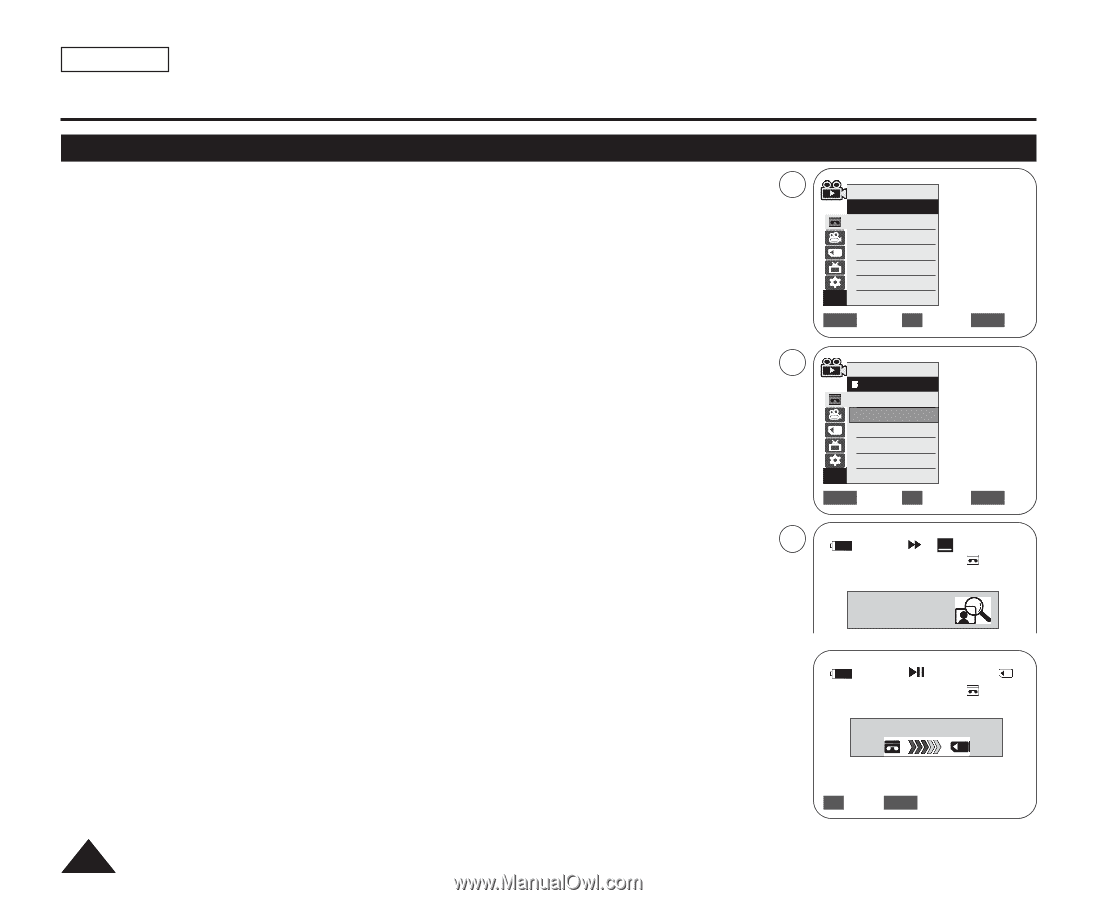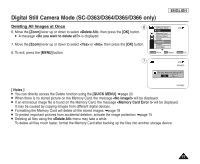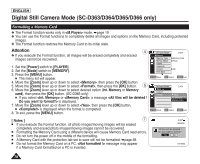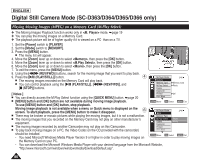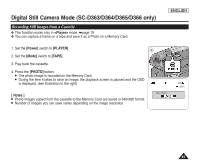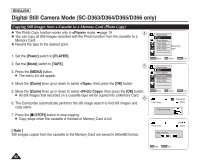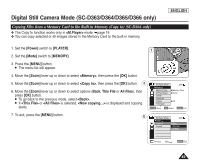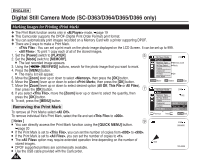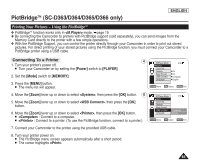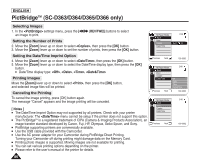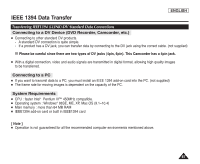Samsung SC-D366 User Manual (ENGLISH) - Page 86
Copying Still Images from a Cassette to a Memory Card (Photo Copy), ENGLISH, <Player>, Power]
 |
View all Samsung SC-D366 manuals
Add to My Manuals
Save this manual to your list of manuals |
Page 86 highlights
ENGLISH Digital Still Camera Mode (SC-D363/D364/D365/D366 only) Copying Still Images from a Cassette to a Memory Card (Photo Copy) ✤ The Photo Copy function works only in mode. ➥page 19 4 ✤ You can copy all Still images recorded with the Photo function from the cassette to a Memory Card. ✤ Rewind the tape to the desired point. Player Mode √Tape Photo Search Photo Copy Audio Select Audio Effect √Sound[1] √Off 1. Set the [Power] switch to [PLAYER]. 2. Set the [Mode] switch to [TAPE]. 3. Press the [MENU] button. I The menu list will appear. 4. Move the [Zoom] lever up or down to select , then press the [OK] button. ZOOM Move OK Select MENU Exit 5 Player Mode Back Photo Search Photo Copy Audio Select Audio Effect 5. Move the [Zoom] lever up or down to select , then press the [OK] button. I All still images that recorded on a cassette tape will be copied into a Memory Card. 6 6. The Camcorder automatically performs the still image search to find still images and copy starts. 7. Press the [I (STOP)] button to stop copying. I Copy stops when the cassette is finished or Memory Card is full. [ Note ] Still images copied from the cassette to the Memory Card are saved in 640x480 format. ZOOM Move OK Select MENU Exit Photo Copy SP 0:44:38:03 25min Photo searching... Photo Copy Now copying... Photo Copy 2/46 25min 2/46 OK Back MENU Exit 82