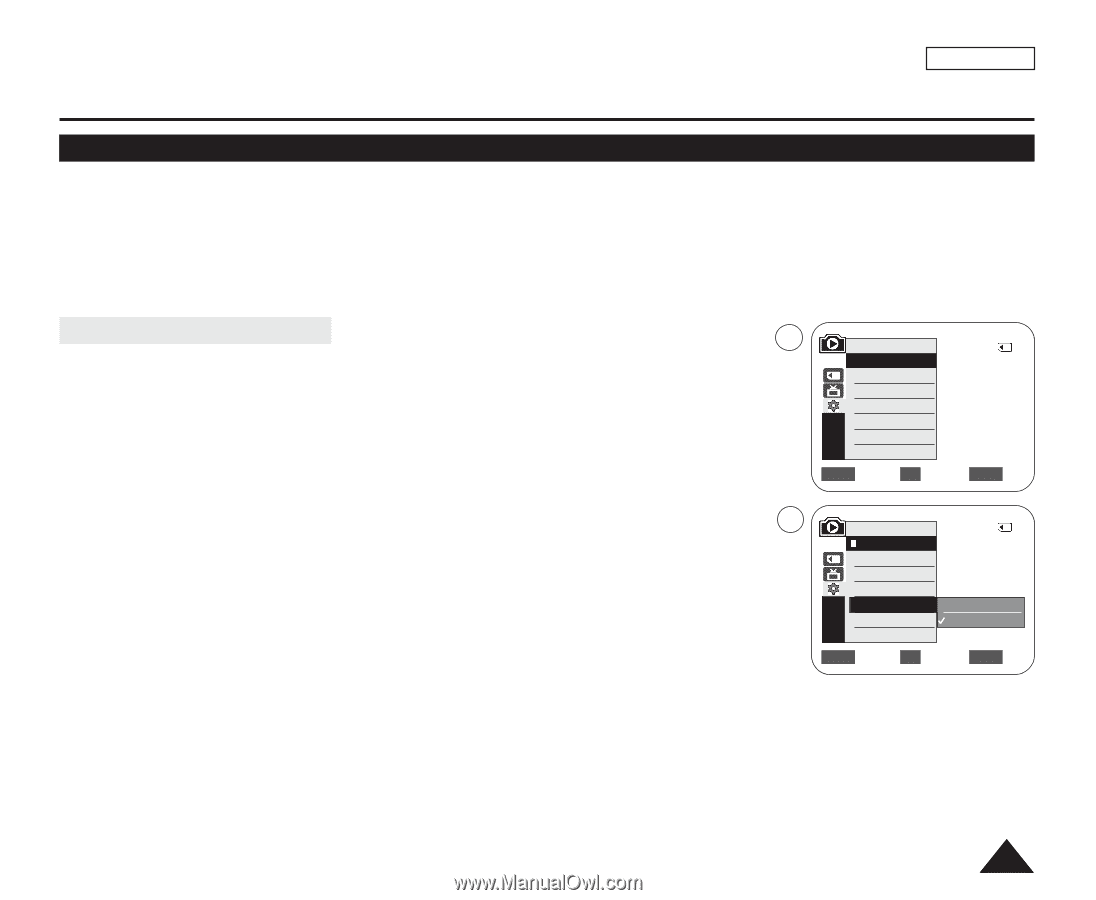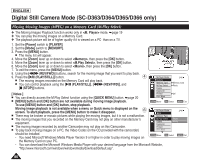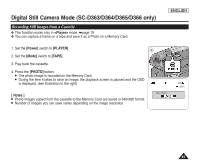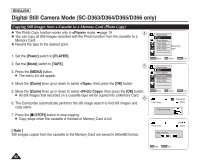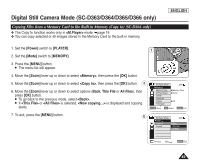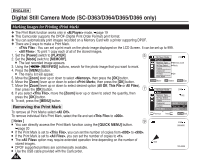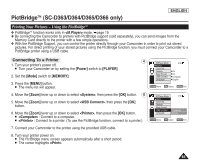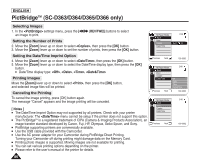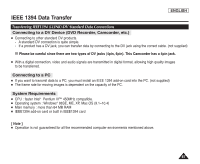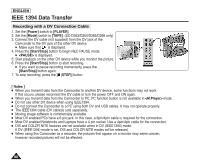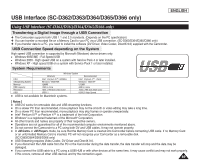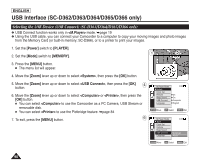Samsung SC-D366 User Manual (ENGLISH) - Page 89
PictBridgeTM(SC-D363/D364/D365/D366 only), Printing Your Pictures – Using the PictBridgeTM
 |
View all Samsung SC-D366 manuals
Add to My Manuals
Save this manual to your list of manuals |
Page 89 highlights
PictBridgeTM (SC-D363/D364/D365/D366 only) ENGLISH Printing Your Pictures - Using the PictBridgeTM ✤ PictBridgeTM function works only in mode. ➥page 19 ✤ By connecting the Camcorder to printers with PictBridge support (sold separately), you can send images from the Memory Card directly to the printer with a few simple operations. ✤ With the PictBridge Support, you can control the printer directly through your Camcorder in order to print out stored pictures. For direct printing of your stored pictures using the PictBridge function, you must connect your Camcorder to a PictBridge printer using a USB cable. Connecting To a Printer 1. Turn your printer's power off. I Turn your Camcorder on by setting the [Power] switch to [PLAYER]. 2. Set the [Mode] switch to [MEMORY]. 3. Press the [MENU] button. I The menu list will appear. 4 M.Player Mode 2/46 √System Clock Set Remote √On Beep Sound √On USB Connect √Computer Language √English ZOOM Move OK Select MENU Exit 4. Move the [Zoom] lever up or down to select , then press the [OK] button. 6 5. Move the [Zoom] lever up or down to select , then press the [OK] button. 6. Move the [Zoom] lever up or down to select , then press the [OK] button. I : Connect to a computer. I : Connect to a printer. (To use the PictBridge function, connect to a printer.) M.Player Mode Back Clock Set Remote Beep Sound USB Connect Language 2/46 Computer Printer ZOOM Move OK Select MENU Exit 7. Connect your Camcorder to the printer using the provided USB cable. 8. Turn your printer power on. I The PictBridge menu screen appears automatically after a short period. I The cursor highlights . 85