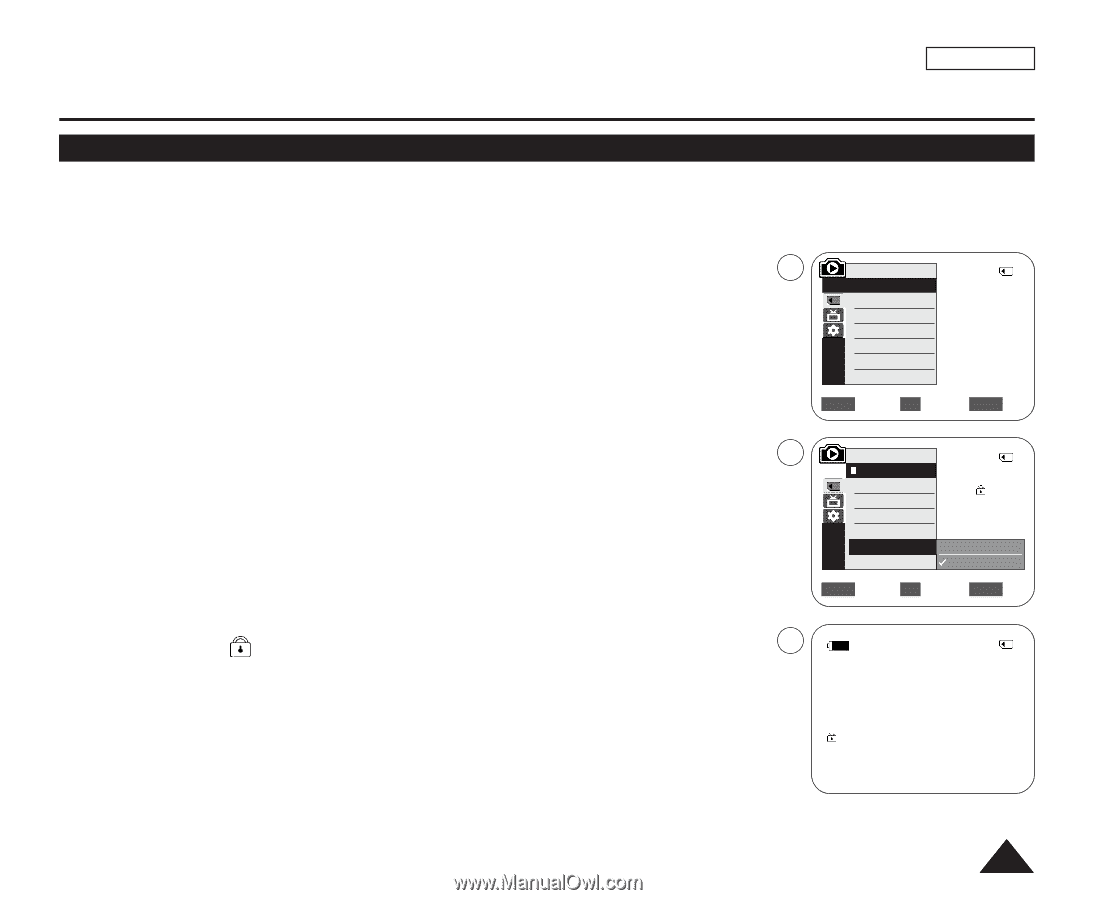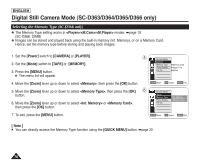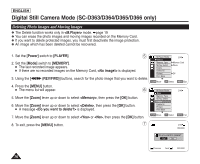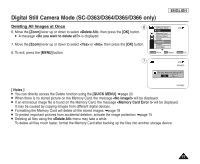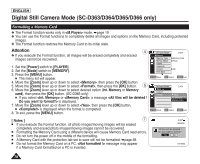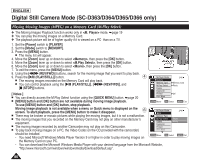Samsung SC-D366 User Manual (ENGLISH) - Page 79
Protection from accidental Erasure
 |
View all Samsung SC-D366 manuals
Add to My Manuals
Save this manual to your list of manuals |
Page 79 highlights
Digital Still Camera Mode (SC-D363/D364/D365/D366 only) ENGLISH Protection from accidental Erasure ✤ The Protection function works only in mode. ➥page 19 ✤ You can protect important images from accidental erasure. If you format the Camcorder, all images including protected images will be erased. 1. Set the [Power] switch to [PLAYER]. 2. Set the [Mode] switch to [MEMORY]. I The last recorded image appears. I If there are no recorded images on the Memory Card, is displayed. 3. Using the REV/FWD)] buttons, search for the photo image that you want to protect. 5 M.Player Mode 2/46 √Memory Memory Type √Memory Card M.Play Select √Photo Delete Delete All Protect √Off Print Mark † ZOOM Move OK Select MENU Exit 4. Press the [MENU] button. I The menu list will appear. 7 M.Player Mode 2/46 Back Memory Type 5. Move the [Zoom] lever up or down to select , then press the [OK] button. M.Play Select Delete 6. Move the [Zoom] lever up or down to select , then press the [OK] button. Delete All Protect Off Print Mark On 7. Move the [Zoom] lever up or down to select , then press the [OK] button. † ZOOM Move OK Select MENU Exit 8. To exit, press the [MENU] button. I The protection ( ) icon is displayed. 8 [ Notes ] I You can directly access the Protection function using the [QUICK MENU]. ➥page 20 I If the write protection tab on the Memory Card is set to LOCK, you cannot set image protection. √ 2/46 800x600 100-0002 75