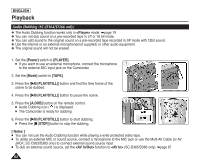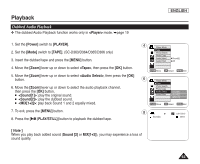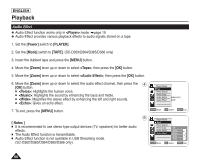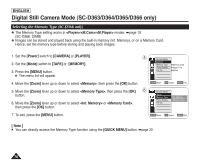Samsung SC-D366 User Manual (ENGLISH) - Page 71
Setting the AV In/Out (SC-D365/D366 only), <AV In/Out>
 |
View all Samsung SC-D366 manuals
Add to My Manuals
Save this manual to your list of manuals |
Page 71 highlights
Playback ENGLISH Setting the AV In/Out (SC-D365/D366 only) ✤ AV In/Out function works only in mode. ➥page 19 ✤ AV In/Out setting enables you to record signals from external sources and display it on LCD Screen. Also, you can send your video or image to external devices to record or play back. 1. Connect the Camcorder to your VCR or TV with the Multi-AV Cable. ➥pages 64~65 2. Set the [Power] switch to [PLAYER]. 3. Set the [Mode] switch to [TAPE]. (SC-D363/D364/D365/D366 only) 4. Turn on the VCR or TV. 5. Insert the blank tape with protection tab closed into the Camcorder. I If you want to record from a connected VCR, insert a recorded VHS tape into the VCR. 6. Press the [MENU] button. I The menu list will appear. 7. Move the [Zoom] lever up or down to select , then press the [OK] button. 8. Move the [Zoom] lever up or down to select , then press the [OK] button. 7 9. Move the [Zoom] lever up or down to select , then press the [OK] button. I If you want to see the Camcorder picture with a TV, set menu to . 10. To exit, press the [MENU] button. 11. Press the [Start/Stop] button to set the Camcorder to REC PAUSE mode. I PAUSE appears. 12. Select the TV program or playback the VHS tape. 13. Press the [Start/Stop] button to start recording. 9 I If you want to pause recording for a while, press the [Start/Stop] button again. 14. To stop recording, press the [I (STOP)] button. [ Notes ] I When recording images from a VCR, playback must be at normal speed, or a gray image will appear on the Camcorder. I If is set to or , the WindCut Plus will be released. 2 Player Mode √Record Rec Mode Audio Mode WindCut Plus AV In/Out √SP √12Bit √Off √Out ZOOM Move OK Select MENU Exit Player Mode Back Rec Mode Audio Mode WindCut Plus AV In/Out Out AV In S-Video In ZOOM Move OK Select MENU Exit 67