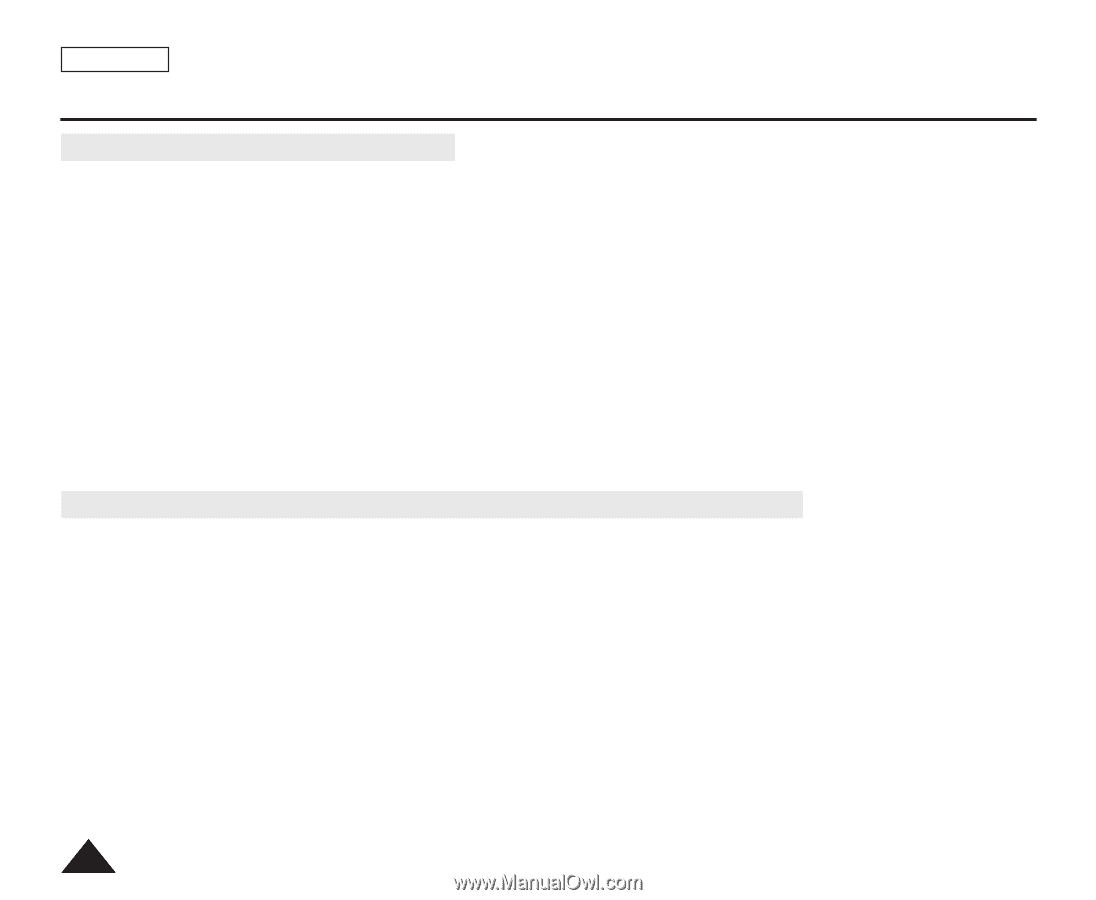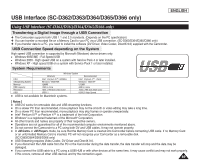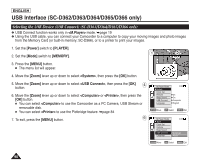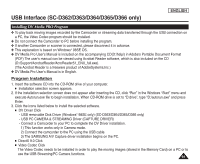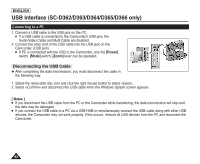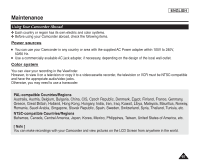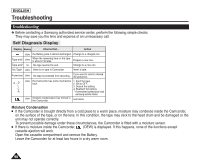Samsung SC-D366 User Manual (ENGLISH) - Page 98
Using the USB Streaming Function, Using the removable Disk Function (SC-D363/D364/D365/D366 only) - drivers
 |
View all Samsung SC-D366 manuals
Add to My Manuals
Save this manual to your list of manuals |
Page 98 highlights
ENGLISH USB Interface (SC-D362/D363/D364/D365/D366 only) Using the USB Streaming Function ✤ This function works in both and modes. ➥page 19 ✤ To use USB streaming, the DV Driver, Video Codec and DirectX 9.0. programs must be installed in the PC. ✤ You can view Camcorder video on your PC using USB streaming. ✤ You can also store it as a moving image in the "avi" file format, or as a photo image in the "jpg" file format on a PC. 1. Set the [Power] switch to [CAMERA] or [PLAYER], set the [MODE] switch to [TAPE] (SC-D363/D364/D365/D366 only). 2. Connect one end of the USB cable to the USB jack on the Camcorder and the other end to the USB jack on your computer. 3. Setup and execute Windows Movie Maker or the Ulead VIDEO Studio Software application provided on the CD. I For detailed instructions for Ulead VIDEO Studio use, refer to the program's Help function. I Windows Movie Maker is used for WINDOWS ME and XP users. (C:/program files/Movie maker/moviemk.exe) Using the removable Disk Function (SC-D363/D364/D365/D366 only) ✤ You can easily transfer data from a Memory Card to a PC without additional cards via a USB connection. 1. Set the [Power] switch to [CAMERA] or [PLAYER], set the [Mode] switch to [MEMORY]. 2. Connect one end of the USB cable to the USB jack on the Camcorder and the other end to the USB jack on your computer. 3. To verify whether the removable disk has been properly recognized, open Windows Explorer and locate the removable disk. 94