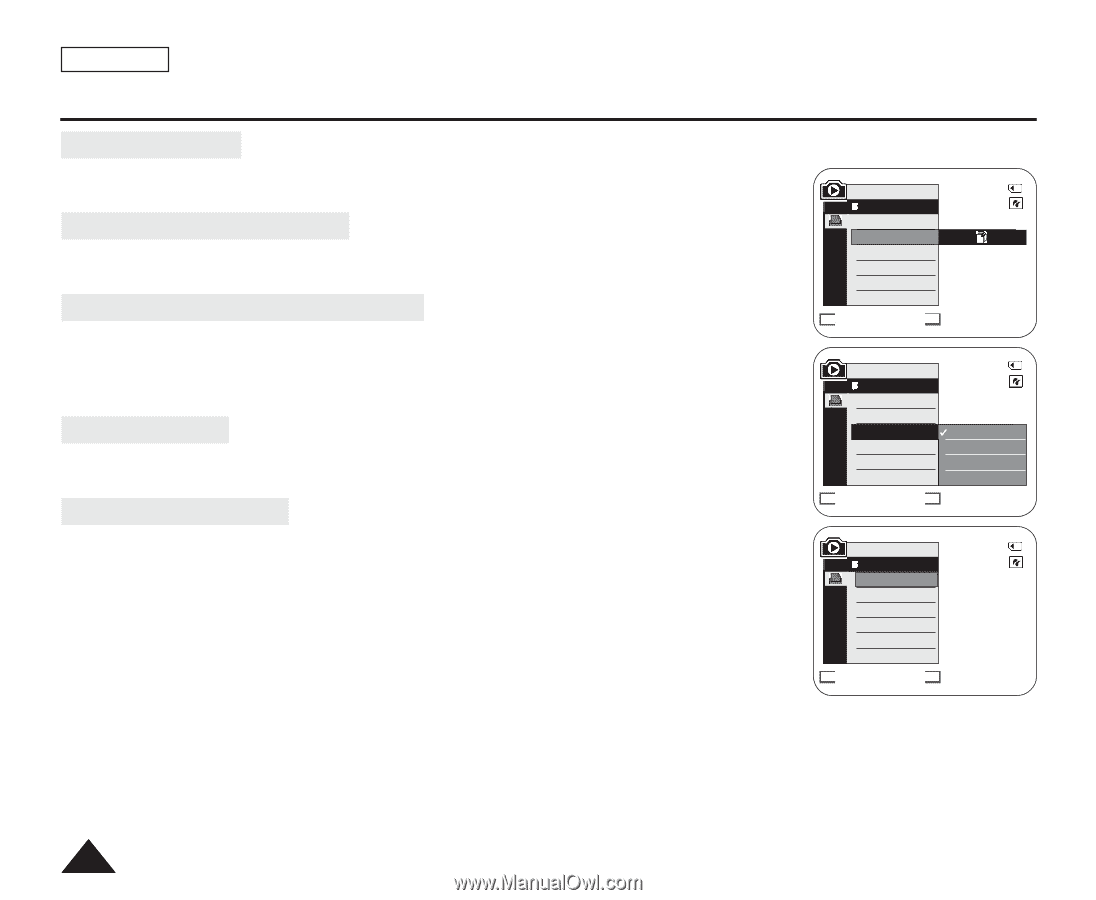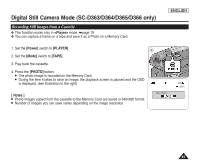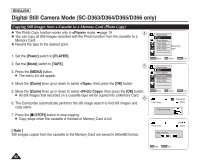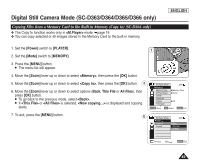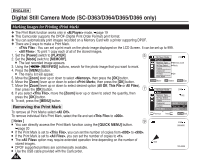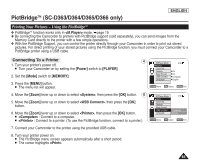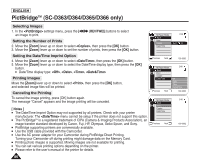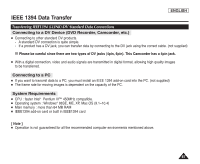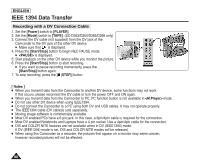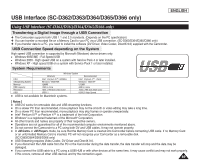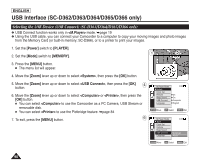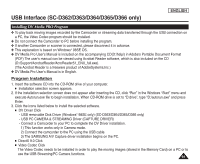Samsung SC-D366 User Manual (ENGLISH) - Page 90
Selecting Images, Setting the Number of Prints, Setting the Date/Time Imprint Option, Printing Images
 |
View all Samsung SC-D366 manuals
Add to My Manuals
Save this manual to your list of manuals |
Page 90 highlights
ENGLISH PictBridgeTM (SC-D363/D364/D365/D366 only) Selecting Images 1. In the settings menu, press the REV/FWD)] buttons to select an image to print. Setting the Number of Prints 2. Move the [Zoom] lever up or down to select , then press the [OK] button. 3. Move the [Zoom] lever up or down to set the number of prints, then press the [OK] button. Setting the Date/Time Imprint Option 4. Move the [Zoom] lever up or down to select , then press the [OK] button. 5. Move the [Zoom] lever up or down to select the Date/Time display type, then press the [OK] button. I Date/Time display type: , , , Printing Images Move the [Zoom] lever up or down to select , then press the [OK] button, and selected image files will be printed. Canceling the Printing To cancel the image printing, press [OK] button again. The message "Cancel" appears and the image printing will be canceled. [ Notes ] I The Date/Time Imprint Option may not supported by all printers. Check with your printer manufacturer. The menu cannot be setup if the printer does not support this option. I The PictBridgeTM is a registered trademark of CIPA (Camera & Imaging Products Association), an image transfer standard developed by Canon, Fuji, HP, Olympus, Seiko Epson, and Sony. I PictBridge supporting printers are commercially available. I Use the USB cable provided with the Camcorder. I Use the AC power adapter for your Camcorder during PictBridge Direct Printing. Turning your Camcorder off during printing might damage data on the Memory Card. I Printing photo images is supported. Moving images are not available for printing. I You can set various printing options depending on the printer. I Please refer to the user's manual of the printer for details. 86 M.Player Mode Back Print Copies Date/Time 2/46 Num. 02 Previous Next 100-0002 M.Player Mode Back Print Copies Date/Time Previous Next 2/46 Off Date Time Date&Time 100-0002 M.Player Mode 2/46 Back Print Copies Date/Time Previous Next 100-0002