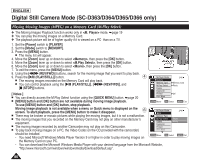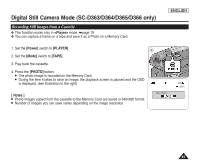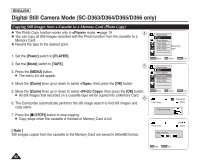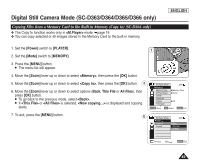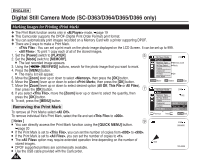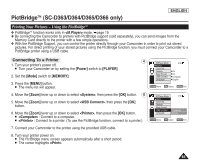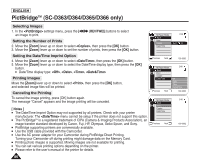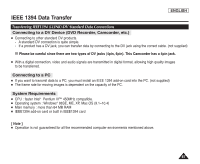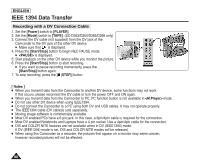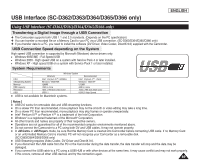Samsung SC-D366 User Manual (ENGLISH) - Page 88
Marking Images for Printing (Print Mark), Removing the Print Mark
 |
View all Samsung SC-D366 manuals
Add to My Manuals
Save this manual to your list of manuals |
Page 88 highlights
ENGLISH Digital Still Camera Mode (SC-D363/D364/D365/D366 only) Marking Images for Printing (Print Mark) ✤ The Print Mark function works only in mode. ➥page 19 ✤ This Camcorder supports the DPOF (Digital Print Order Format) print format. ✤ You can automatically print images recorded on a Memory Card with a printer supporting DPOF. ✤ There are 2 ways to make a Print Mark. - : You can set a print mark on the photo image displayed on the LCD Screen. It can be set up to 999. - : To print 1 copy each of all of the stored images. 1. Set the [Power] switch to [PLAYER]. 2. Set the [Mode] switch to [MEMORY]. 5 M.Player Mode 2/46 √Memory I The last recorded image appears. 3. Using the REV/FWD)] buttons, search for the photo image that you want to mark. 4. Press the [MENU] button. Memory Type M.Play Select Delete Delete All √Memory Card √Photo I The menu list will appear. 5. Move the [Zoom] lever up or down to select , then press the [OK] button. Protect √Off Print Mark 6. Move the [Zoom] lever up or down to select , then press the [OK] button. ZOOM Move OK Select MENU Exit 7. Move the [Zoom] lever up or down to select desired option (All Off, This File or All Files), then press the [OK] button. 7 M.Player Mode 2/46 8. If you select , move the [Zoom] lever up or down to select the quantity, then press the [OK] button. Back Memory Type 002 M.Play Select 9. To exit, press the [MENU] button. Delete Delete All All Off Removing the Print Mark Protect Print Mark This File 002 All Files † To remove all Print Marks select . To remove individual file's Print Mark, select the file and set to . † Previous Next MENU Exit √ † [ Notes ] 9 I You can directly access the Print Mark function using the [QUICK MENU] button. ➥page 20 I If the Print Mark is set to , you can set the number of copies from to . I If the Print Mark is set to , you can set the number of copies to . I The option may require extended operation time depending on the number of stored images. 002 I DPOF supported printers are commercially available. I Use the USB cable provided with the Camcorder. 2/46 800x600 100-0002 84