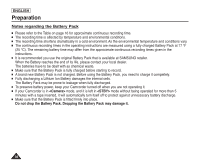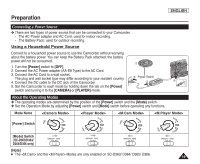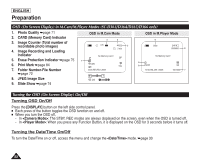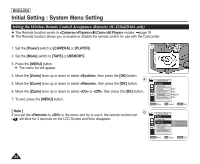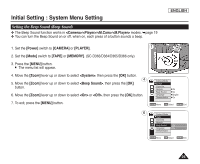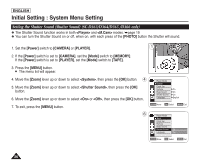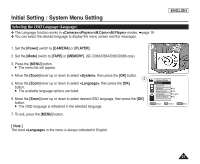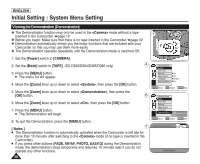Samsung SC-D366 User Manual (ENGLISH) - Page 27
Initial Setting : System Menu Setting, Setting the Clock (Clock Set)
 |
View all Samsung SC-D366 manuals
Add to My Manuals
Save this manual to your list of manuals |
Page 27 highlights
Initial Setting : System Menu Setting ENGLISH Setting the Clock (Clock Set) ✤ Clock setup works in /// modes. ➥page 19 ✤ The Date/Time is automatically recorded onto a tape. Before recording, please set the . ➥page 30 1. Set the [Power] switch to [CAMERA] or [PLAYER]. 2. Set the [Mode] switch to [TAPE] or [MEMORY]. 4 (SC-D363/D364/D365/D366 only) 3. Press the [MENU] button. I The menu list will appear. 4. Move the [Zoom] lever up or down to select , then press the [OK] button. Camera Mode √System Clock Set Remote Beep Sound Language Demonstration √On √On √English √On 5. Move the [Zoom] lever up or down to select , then press the [OK] button. I The year will be highlighted first. 6. Move the [Zoom] lever up or down to set current Year, then press the [OK] button. 5 I The month will be highlighted. 7. You can set the month, day, hour and minute following the same procedure after setting the year. 8. Press the [OK] button after setting the minutes. I A message is displayed. I To adjust the clock, select the Year, Month, Day, Hour or Min by pressing the [OK] button, then move the [Zoom] lever up or down to set respective values. 8 9. To exit, press the [MENU] button. [ Notes ] I After the Lithium Battery loses its charge (after about 6 months), the date/time appears on the screen as . I You can set the year up to 2037. I If the Lithium Battery is not installed, any inputted data will not be backed up. ZOOM Move OK Select MENU Exit Camera Mode Back Clock Set Remote Beep Sound Language Demonstration ... JAN 1 2006 † 12 : 00 AM ZOOM Adjust OK Select MENU Exit Camera Mode Back Clock Set Remote Beep Sound Language Demonstration JAN 1 2006 12 : 00 AM Complete ! ZOOM Move OK Select MENU Exit 23