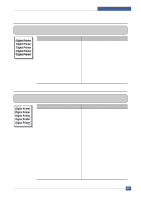Samsung SCX4521F Service Manual - Page 117
Stains on Back of Blank Print out 1, Digital, Digital Pri
 |
UPC - 635753616040
View all Samsung SCX4521F manuals
Add to My Manuals
Save this manual to your list of manuals |
Page 117 highlights
Troubleshooting 6.5.14 Stains on Back of Page • Description The back of the page is stained at 47 mm intervals. Digital Digital Pri Digital Printer Digital Printer Digital Printer Check and Cause 1. Transfer roller is contaminated. 2. Pressure roller is contaminated. 6.5.15 Blank Page Print out (1) Solution 1. Perform the DRUM Cleaning Mode Print 2 or 3 times. Run Self-Test to remove the contamination of the transfer roller. 2. Replace the transfer roller if contaminated severely. 3. Disassemble the fuser and clean the H/R(Heat Roller) and P/R(Pressure roller). And check the area between H/R and Thermistor. If contaminated, clean the area not to be deformed. • Description Blank page is printed. Digital Printer Digital Printer Digital Printer Digital Printer Digital Printer Check and Cause Bad ground contacts in OPC and/or developer. Solution Remove contamination of the terminals of the developer and the unit. 6.5.16 Blank Page Print out (2) • Description 1. Blank page is printed. 2. One or several blank pages are printed. 3. When the printer turns on, several blank pages print. Check and Cause 1. Bad ground contacts in OPC and/or developer. Solution 1. Remove contamination of the terminals of the developer. 2. Abnormal solenoid. 2. Perform the engine self test using Engine Test Mode to check if the Solenoid is normal.(refer to code 06) 3. If not solved by the above directions 1-2, Replace the engine board. 4. Turn the power off, delete the data of PC and try printing again. 6-22 Service Manual Samsung Electronics