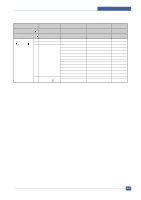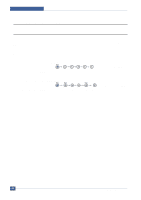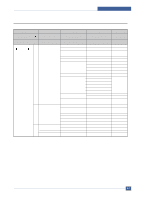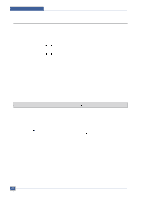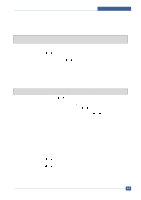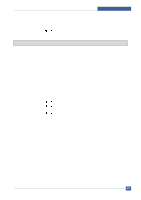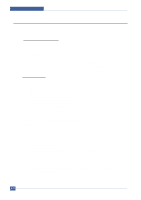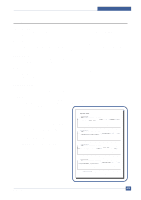Samsung SCX4521F Service Manual - Page 68
Setting the Date and Time, 2.3.4 Changing the Clock Mode, or # button immediately moves - scx reset
 |
UPC - 635753616040
View all Samsung SCX4521F manuals
Add to My Manuals
Save this manual to your list of manuals |
Page 68 highlights
Alignment and Adjustments 4.2.3.3 Setting the Date and Time When you turn your machine on for the first time, the display prompts you to enter the current date and time. After entering, it will not appear anymore. For the SCX-4521F, all of your faxes will have the date and time printed on them. NOTE: If power to the machine is cut off, you need to reset the correct time and date once the power has been restored. 1. Press Menu until "Machine Setup" appears on the top line of the display. 2. Press the scroll button ( or ) to display "Date & Time" on the bottom line and press Enter. 3. Enter the correct time and date using the number keypad. For the SCX-4321, press the scroll button ( or ) to enter the time and date. Month = 01 ~ 12 Day = 01 ~ 31 Year = requires four digits Hour = 01 ~ 12 (12-hour mode) 00 ~ 23 (24-hour mode) Minute = 00 ~ 59 NOTE: The date format may differ from country to country. You can also use the scroll button ( or ) to move the cursor under the digit you want to correct and enter a new number. For the SCX-4321, you can use Enter or Upper Level to move the cursor. 4. To sel ect " AM" or "PM" for 12-hour format, press the or # button or any number button. For the SCX-4321, press Enter and then the scroll button ( or ). When the cursor is not under the AM or PM indicator, pressing the or # button immediately moves the cursor to the indicator. For the SCX-4321, press the scroll button ( or ) to move the cursor to the indicator. You can change the clock mode to 24-hour format (e.g. 01:00 PM as 13:00). 5. Press Enter when the time and date on the display is correct. When you enter a wrong number, the machine beeps and does not proceed to the next step. If this happens, just reenter the correct number. 6. To return to Standby mode, press Stop/Clear. 4.2.3.4 Changing the Clock Mode You can set your machine to display the current time using either a 12-hour or 24-hour format. 1. Press Menu until "Machine Setup" appears on the top line of the display. 2. Press the scroll button ( or ) until you see "Clock Mode" on the bottom line and press Enter. The clock mode currently set for the machine displays. 3. Press the scroll button ( or ) to select the other mode and then press Enter to save the selection. 4. To return to Standby mode, press Stop/Clear. Samsung Electronics Service Manual 4-8