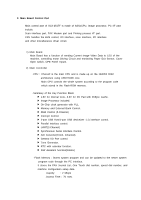Samsung SCX4521F Service Manual - Page 83
Clearing Paper Jams, 6.3.1 In the Tray - paper jam 1
 |
UPC - 635753616040
View all Samsung SCX4521F manuals
Add to My Manuals
Save this manual to your list of manuals |
Page 83 highlights
Alignment and Adjustments 4.6.3 Clearing Paper Jams When a paper jam occurs, "Paper Jam" appears on the display. Refer to the table below to locate and clear the paper jam. Message [Paper Jam 0] Open/Close Door [Paper Jam 1] Open/Close Door [Paper Jam 2] Check Inside Location of Jam In the tray In the fuser area or around the toner cartridge. In the paper exit area To avoid tearing the paper, pull out the jammed paper gently and slowly. Follow the instructions in the following sections to clear the jam. 4.6.3.1 In the Tray 1. Remove the jammed paper in the tray by gently pulling it straight out. 2. Open and close the front door to resume printing. 4-23 Service Manual Samsung Electronics

Samsung Electronics
Service Manual
Alignment and Adjustments
4-23
4.6.3.1 In the Tray
1. Remove the jammed paper in the tray by gently
pulling it straight out.
2. Open and close the front door to resume printing.
4.6.3 Clearing Paper Jams
When a paper jam occurs, “Paper Jam” appears on the display.
Refer to the table below to locate and clear the paper jam.
To avoid tearing the paper, pull out the jammed paper gently and slowly. Follow the instructions in the following
sections to clear the jam.
Message
Location of Jam
[Paper Jam 0]
In the tray
Open/Close Door
[Paper Jam 1]
In the fuser area or around the toner
Open/Close Door
cartridge.
[Paper Jam 2]
In the paper exit area
Check Inside