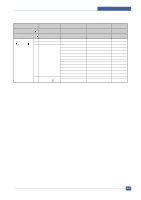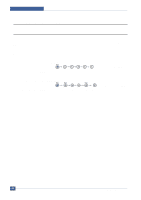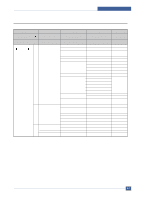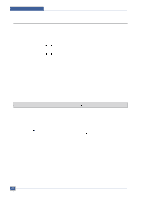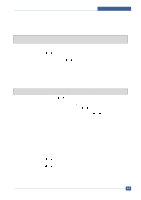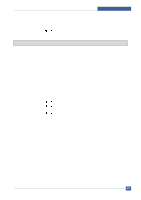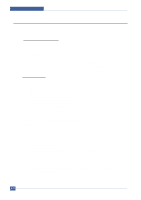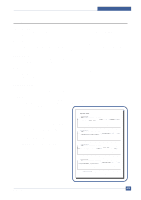Samsung SCX4521F Service Manual - Page 67
Setting, 2.3.1 Changing the Display Language, 2.3.2 Setting the Machine ID Only for SCX-4521F
 |
UPC - 635753616040
View all Samsung SCX4521F manuals
Add to My Manuals
Save this manual to your list of manuals |
Page 67 highlights
Alignment and Adjustments 4.2.3 Setting 4.2.3.1 Changing the Display Language To change the language that displays on the control panel, follow these steps: 1. Press Menu until "Machine Setup" appears on the top line of the display. 2. Press the scroll button ( or ) until "Language" appears on the bottom line of the display. 3. Press Enter. The current setting appears on the bottom line of the display. 4. Press the scroll button ( or ) until the language you want appears on the display. 5. Press Enter to save the selection. 6. To return to Standby mode, press Stop/Clear. 4.2.3.2 Setting the Machine ID (Only for SCX-4521F) In some countries, you are required by law to indicate your fax number on any fax you send. The Machine ID, containing your telephone number and name (or company name), will be printed at the top of each page sent from your machine. 1. Press Menu until "Machine Setup" appears on the top line of the display. The first available menu item, "Machine ID," displays on the bottom line. 2. Press Enter. The display asks you to enter the fax number. If there is a number already set, the number appears. 3. Enter your fax number using the number keypad. NOTE: If you make a mistake while entering numbers, press the button to delete the last digit. 4. Press Enter when the number on the display is correct. The display asks you to enter an ID. 5. Enter your name or the company name using the number keypad. You can enter alphanumeric characters using the number keypad, and include special symbols by pressing the 0 button. For details on how to use the number keypad to enter alphanumeric characters. If you want to enter the same letter or number in succession, enter one digit, move the cursor by pressing the button and enter the next digit. If you want to insert a space in the name, you can also use the button to move the cursor to skip the position. 6. Press Enter when the name on the display is correct. 7. To return to Standby mode, press Stop/Clear. 4-7 Service Manual Samsung Electronics