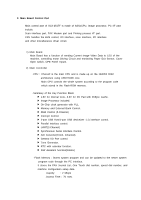Samsung SCX4521F Service Manual - Page 85
In the Paper Exit Area, straight out.
 |
UPC - 635753616040
View all Samsung SCX4521F manuals
Add to My Manuals
Save this manual to your list of manuals |
Page 85 highlights
Alignment and Adjustments 4.6.3.3 In the Paper Exit Area 1. Open and close the front door. The jammed paper automatically exits the machine. If the paper does not exit, continue to step 2. 2. Gently pull the paper out of the output tray. 4. Remove the jammed paper by gently pulling it straight out. 3. If there is any resistance and the paper does not move when you pull, or if you cannot see the paper in the output tray, open the rear door by pulling the tab on it. NOTE: Inside of the machine is hot. Take care when removing paper from the machine. 5. Close the rear door. 6. Open and close the front door to resume printing. 4-25 Service Manual Samsung Electronics

Samsung Electronics
Service Manual
Alignment and Adjustments
4-25
1. Open and close the front door. The jammed paper
automatically exits the machine.
If the paper does not exit, continue to step 2.
2. Gently pull the paper out of the output tray.
3. If there is any resistance and the paper does not
move when you pull, or if you cannot see the paper
in the output tray, open the rear door by pulling the
tab on it.
4. Remove the jammed paper by gently pulling it
straight out.
5. Close the rear door.
6. Open and close the front door to resume printing.
4.6.3.3 In the Paper Exit Area
NOTE:
Inside of the machine is hot. Take care
when removing paper from the machine.