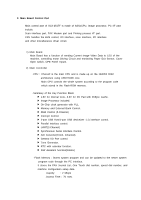Samsung SCX4521F Service Manual - Page 86
Tips for Avoiding Paper Jams When Printing on the A5-sized Paper
 |
UPC - 635753616040
View all Samsung SCX4521F manuals
Add to My Manuals
Save this manual to your list of manuals |
Page 86 highlights
Alignment and Adjustments 4.6.3.4 Tips for Avoiding Paper Jams When Printing on the A5-sized Paper If paper jams occur frequently when you print on A5-sized paper: 1. Load the paper into the tray, as shown below. 3. From the Orientation option of the Layout tab, set the Rotate option to 90 . 4. Click OK to start printing. For details, see Software User's Guide. 2. Open the printer's properties window, set the paper size to A5 from the Paper tab. 4.6.3.5 Tips for Avoiding Paper Jams By selecting the correct paper types, most paper jams can be avoided. When a paper jam occurs. • Follow the procedures in "Loading Paper". Ensure that the adjustable guides are positioned correctly. • Do not overload the tray. • Do not remove paper from the tray while your machine is printing. • Flex, fan, and straighten the paper before loading. • Do not use creased, damp, or highly curled paper. • Do not mix paper types in the tray. • Use only recommended print materials. See "Paper Specifications". • Ensure that the recommended print side of print materials is facing up in the tray. Samsung Electronics Service Manual 4-26