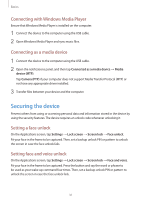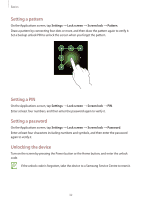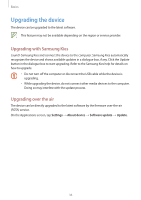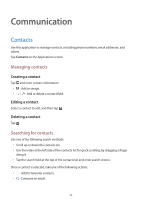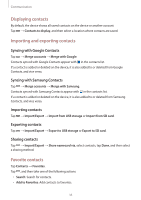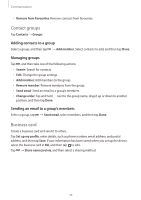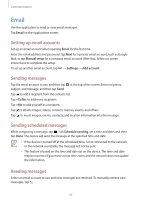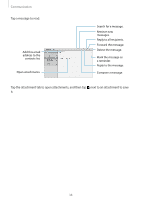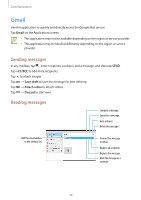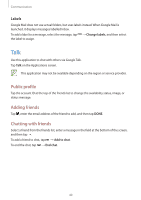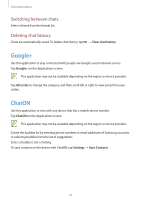Samsung SM-T210R User Guide - Page 36
Contact groups, Business card, Adding contacts to a group, Managing groups
 |
View all Samsung SM-T210R manuals
Add to My Manuals
Save this manual to your list of manuals |
Page 36 highlights
Communication • Remove from Favourites: Remove contacts from favourites. Contact groups Tap Contacts → Groups. Adding contacts to a group Select a group, and then tap → Add member. Select contacts to add, and then tap Done. Managing groups Tap , and then take one of the following actions: • Search: Search for contacts. • Edit: Change the group settings. • Add member: Add members to the group. • Remove member: Remove members from the group. • Send email: Send an email to a group's members. • Change order: Tap and hold next to the group name, drag it up or down to another position, and then tap Done. Sending an email to a group's members Select a group, tap → Send email, select members, and then tap Done. Business card Create a business card and send it to others. Tap Set up my profile, enter details, such as phone number, email address, and postal address, and then tap Save. If user information has been saved when you set up the device, select the business card in ME, and then tap to edit. Tap → Share namecard via, and then select a sharing method. 36