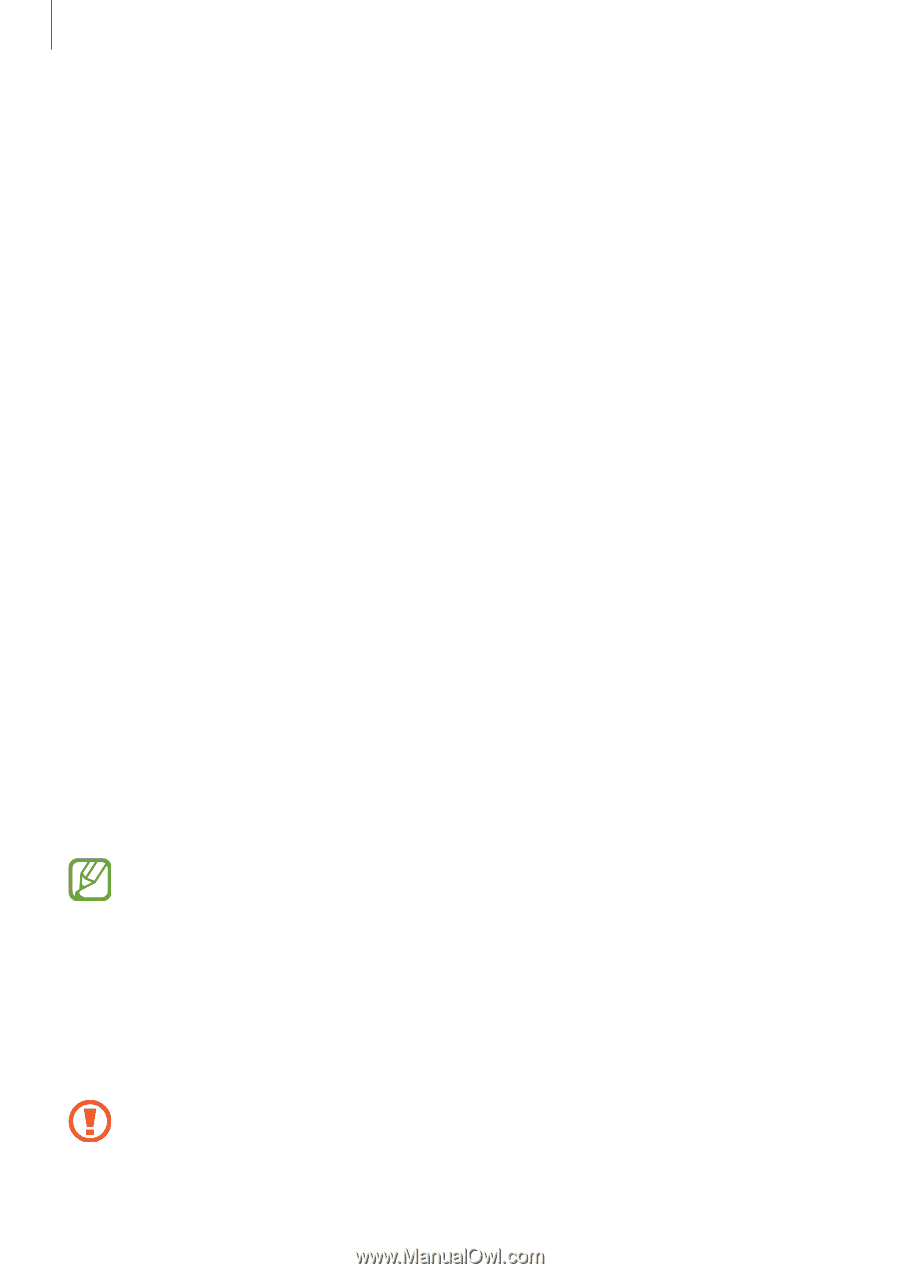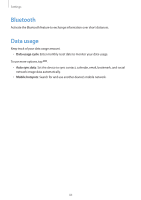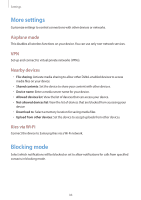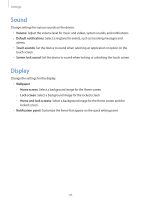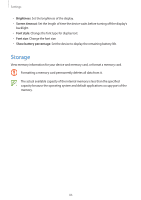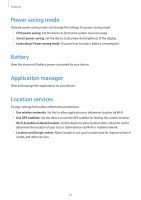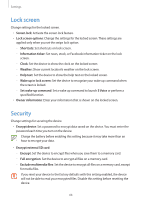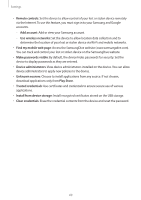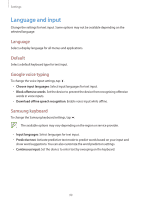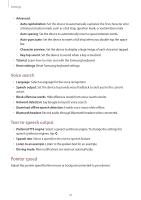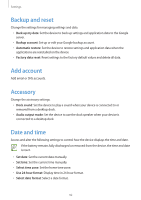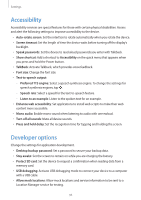Samsung SM-T210R User Guide - Page 88
Lock screen, Security - external battery
 |
View all Samsung SM-T210R manuals
Add to My Manuals
Save this manual to your list of manuals |
Page 88 highlights
Settings Lock screen Change settings for the locked screen. • Screen lock: Activate the screen lock feature. • Lock screen options: Change the settings for the locked screen. These settings are applied only when you set the swipe lock option. - -Shortcuts: Set shortcuts on lock screen. - -Information ticker: Set news, stock, or Facebook information ticker on the lock screen. - -Clock: Set the device to show the clock on the locked screen - -Weather: Show current location's weather on the lock screen. - -Help text: Set the device to show the help text on the locked screen. - -Wake up in lock screen: Set the device to recognize your wake up command when the screen is locked. - -Set wake-up command: Set a wake up command to launch S Voice or perform a specified function. • Owner information: Enter your information that is shown on the locked screen. Security Change settings for securing the device. • Encrypt device: Set a password to encrypt data saved on the device. You must enter the password each time you turn on the device. Charge the battery before enabling this setting because it may take more than an hour to encrypt your data. • Encrypt external SD card: - -Encrypt: Set the device to encrypt files when you save them to a memory card. - -Full encryption: Set the device to encrypt all files on a memory card. - -Exclude multimedia files: Set the device to encrypt all files on a memory card, except for media files. If you reset your device to the factory defaults with this setting enabled, the device will not be able to read your encrypted files. Disable this setting before resetting the device. 88