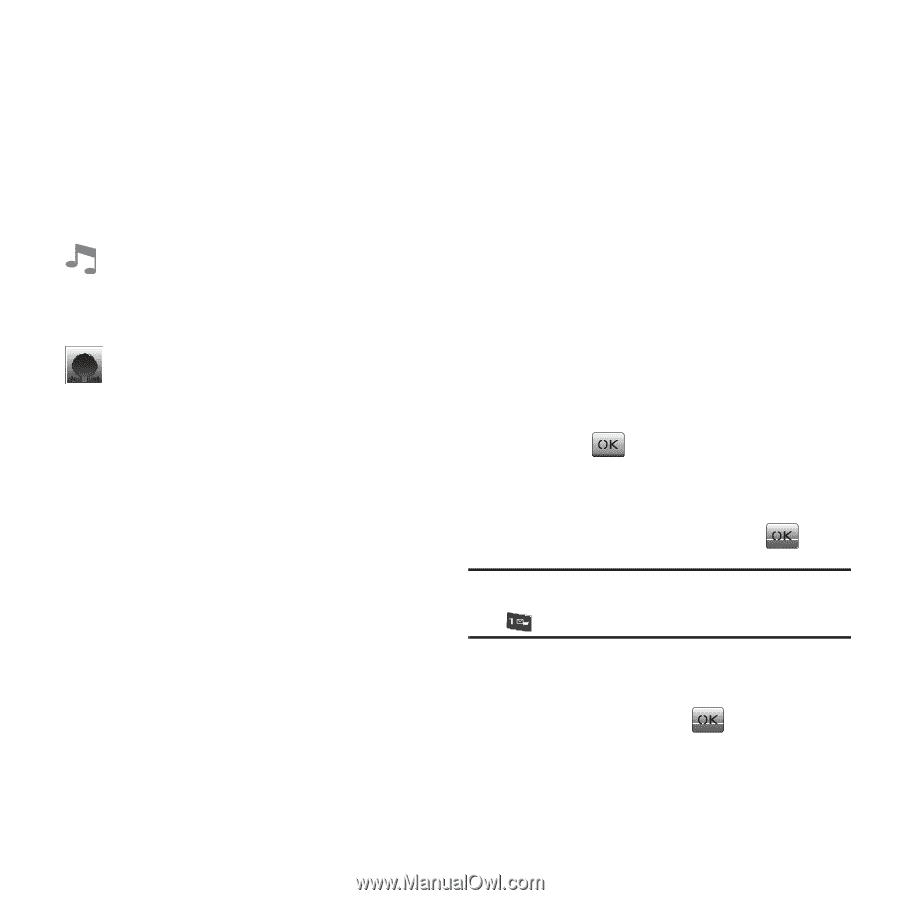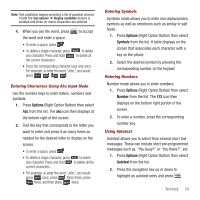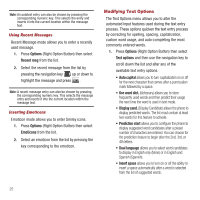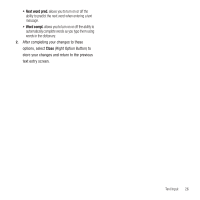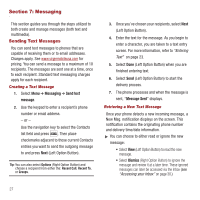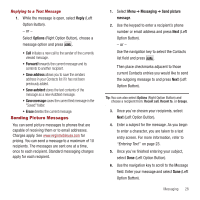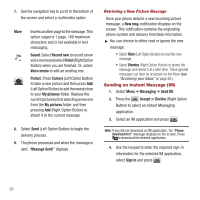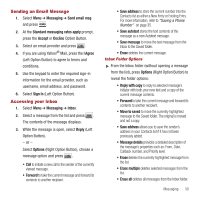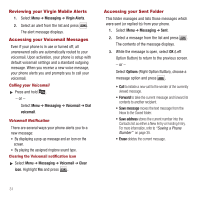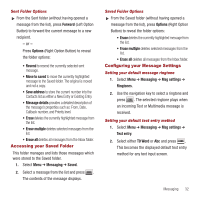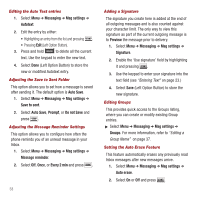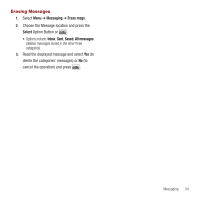Samsung SPH-M340 User Manual (user Manual) (ver.f5) (English) - Page 32
Sending an Instant Message (IM)
 |
View all Samsung SPH-M340 manuals
Add to My Manuals
Save this manual to your list of manuals |
Page 32 highlights
7. Use the navigation key to scroll to the bottom of the screen and select a multimedia option: More Inserts another page to the message. This option supports 1 page, 160 maximum characters and is not available in text messaging. Sound: Select Record new to record a new voice memo and select Finish (Right Option Button) when you are finished. Or, select Voice memo to add an existing one. Picture: Press Camera (Left Option Button) to take a new picture and then press Add (Left Option Button) to add the new picture to your My pictures folder. Replace the current picture by first selecting a new one from the My pictures folder and then pressing Add (Right Option Button) to attach it to the current message. 8. Select Send (Left Option Button) to begin the delivery process. 9. The phone processes and when the message is sent, "Message Sent!" displays. Retrieving a New Picture Message Once your phone detects a new incoming picture message, a New msg. notification displays on the screen. This notification contains the originating phone number and delivery time/date information. ᮣ You can choose to either read or ignore the new message: • Select View (Left Option Button) to read the new message. • Select Dismiss (Right Option Button) to ignore the message and review it at a later time. These ignored messages can later be accessed via the Inbox (see "Accessing your Inbox" on page 30.) Sending an Instant Message (IM) 1. Select Menu ➔ Messaging ➔ Send IM. 2. Press the Accept or Decline (Right Option Button) to select an Instant Messaging application. 3. Select an IM application and press . Note: If you did not download an IM application, the "Please download first" message displays on the screen. Press to download the desired application. 4. Use the keypad to enter the required sign-in information for the selected IM application, select Sign In and press . 29