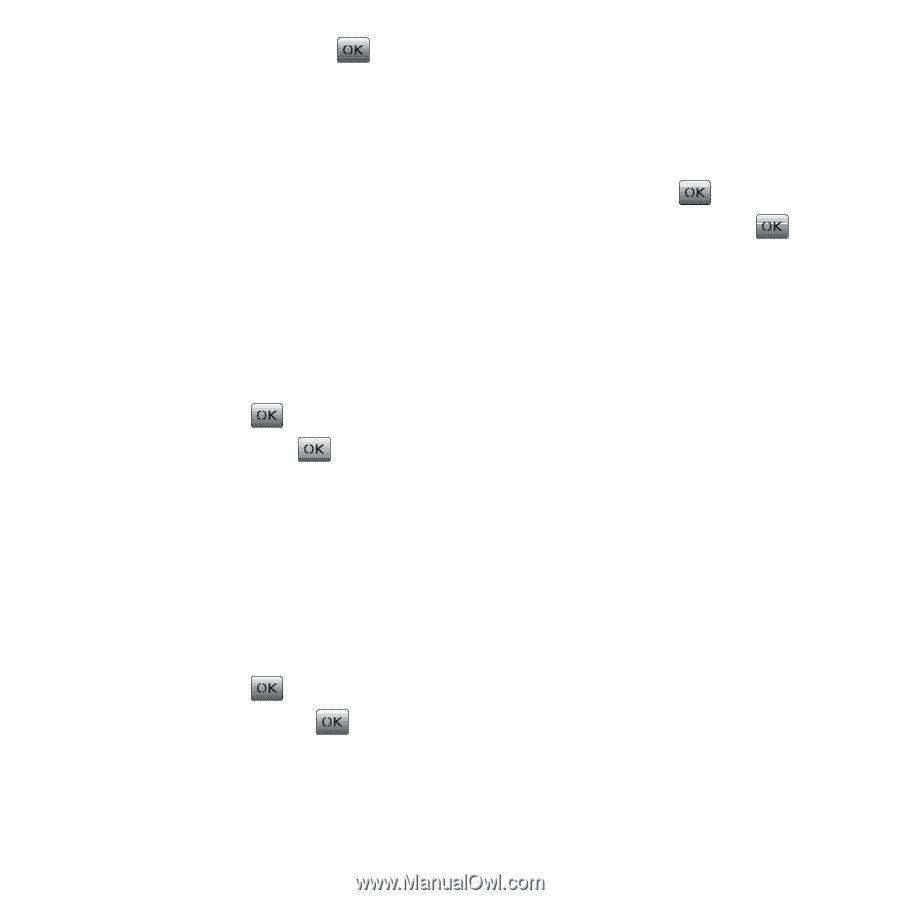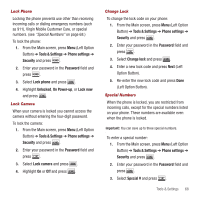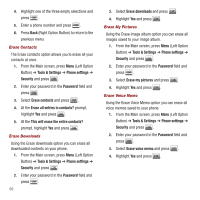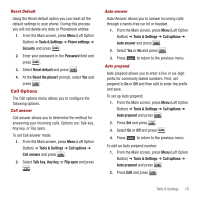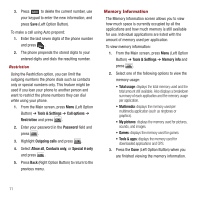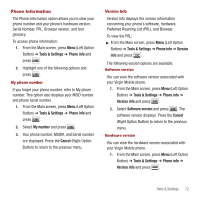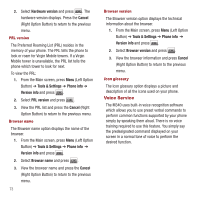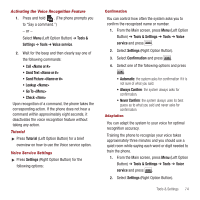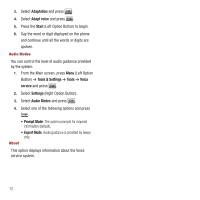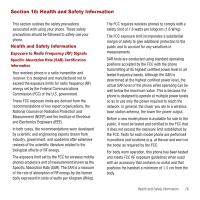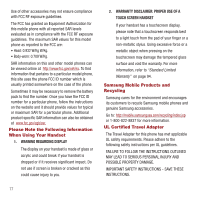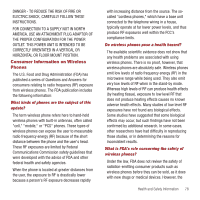Samsung SPH-M340 User Manual (user Manual) (ver.f5) (English) - Page 76
Voice Service
 |
View all Samsung SPH-M340 manuals
Add to My Manuals
Save this manual to your list of manuals |
Page 76 highlights
2. Select Hardware version and press . The hardware version displays. Press the Cancel (Right Option Button) to return to the previous menu. PRL version The Preferred Roaming List (PRL) resides in the memory of your phone. The PRL tells the phone to look or roam for Virgin Mobile towers. If a Virgin Mobile tower is unavailable, the PRL list tells the phone which tower to look for next. To view the PRL: 1. From the Main screen, press Menu (Left Option Button) ➔ Tools & Settings ➔ Phone info ➔ Version info and press . 2. Select PRL version and press . 3. View the PRL list and press the Cancel (Right Option Button) to return to the previous menu. Browser name The Browser name option displays the name of the browser. 1. From the Main screen, press Menu (Left Option Button) ➔ Tools & Settings ➔ Phone info ➔ Version info and press . 2. Select Browser name and press . 3. View the browser name and press the Cancel (Right Option Button) to return to the previous menu. 73 Browser version The Browser version option displays the technical information about the browser. 1. From the Main screen, press Menu (Left Option Button) ➔ Tools & Settings ➔ Phone info ➔ Version info and press . 2. Select Browser version and press . 3. View the browser information and press Cancel (Right Option Button) to return to the previous menu. Icon glossary The Icon glossary option displays a picture and description of all the icons used on your phone. Voice Service The M340 uses built-in voice recognition software which allows you to use preset verbal commands to perform common functions supported by your phone simply by speaking them aloud. There is no voice training required to use this feature. You simply say the predesignated command displayed on your screen in a normal tone of voice to perform the desired function.