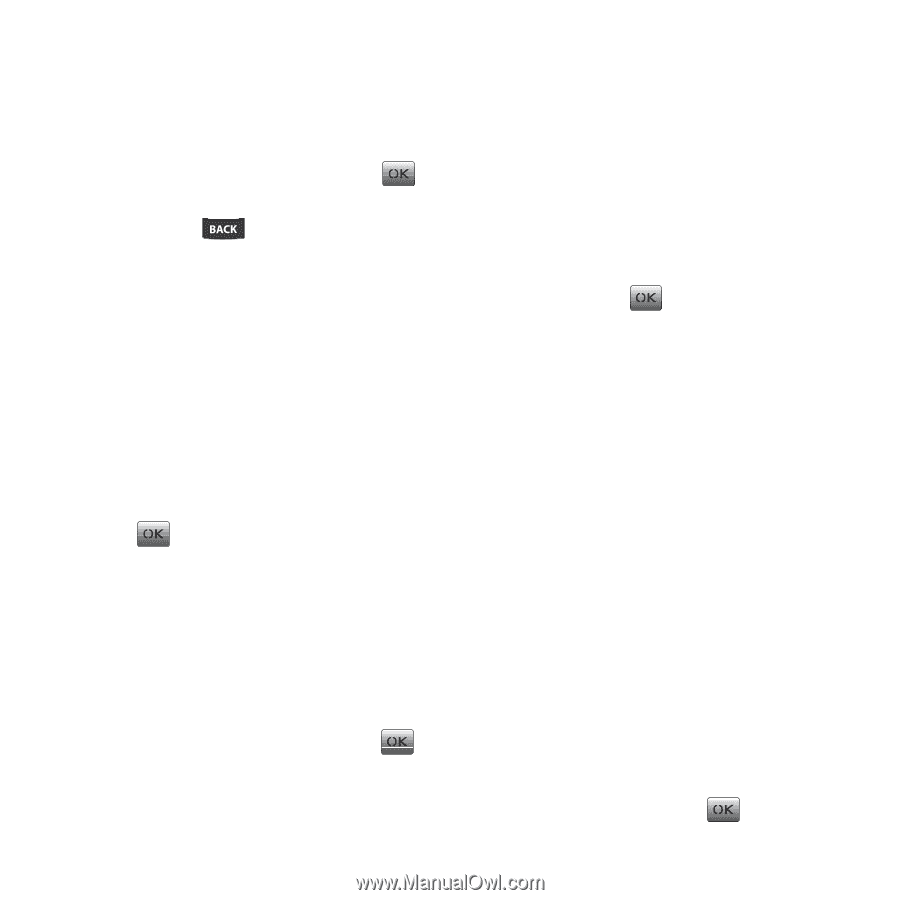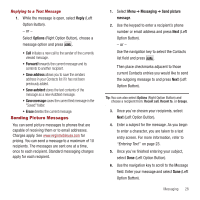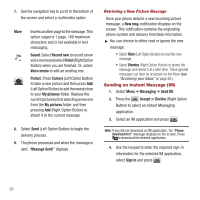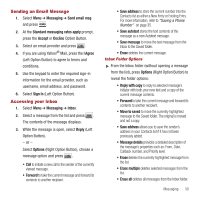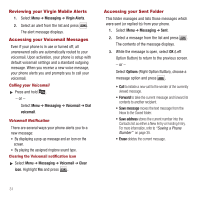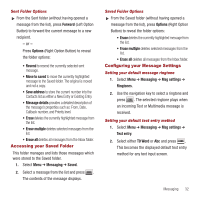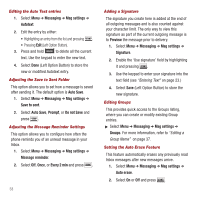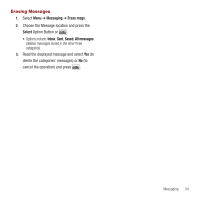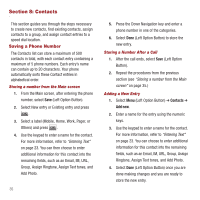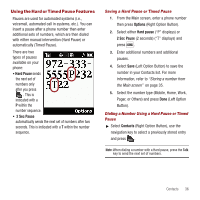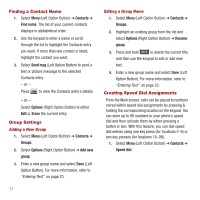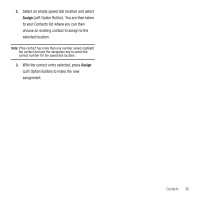Samsung SPH-M340 User Manual (user Manual) (ver.f5) (English) - Page 36
Messaging, Msg settings, Autotext, Auto Save, Save to sent, Prompt, Do not Save, Message reminder
 |
View all Samsung SPH-M340 manuals
Add to My Manuals
Save this manual to your list of manuals |
Page 36 highlights
Editing the Auto Text entries 1. Select Menu ➔ Messaging ➔ Msg settings ➔ Autotext. 2. Edit the entry by either: • Highlighting an entry from the list and pressing . • Pressing Edit (Left Option Button). 3. Press and hold to delete all the current text. Use the keypad to enter the new text. 4. Select Done (Left Option Button) to store the new or modified Autotext entry. Adjusting the Save to Sent Folder This option allows you to set how a message is saved after sending it. The default option is Auto Save. 1. Select Menu ➔ Messaging ➔ Msg settings ➔ Save to sent. 2. Select Auto Save, Prompt, or Do not Save and press . Adjusting the Message Reminder Settings This option allows you to configure how often the phone reminds you of an unread message in your Inbox. 1. Select Menu ➔ Messaging ➔ Msg settings ➔ Message reminder. 2. Select Off, Once, or Every 2 min and press . 33 Adding a Signature The signature you create here is added at the end of all outgoing messages and is also counted against your character limit. The only way to view this signature as part of the current outgoing message is to Preview the message prior to delivery. 1. Select Menu ➔ Messaging ➔ Msg settings ➔ Signature. 2. Enable the 'Use signature' field by highlighting it and pressing . 3. Use the keypad to enter your signature into the text field (see "Entering Text" on page 23.) 4. Select Save (Left Option Button) to store the new signature. Editing Groups This provides quick access to the Groups listing, where you can create or modify existing Group entries. ᮣ Select Menu ➔ Messaging ➔ Msg settings ➔ Groups. For more information, refer to "Editing a Group Name" on page 37. Setting the Auto Erase Feature This feature automatically erases any previously read Inbox messages after new messages arrive. 1. Select Menu ➔ Messaging ➔ Msg settings ➔ Auto erase. 2. Select On or Off and press .