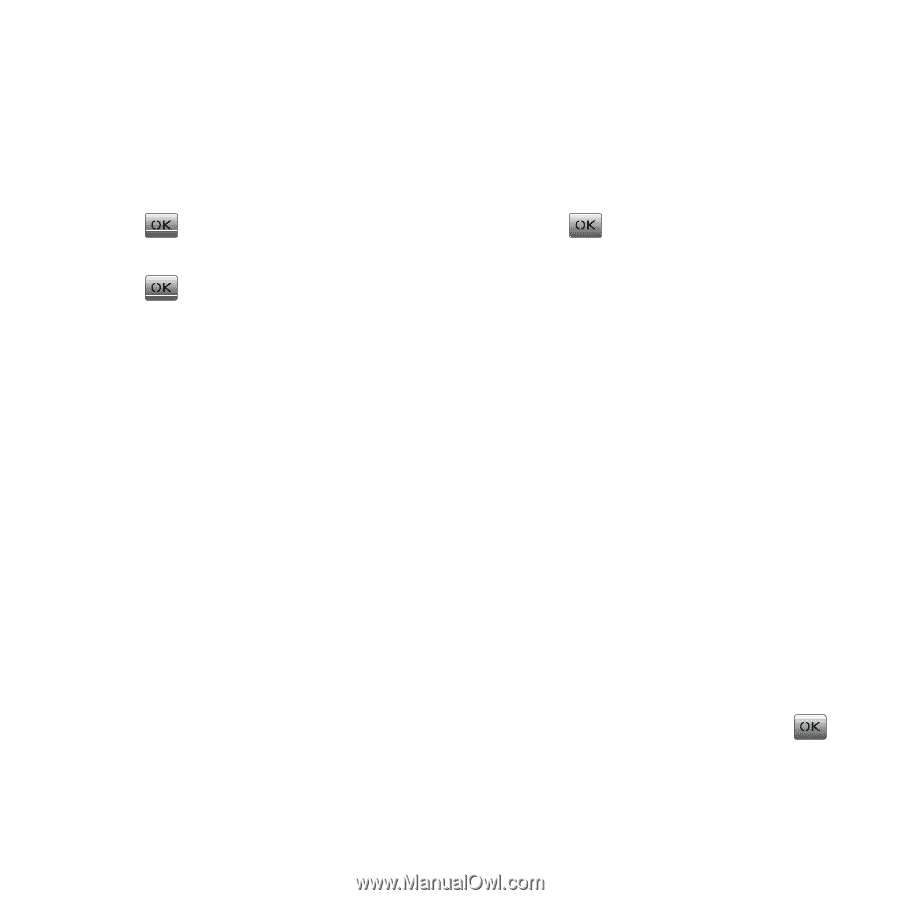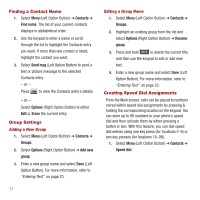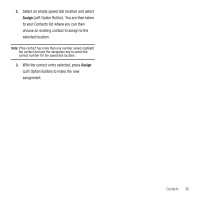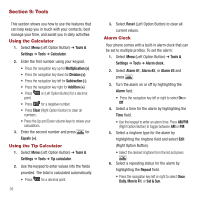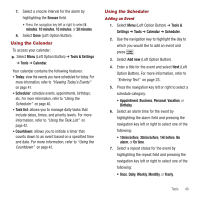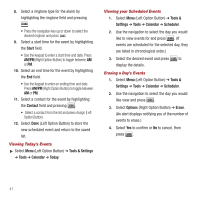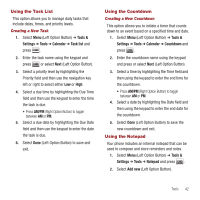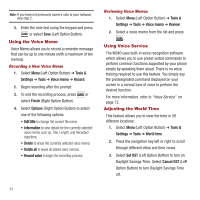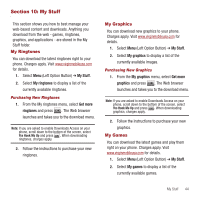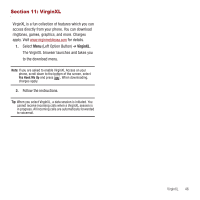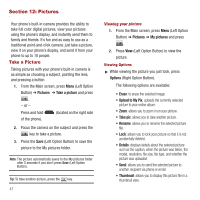Samsung SPH-M340 User Manual (user Manual) (ver.f5) (English) - Page 45
Using the Task List, Using the Countdown, Using the Notepad
 |
View all Samsung SPH-M340 manuals
Add to My Manuals
Save this manual to your list of manuals |
Page 45 highlights
Using the Task List This option allows you to manage daily tasks that include dates, times, and priority levels. Creating a New Task 1. Select Menu (Left Option Button) ➔ Tools & Settings ➔ Tools ➔ Calendar ➔ Task list and press . 2. Enter the task name using the keypad and press or select Next (Left Option Button). 3. Select a priority level by highlighting the Priority field and then use the navigation key left or right to select either Low or High. 4. Select a due time by highlighting the Due Time field and then use the keypad to enter the time the task is due. • Press AM/PM (Right Option Button) to toggle between AM or PM. 5. Select a due date by highlighting the Due Date field and then use the keypad to enter the date the task is due. 6. Select Done (Left Option Button) to save and exit. Using the Countdown Creating a New Countdown This option allows you to initiate a timer that counts down to an event based on a specified time and date. 1. Select Menu (Left Option Button) ➔ Tools & Settings ➔ Tools ➔ Calendar ➔ Countdown and press . 2. Enter the countdown name using the keypad and press or select Next (Left Option Button). 3. Select a time by highlighting the Time field and then using the keypad to enter the end time for the countdown. • Press AM/PM (Right Option Button) to toggle between AM or PM. 4. Select a date by highlighting the Date field and then using the keypad to enter the end date for the countdown. 5. Select Done (Left Option Button) to save the new countdown and exit. Using the Notepad Your phone includes an internal notepad that can be used to compose and store reminders and notes. 1. Select Menu (Left Option Button) ➔ Tools & Settings ➔ Tools ➔ Notepad and press . 2. Select Add new (Left Option Button). Tools 42