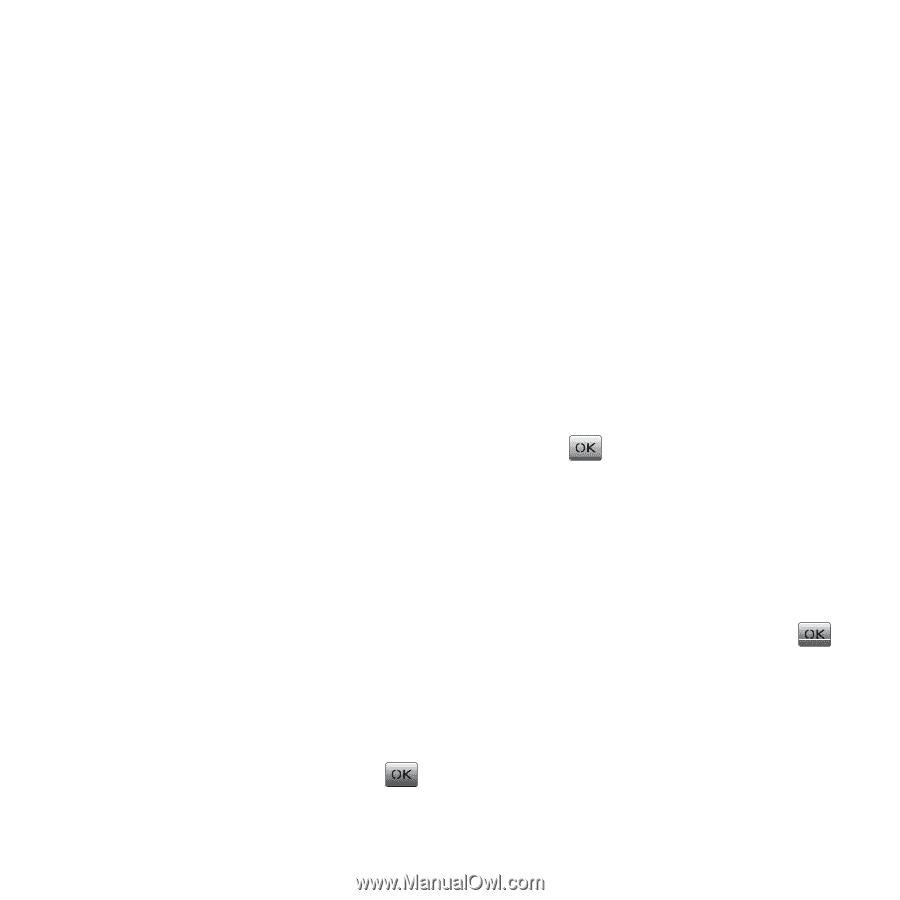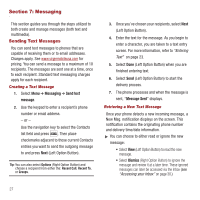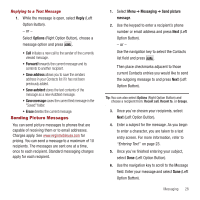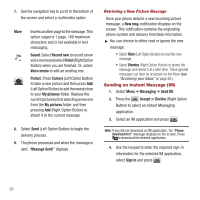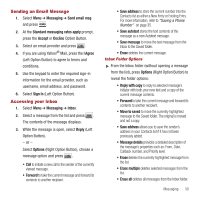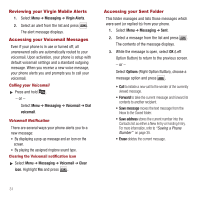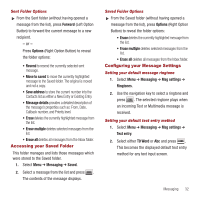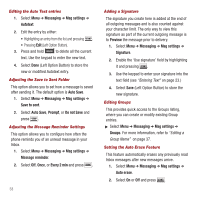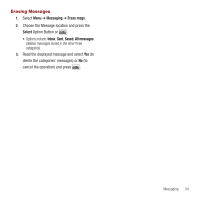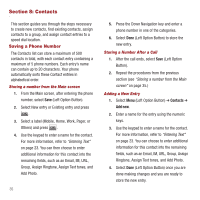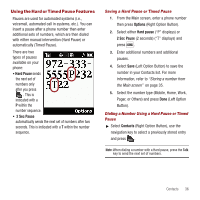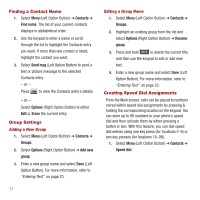Samsung SPH-M340 User Manual (user Manual) (ver.f5) (English) - Page 35
Accessing your Saved Folder, Configuring your Message Settings
 |
View all Samsung SPH-M340 manuals
Add to My Manuals
Save this manual to your list of manuals |
Page 35 highlights
Sent Folder Options ᮣ From the Sent folder (without having opened a message from the list), press Forward (Left Option Button) to forward the current message to a new recipient. - or - Press Options (Right Option Button) to reveal the folder options: • Resend to resend the currently selected sent message. • Move to saved to move the currently highlighted message to the Saved folder. The original is moved and not a copy. • Save address to store the current number into the Contacts list as either a New Entry or Existing Entry. • Message details provides a detailed description of the message's properties such as: From, Date, Callback number, and Priority level. • Erase deletes the currently highlighted message from the list. • Erase multiple deletes selected messages from the list. • Erase all deletes all messages from the Inbox folder. Accessing your Saved Folder This folder manages and lists those messages which were stored to the Saved folder. 1. Select Menu ➔ Messaging ➔ Saved. 2. Select a message from the list and press . The contents of the message displays. Saved Folder Options ᮣ From the Saved folder (without having opened a message from the list), press Options (Right Option Button) to reveal the folder options: • Erase deletes the currently highlighted message from the list. • Erase multiple deletes selected messages from the list. • Erase all deletes all messages from the Inbox folder. Configuring your Message Settings Setting your default message ringtone 1. Select Menu ➔ Messaging ➔ Msg settings ➔ Ringtones. 2. Use the navigation key to select a ringtone and press . The selected ringtone plays when an incoming Text or Multimedia message is received. Setting your default text entry method 1. Select Menu ➔ Messaging ➔ Msg settings ➔ Text entry. 2. Select either T9 Word or Abc and press . This becomes the displayed default text entry method for any text input screen. Messaging 32