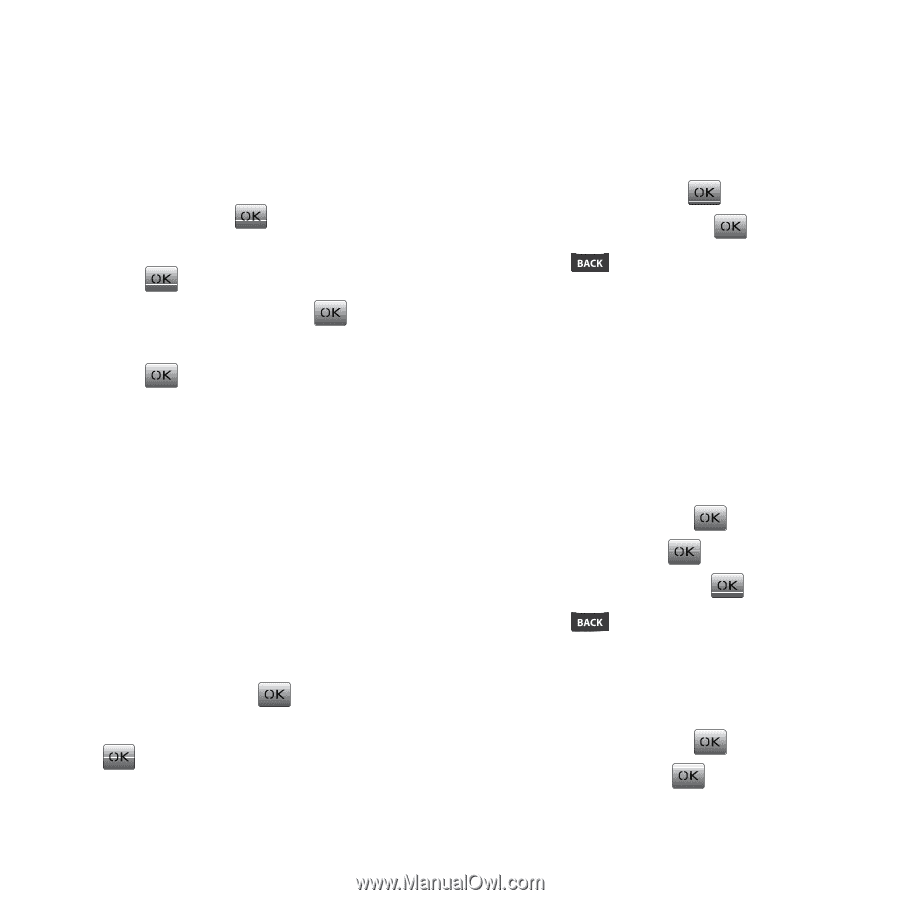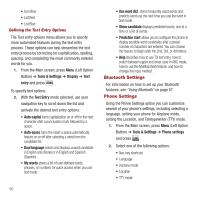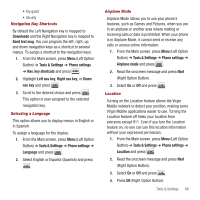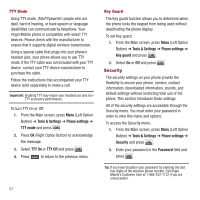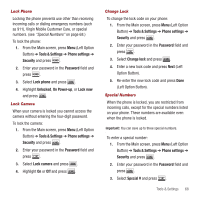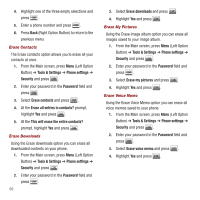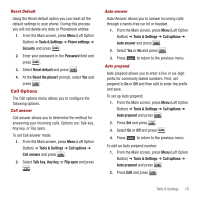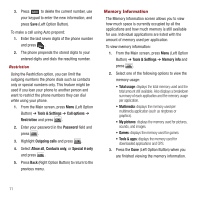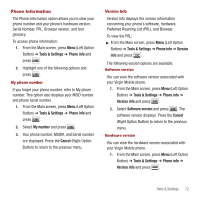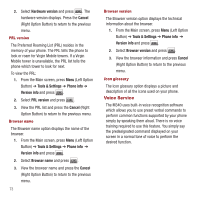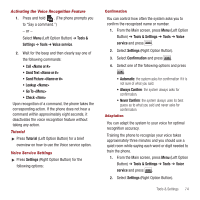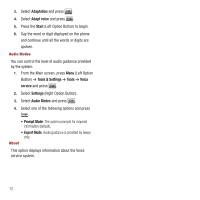Samsung SPH-M340 User Manual (user Manual) (ver.f5) (English) - Page 73
Call Options, Reset Default, Call answer, Auto-answer, Auto prepend
 |
View all Samsung SPH-M340 manuals
Add to My Manuals
Save this manual to your list of manuals |
Page 73 highlights
Reset Default Using the Reset default option you can reset all the default settings to your phone. During this process you will not delete any data or Phonebook entries. 1. From the Main screen, press Menu (Left Option Button) ➔ Tools & Settings ➔ Phone settings ➔ Security and press . 2. Enter your password in the Password field and press . 3. Select Reset default and press . 4. At the Reset the phone? prompt, select Yes and press . Call Options The Call options menu allows you to configure the following options. Call answer Call answer allows you to determine the method for answering your incoming calls. Options are: Talk key, Any key, or Flip open. To set Call answer mode: 1. From the Main screen, press Menu (Left Option Button) ➔ Tools & Settings ➔ Call options ➔ Call answer and press . 2. Select Talk key, Any key, or Flip open and press . Auto-answer Auto-Answer allows you to answer incoming calls through a hands-free car kit or headset. 1. From the Main screen, press Menu (Left Option Button) ➔ Tools & Settings ➔ Call options ➔ Auto answer and press . 2. Select Yes or No and press . 3. Press Auto prepend to return to the previous menu. Auto prepend allows you to enter a five or six-digit prefix for commonly dialed numbers. First, set prepend to On or Off and then edit to enter the prefix and save. To set up Auto prepend: 1. From the Main screen, press Menu (Left Option Button) ➔ Tools & Settings ➔ Call options ➔ Auto prepend and press . 2. Press Set and press . 3. Select On or Off and press . 4. Press to return to the previous menu. To edit an Auto prepend number: 1. From the Main screen, press Menu (Left Option Button) ➔ Tools & Settings ➔ Call options ➔ Auto prepend and press . 2. Press Edit and press . Tools & Settings 70