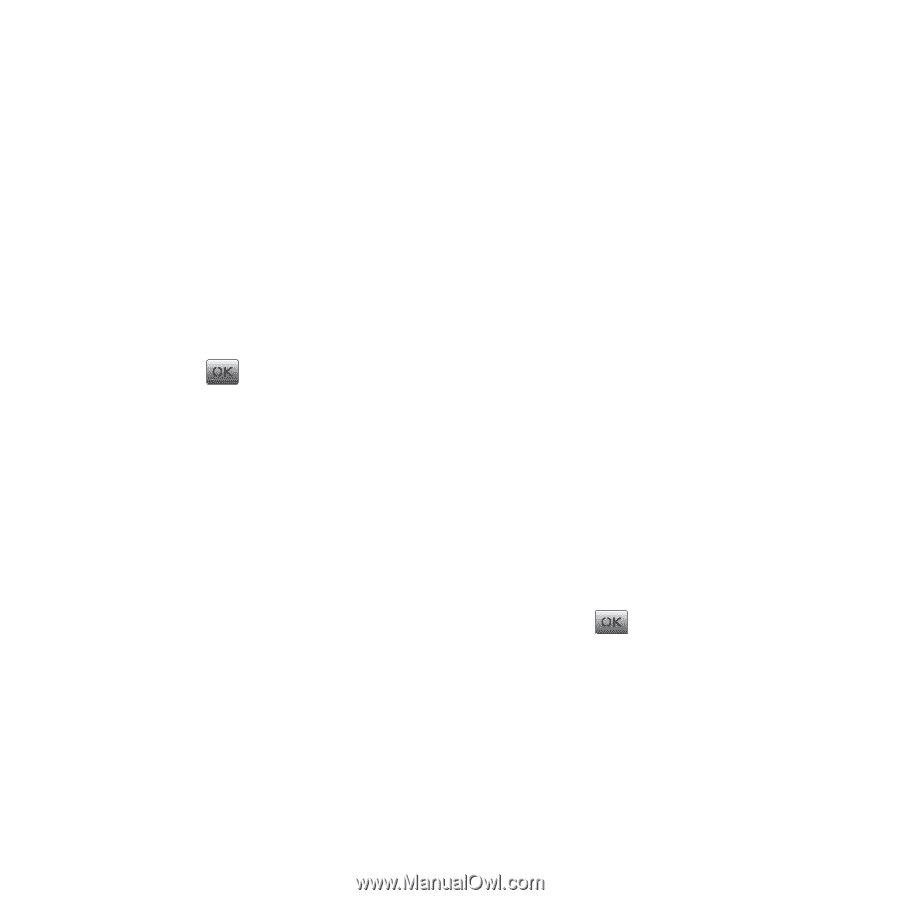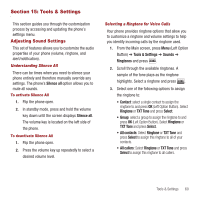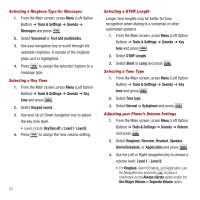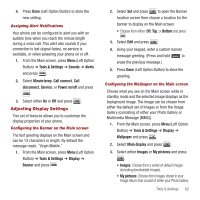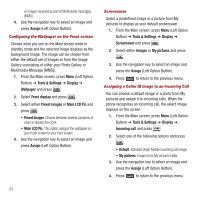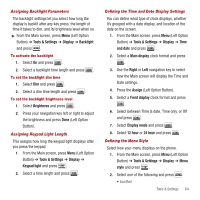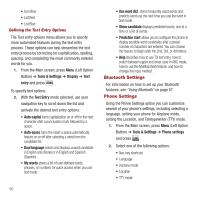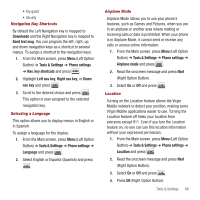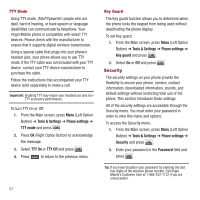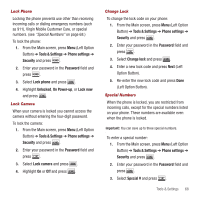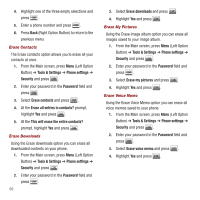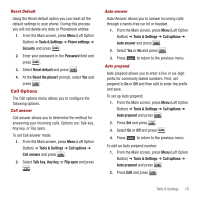Samsung SPH-M340 User Manual (user Manual) (ver.f5) (English) - Page 68
Bluetooth Settings, Phone Settings - cases
 |
View all Samsung SPH-M340 manuals
Add to My Manuals
Save this manual to your list of manuals |
Page 68 highlights
• Icon Blue • List Red • List Blue Defining the Text Entry Options The Text entry options menu allows you to specify more automated features during the text entry process. These options can help streamline the text entry process by correcting for capitalization, spelling, spacing, and completing the most commonly entered words for you. 1. From the Main screen, press Menu (Left Option Button) ➔ Tools & Settings ➔ Display ➔ Text entry and press . To specify text options: 2. With the Text Entry mode selected, use your navigation key to scroll down the list and activate the desired text entry options: • Auto-capital turns capitalization on or off for the next character after a punctuation mark followed by a space. • Auto-space turns the insert a space automatically feature on or off after selecting a word from the candidate list. • Dual language selects and displays a word candidate in English only (None) or in English and Spanish (Spanish). • My words stores a list of user-defined words, phrases, or numbers for quick access when you use text mode. 65 • Use word dict. stores frequently used words and predicts word use the next time you use the word in text mode. • Show candidate displays predicted words, one at a time or a list of words. • Prediction start allows you to configure the phone to display possible word candidates after a preset number of characters are entered. You can choose the feature to begin after the 2nd, 3rd, or 4th letters. • Help describes how to use T9 text entry, how to switch between upper and lower case in ABC mode, how to use the Multitap (text) feature, and how to change the input method. Bluetooth Settings For information on how to set up your Bluetooth features, see "Using Bluetooth" on page 57. Phone Settings Using the Phone Settings option you can customize several of your phone's settings, including selecting a language, setting your phone for Airplane mode, setting the Location, and Teletypewriter (TTY) mode. 1. From the Main screen, press Menu (Left Option Button) ➔ Tools & Settings ➔ Phone settings and press . 2. Select one of the following options: • Nav. key shortcuts • Language • Airplane mode • Location • TTY mode