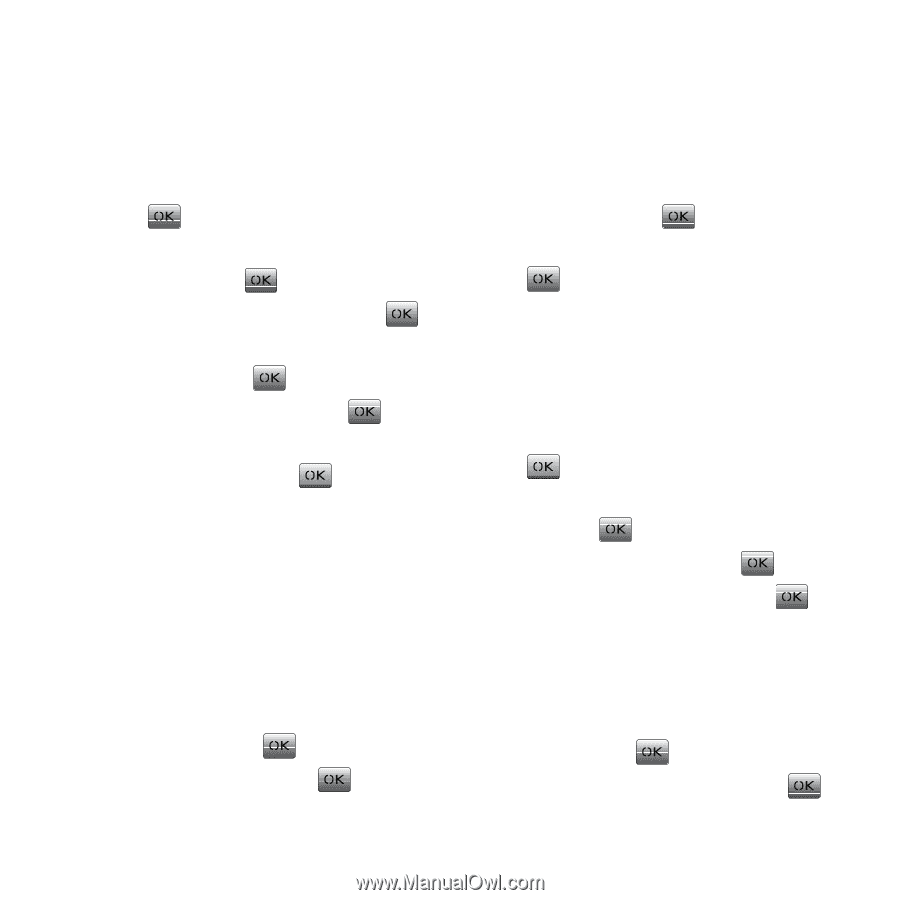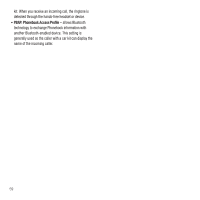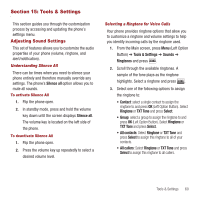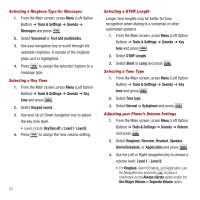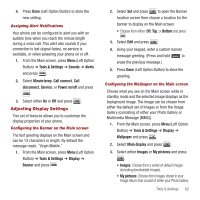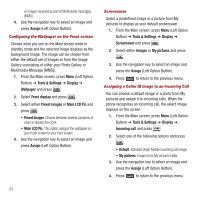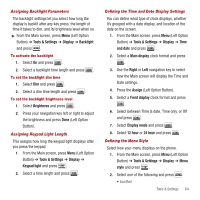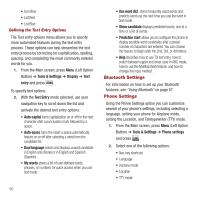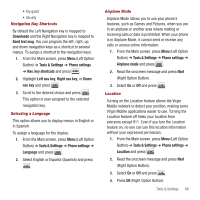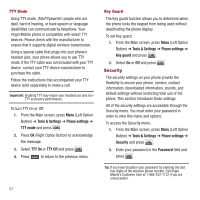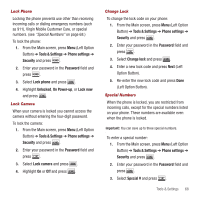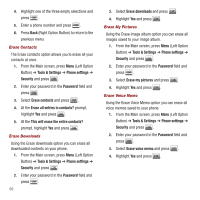Samsung SPH-M340 User Manual (user Manual) (ver.f5) (English) - Page 67
Tools & Settings, Display, Backlight, Brightness, Keypad light, and date, Main display, Right
 |
View all Samsung SPH-M340 manuals
Add to My Manuals
Save this manual to your list of manuals |
Page 67 highlights
Assigning Backlight Parameters The backlight settings let you select how long the display is backlit after any key press, the length of time it takes to dim, and its brightness level when on. ᮣ From the Main screen, press Menu (Left Option Button) ➔ Tools & Settings ➔ Display ➔ Backlight and press . To activate the backlight 1. Select On and press . 2. Select a backlight time length and press . To set the backlight dim time 1. Select Dim and press . 2. Select a dim time length and press . To set the backlight brightness level 1. Select Brightness and press . 2. Press your navigation key left or right to adjust the brightness and press Done (Left Option Button). Assigning Keypad Light Length This assigns how long the keypad light displays after you press the keypad. 1. From the Main screen, press Menu (Left Option Button) ➔ Tools & Settings ➔ Display ➔ Keypad light and press . 2. Select a time length and press . Defining the Time and Date Display Settings You can define what type of clock displays, whether it's grouped with a date display, and location of the date on the screen. 1. From the Main screen, press Menu (Left Option Button) ➔ Tools & Settings ➔ Display ➔ Time and date and press . 2. Select a Main display clock format and press . 3. Use the Right or Left navigation key to select how the Main screen will display the Time and Date settings. 4. Press the Assign (Left Option Button). 5. Select a Front display clock format and press . 6. Select between Time & date, Time only, or Off and press . 7. Select Display mode and press . 8. Select 12 hour or 24 hour and press . Defining the Menu Style Select how your menu displays on the phone. 1. From the Main screen, press Menu (Left Option Button) ➔ Tools & Settings ➔ Display ➔ Menu style and press . 2. Select one of the following and press . • Icon Red Tools & Settings 64