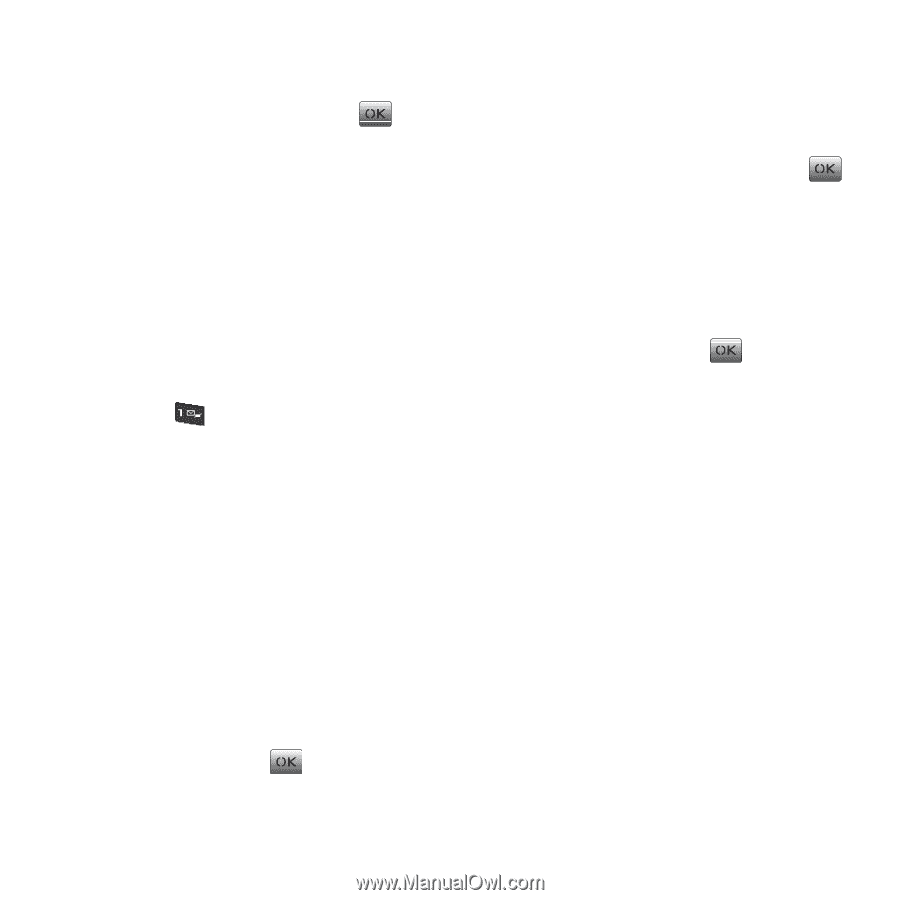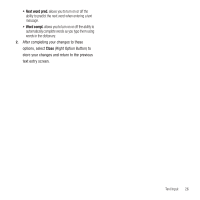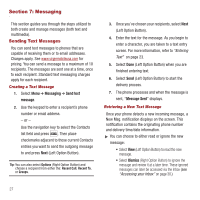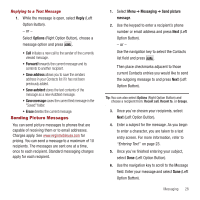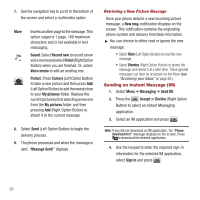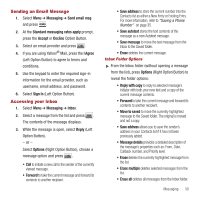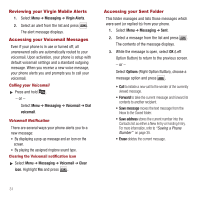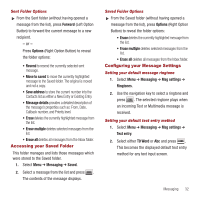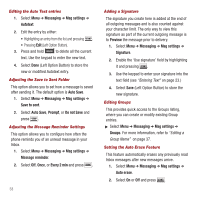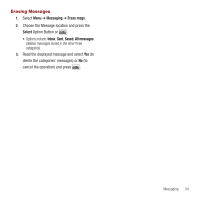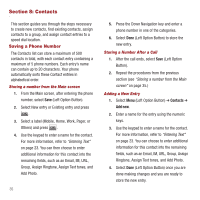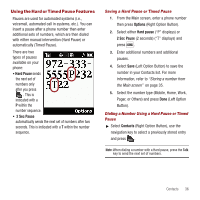Samsung SPH-M340 User Manual (user Manual) (ver.f5) (English) - Page 34
Reviewing your Virgin Mobile Alerts, Accessing your Voicemail Messages, Accessing your Sent Folder
 |
View all Samsung SPH-M340 manuals
Add to My Manuals
Save this manual to your list of manuals |
Page 34 highlights
Reviewing your Virgin Mobile Alerts 1. Select Menu ➔ Messaging ➔ Virgin Alerts. 2. Select an alert from the list and press . The alert message displays. Accessing your Voicemail Messages Even if your phone is in use or turned off, all unanswered calls are automatically routed to your voicemail. Upon activation, your phone is setup with default voicemail settings and a standard outgoing message. When you receive a new voice message, your phone alerts you and prompts you to call your voicemail. Calling your Voicemail ᮣ Press and hold . - or - Select Menu ➔ Messaging ➔ Voicemail ➔ Dial voicemail. Voicemail Notification There are several ways your phone alerts you to a new message: • By displaying a pop-up message and an icon on the screen. • By playing the assigned ringtone sound type. Clearing the Voicemail notification icon ᮣ Select Menu ➔ Messaging ➔ Voicemail ➔ Clear icon. Highlight Yes and press . Accessing your Sent Folder This folder manages and lists those messages which were sent (or replied to) from your phone. 1. Select Menu ➔ Messaging ➔ Sent. 2. Select a message from the list and press . The contents of the message displays. 3. While the message is open, select OK (Left Option Button) to return to the previous screen. - or - Select Options (Right Option Button), choose a message option and press . • Call to initiate a new call to the sender of the currently viewed message. • Forward to take the current message and forward its contents to another recipient. • Save message moves the text message from the Inbox to the Saved folder. • Save address stores the current number into the Contacts list as either a New Entry or Existing Entry. For more information, refer to "Saving a Phone Number" on page 35. • Erase deletes the current message. 31