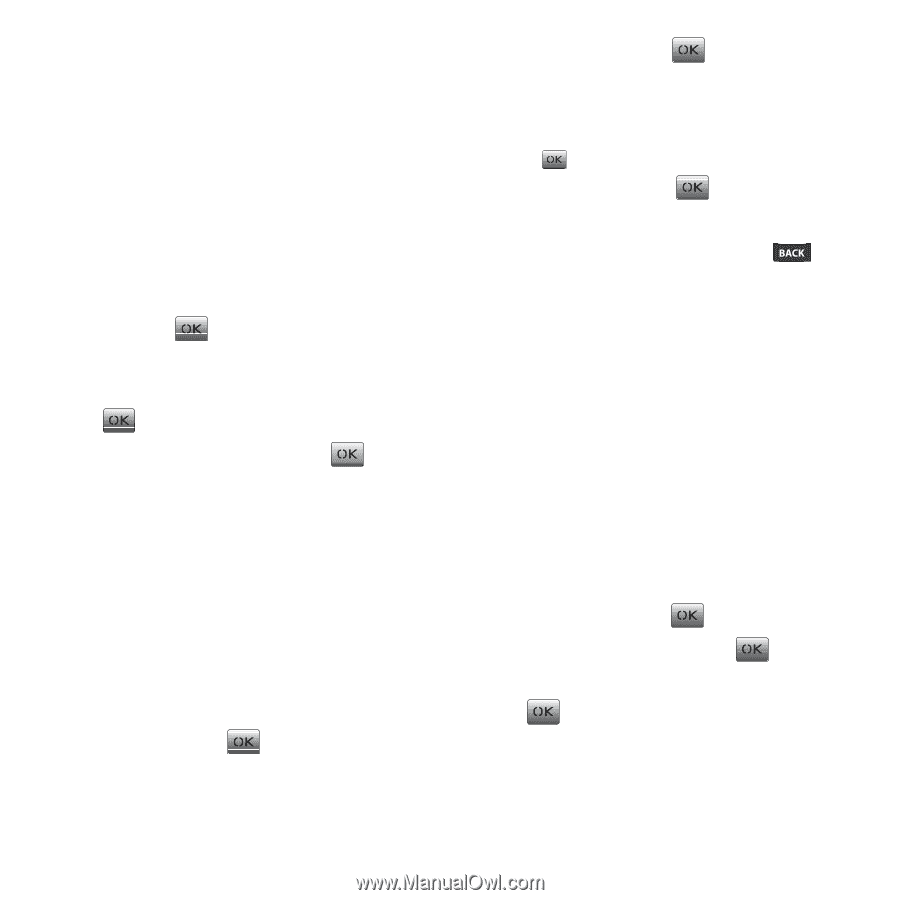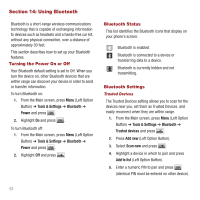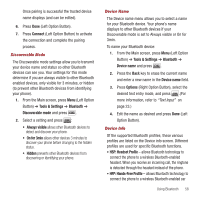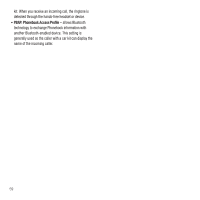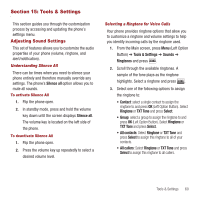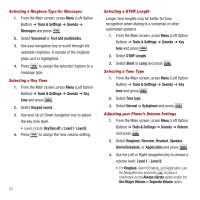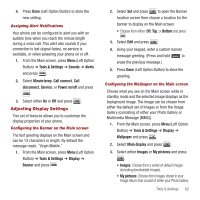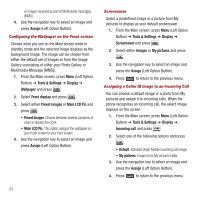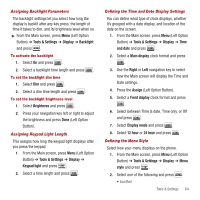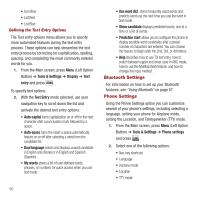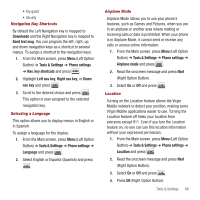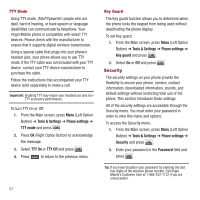Samsung SPH-M340 User Manual (user Manual) (ver.f5) (English) - Page 65
Adjusting Display Settings, Call connect
 |
View all Samsung SPH-M340 manuals
Add to My Manuals
Save this manual to your list of manuals |
Page 65 highlights
4. Press Done (Left Option Button) to store the new setting. Assigning Alert Notifications Your phone can be configured to alert you with an audible tone when you reach the minute length during a voice call. This alert also sounds if your connection is lost (signal fades), no service is available, or when powering your phone on or off. 1. From the Main screen, press Menu (Left Option Button) ➔ Tools & Settings ➔ Sounds ➔ Alerts and press . 2. Select Minute beep, Call connect, Call disconnect, Service, or Power on/off and press . 3. Select either On or Off and press . Adjusting Display Settings This set of features allows you to customize the display properties of your phone. Configuring the Banner on the Main screen The text greeting displays on the Main screen and can be 14 characters in length. By default the message reads, "Virgin Mobile." 1. From the Main screen, press Menu (Left Option Button) ➔ Tools & Settings ➔ Display ➔ Banner and press . 2. Select Set and press to open the Banner location screen then choose a location for the banner to display on the Main screen. • Choose from either: Off, Top, or Bottom and press . 3. Select Edit and press . 4. Using your keypad, enter a custom banner message greeting. (Press and hold to erase the previous message.) 5. Press Done (Left Option Button) to store the greeting. Configuring the Wallpaper on the Main screen Choose what you see on the Main screen while in standby mode and the selected image displays as the background image. The image can be chosen from either the default set of Images or from the Image Gallery (consisting of either your Photo Gallery or Multimedia Message [MMS]). 1. From the Main screen, press Menu (Left Option Button) ➔ Tools & Settings ➔ Display ➔ Wallpaper and press . 2. Select Main display and press . 3. Select either Images or My pictures and press . • Images: Choose from a series of default images (including downloaded images). • My pictures: Choose from images stored in your Image Album that consist of either your Photo Gallery Tools & Settings 62