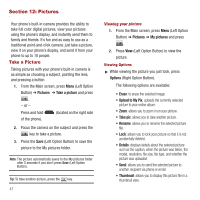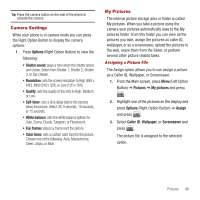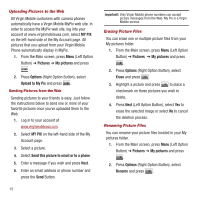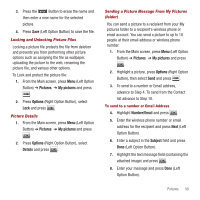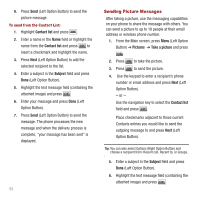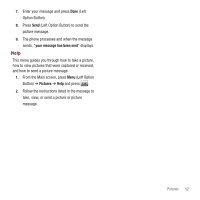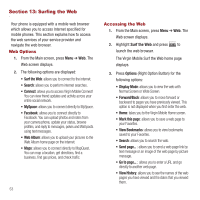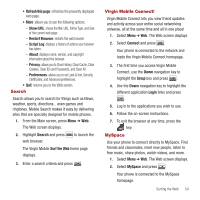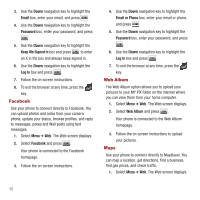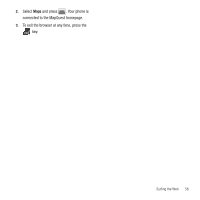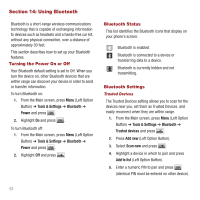Samsung SPH-M340 User Manual (user Manual) (ver.f5) (English) - Page 55
Help, Left Option
 |
View all Samsung SPH-M340 manuals
Add to My Manuals
Save this manual to your list of manuals |
Page 55 highlights
7. Enter your message and press Done (Left Option Button). 8. Press Send (Left Option Button) to send the picture message. 9. The phone processes and when the message sends, "your message has been sent" displays. Help This menu guides you through how to take a picture, how to view pictures that were captured or received, and how to send a picture message. 1. From the Main screen, press Menu (Left Option Button) ➔ Pictures ➔ Help and press . 2. Follow the instructions listed in the message to take, view, or send a picture or picture message. Pictures 52
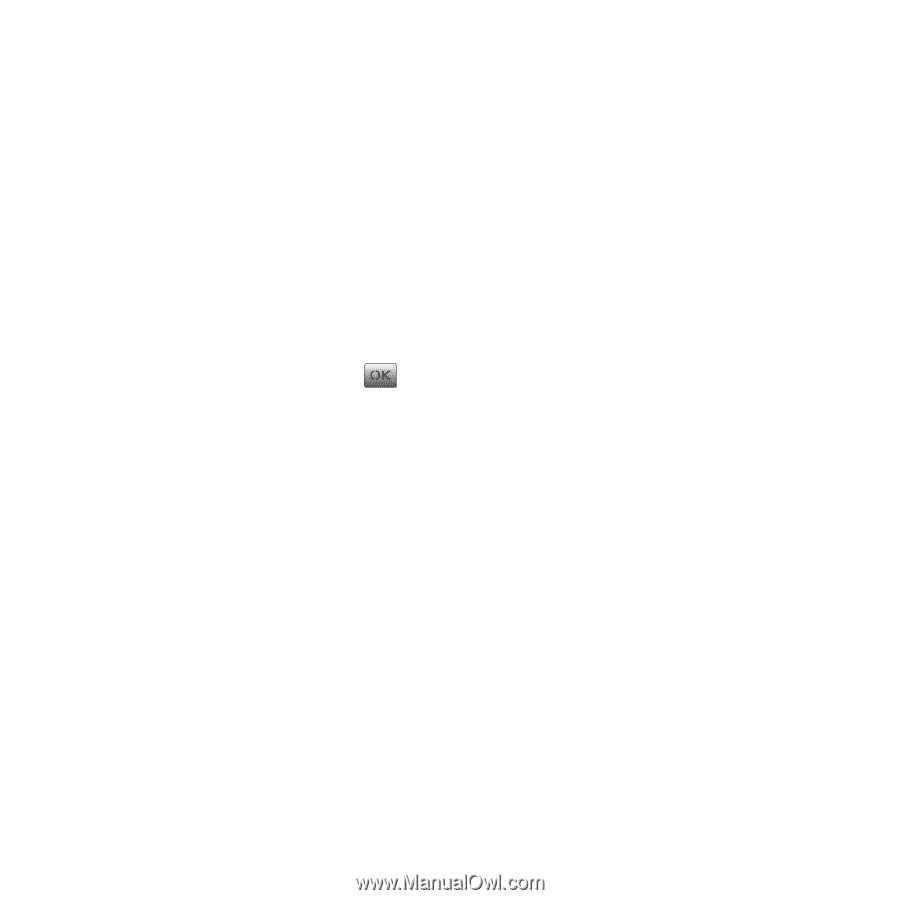
Pictures
52
7.
Enter your message and press
Done
(Left
Option Button).
8.
Press
Send
(Left Option Button) to send the
picture message.
9.
The phone processes and when the message
sends, “
your message has been sent
” displays.
Help
This menu guides you through how to take a picture,
how to view pictures that were captured or received,
and how to send a picture message.
1.
From the Main screen, press
Menu
(Left Option
Button)
➔
Pictures
➔
Help
and press
.
2.
Follow the instructions listed in the message to
take, view, or send a picture or picture
message.