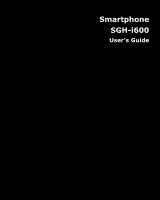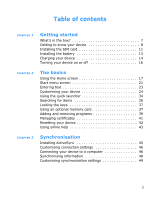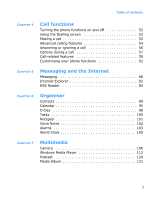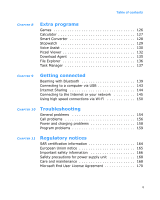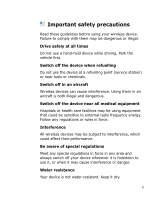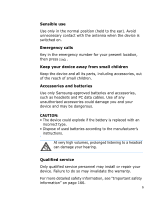Samsung i600 User Guide
Samsung i600 Manual
 |
View all Samsung i600 manuals
Add to My Manuals
Save this manual to your list of manuals |
Samsung i600 manual content summary:
- Samsung i600 | User Guide - Page 1
Smartphone SGH-i600 User's Guide - Samsung i600 | User Guide - Page 2
7 Getting to know your device 8 Installing the SIM card 11 Installing the battery 13 Charging your device 14 Turning your device on or off 16 CHAPTER 2 The Resetting your device 42 Using online help 43 CHAPTER 3 Synchronisation Installing ActiveSync 45 Customising connection settings - Samsung i600 | User Guide - Page 3
54 Answering or ignoring a call 56 Options during a call 57 Call-related features 59 Customising your phone functions 62 CHAPTER 5 Messaging and the Internet Messaging 68 Internet Explorer 82 RSS Reader 85 CHAPTER 6 Organiser Contacts 89 Calendar 95 D-Day 98 Tasks 100 Notepad - Samsung i600 | User Guide - Page 4
to a computer via USB 143 Internet Sharing 144 Connecting to the Internet or your network 145 Using high speed connections via Wi-Fi 150 CHAPTER 10 Troubleshooting General problems 154 Call problems 156 Power and charging problems 158 Program problems 159 CHAPTER 11 Regulatory notices - Samsung i600 | User Guide - Page 5
use a hand-held device while driving. Park the vehicle first. Switch off the device when refuelling Do not use the device at a refuelling point (service station) or near fuels or chemicals. Switch off in an aircraft Wireless devices can cause interference. Using them in an aircraft is both illegal - Samsung i600 | User Guide - Page 6
as headsets and PC data cables. Use of any unauthorised accessories could damage you and your device and may be dangerous. CAUTION: • The device could explode if the battery is replaced with an incorrect type. • Dispose of used batteries according to the manufacturer's instructions. At very high - Samsung i600 | User Guide - Page 7
contains the following items: • Device • PC data cable • Battery • Travel adapter • CD-ROM1 • Quick Reference Guide In addition, you can obtain the following accessories for your device from your local Samsung dealer: • Car charger/adapter • Travel adapter • PC data cable • Bluetooth mono & stereo - Samsung i600 | User Guide - Page 8
Getting started Getting to know your device Front view The following illustrations show the main elements of your phone: Power ON/OFF button (long press)/Quick List key (short press) Volume keys Headset/Power adapter/ USB or data cable jack OK key Left soft - Samsung i600 | User Guide - Page 9
view microSD™card slot Thumbwheel/Quick launcher (long press) Back/Clear key (short press) /Camera key (long press) Getting started External speaker Rear camera lens Mirror Battery cover Keys of your device Key Description • Press and hold to turn the device on or off. • Press to open the Quick - Samsung i600 | User Guide - Page 10
to confirm your selection or input. • Press to open the Dialling screen. • Press to make or answer a call. • Press and hold to activate the speakerphone feature during a call. • Press to end a call. • Press to close the current menu and return to the previous menu or screen. • Press and hold to lock - Samsung i600 | User Guide - Page 11
you are provided with a plug-in SIM card loaded with your subscription details, such as your PIN, any optional services available, and many other details. • Keep all miniature SIM cards out of the reach of small children. • make sure that the device is switched off before you remove the battery. 11 - Samsung i600 | User Guide - Page 12
Inserting the SIM card 1. Remove the battery cover. Getting started 2. Insert and slide the SIM card, as shown, ensuring that the gold-coloured contacts of the card are face down. Continue to install the battery. See the next page. Removing the SIM card To remove the SIM card, slide the card out - Samsung i600 | User Guide - Page 13
Getting started Installing the battery Your device is powered by a rechargeable Li-Ion battery. Installing the battery 1. Remove the battery cover, if necessary. 2. Insert the battery into the battery compartment, as shown. 3. Reattach the battery cover. 13 - Samsung i600 | User Guide - Page 14
away from the device. Charging your device Your phone is powered by a rechargeable Li-ion battery. Use the travel adapter to charge the battery, and use only Samsung approved batteries and chargers. Use of the wrong adaptor could damage your phone and void your warranty. Note: You must fully charge - Samsung i600 | User Guide - Page 15
pointing to the device for a correct connection. If it is not, damage to the accessory port will occur therefore voiding the device's warranty. 2. Plug the travel adapter into a the device. Note: Do not remove the battery while charging. It may cause malfunctions and may damage the device. 15 - Samsung i600 | User Guide - Page 16
the display and the battery icon ( ) displays. The backlight turns off to conserve the remaining battery power. When the battery level becomes too low turn off the device, press and hold . Note: Your device supports HSDPA (High-Speed Downlink Packet Access) connections. Because the HSDPA upgraded. 16 - Samsung i600 | User Guide - Page 17
the status icons you may see: Icon Description Shows the strength of the signal. You can also view the following service status: • : You are out of your service area. • : The phone functions are turned off. Appears when a call is in progress. Appears when a data call is in progress. Appears when the - Samsung i600 | User Guide - Page 18
to Vibrate in the current profile or the ring tone has been set to Vibrate in Sounds. Also, appears when the Silent profile is activated. For details, see page 26. Indicates that you can make calls using phone line 1 or 2 (network service). Appears when you are roaming outside of your home area and - Samsung i600 | User Guide - Page 19
. • : A new voicemail from line 1. • : A new voicemail from line 2. • : A new voicemail from both lines. Appears when there is a call you have missed. Appears when you have set incoming calls to be diverted to another destination. 19 - Samsung i600 | User Guide - Page 20
Home screen From the Home screen, you can: • check the service status and the current time and date • view upcoming appointments • program. For more information on these items, see the appropriate instructions for each task in this guide. 3. Press or to return to the Home screen. Customising - Samsung i600 | User Guide - Page 21
, press the Start soft key to open the Start menu screen. You can change the start menu type. Press the Start soft key, and select Settings → Display → Start Menu Style. Then select the option you want. Opening programs or folders Scroll to a program or a folder by pressing the Navigation keys and - Samsung i600 | User Guide - Page 22
PDP so that you can activate multiple data connections at the same time. For example, you can use the MMS service while browsing the Internet. However, if a network does not support multiple PDP, you must end the current data connection in order to make a new data connection. Closing programs Using - Samsung i600 | User Guide - Page 23
The basics Entering text Your device is equipped with a Full keyboard to support easy and quick text input. You can enter text as you would when using a computer's keyboard. The keys are labelled with alphabet on the lower - Samsung i600 | User Guide - Page 24
can customise the phone settings to suit the way you work. Regional settings You can change number, currency, and time and date formats appropriate to the countries in question. 1. On the Home screen, press the Start soft key. 2. Select Settings → More... → Regional Settings. 3. Select the option - Samsung i600 | User Guide - Page 25
, press the Done soft key. Note: You can change the time and date format to be displayed in Regional Settings. Power settings You can conserve battery power by adjusting the time-out settings for the display and the backlight of the keypad and display or adjusting the display brightness. 1. On the - Samsung i600 | User Guide - Page 26
reminds you in various ways when you have something to do, receive a message, or press the keys on the device. For example, if you have set up an appointment, you are notified in any of the following ways: • A sound, which you can specify, plays. • Your device vibrates. You can change device - Samsung i600 | User Guide - Page 27
the Start soft key. 2. Select Settings → Sounds → Other Sounds. 3. Select the event for which to specify a sound. 4. Select the reminder type or ringtone. 5. When you have finished, press the Done soft key. Notes: • You can connect to the Internet and then download ringtones that are in a .wav or - Samsung i600 | User Guide - Page 28
the Done soft key. Notes: • To change all profile settings to their factory default, press the Menu soft key from the profile list and select Reset to default. • For the Headset profile, when you set the ring type to Silent or Vibrate, you must manually answer calls even if the Auto-answer in option - Samsung i600 | User Guide - Page 29
or Disable and press the Done soft key. Security settings With options in Security, you can protect your device and SIM card from unauthorised use. Locking the device You can protect your device using the Device Lock feature. Once the feature is enabled, your device is automatically locked after the - Samsung i600 | User Guide - Page 30
able to receive calls. To lock the device: 1. On the Home screen, press the Start soft key. 2. Select Settings → More... → Security → Device Lock. 3. Select Prompt if device unused for and select a length of time Note: Press and select Device lock from the Quick List to manually lock the device. 30 - Samsung i600 | User Guide - Page 31
device: 1. On the Home screen, press the Unlock soft key. 2. Enter the password and press the cannot use your device without your approval. 1. On the Home screen, press the Start soft key. 2. Select Settings → More... → Security → Enable SIM PIN. 3. Enter the PIN and press the Done soft key. Locking - Samsung i600 | User Guide - Page 32
supported by the SIM card. You can change the PIN2 supplied with your SIM card to a new one. 1. On the Home screen, press the Start soft key. 2. Select Settings barring password supplied by your service provider. 1. On the Home screen, press the Start soft key. 2. Select Settings → More... → Security - Samsung i600 | User Guide - Page 33
want. 4. Press the Done soft key. Menu shortcut settings If you have set the Start menu style to List, then number keys can be used as shortcut keys to directly access specific programs that exist in the Start menu. Note: You can also assign phone numbers, e-mail addresses, or web pages in Contacts - Samsung i600 | User Guide - Page 34
device provides you with the quick launcher, which allows you to set up shortcuts to your favourite programs, website, files, or folders, . The quick launcher window appears on the right side of the display. Adding items to the quick launcher 1. From the quick launcher window, select the Edit icon - Samsung i600 | User Guide - Page 35
to move the selected item to the position you want. 5. Press the Done soft key. Removing items from the quick launcher 1. From the quick launcher window, select the Edit icon ( ). 2. Scroll to the item you want. 3. Press the Menu soft key and select Delete. 4. Press the OK soft key to confirm - Samsung i600 | User Guide - Page 36
all matching items. 6. Scroll to the one you want and press the Open soft key. Setting up the search options You can change the search options for each item type to provide the device with more specific information to narrow the search items. 1. From the Smart Search screen, press the Menu soft - Samsung i600 | User Guide - Page 37
you want to include in your search, or set a date for the device to search for e-mail messages. • Phone call: Select the types of calls you want to press and hold select Key lock. , or press and • To unlock the keypad, press the Unlock soft key and then press . Using an optional memory card Your - Samsung i600 | User Guide - Page 38
The basics Note: Use only compatible memory cards with your device. Using incompatible memory cards, such as Secure Digital (SD) cards, may damage the card, as well as the device, and data stored on the card. Inserting the memory card Push the memory card into the slot with the label side face down - Samsung i600 | User Guide - Page 39
is so that you know which version of the software to install. 1. On the Home screen, press the Start soft key and select Settings → More... → More... → About. Check the version of your device. 2. Download a program to your computer from the Internet or insert the CD-ROM that contains the program - Samsung i600 | User Guide - Page 40
that you know which version of the software to install. 1. On the Home screen, press the Start soft key and select Settings → More... → More... → About. Check the version of your device. 2. Download the program to your device straight from the Internet using Internet Explorer. Be sure to select the - Samsung i600 | User Guide - Page 41
the Start menu. Removing programs 1. On the Home screen, press the Start soft key. 2. Select Settings → More... → Remove Programs. 3. Scroll to the program you want to delete. 4. Press the which you connect. This helps to prevent unauthorised users from accessing your device and information. 41 - Samsung i600 | User Guide - Page 42
you want on the list. 2. Press the Menu soft key and select Delete. 3. Press the Yes soft key to confirm the deletion. Resetting your device You can reset your device's settings and clear all added data from memory. Resetting the device 1. On the Home screen, press the Start soft key. 2. Select - Samsung i600 | User Guide - Page 43
CD-ROM. that can be installed on your device, connecting to and synchronising with a PC, Chapter 3 in this User's Guide or ActiveSync Help on your PC. To view the ActiveSync help, click the ActiveSync icon on the Windows task bar. up-to-date information http://www.microsoft.com/ on your device - Samsung i600 | User Guide - Page 44
device. Synchronisation compares the data on your device with your desktop computer and updates both your device and computer with the latest data. With ActiveSync, you devices using the latest data. Therefore, if you delete some specific data from the device after synchronisation, and then perform a - Samsung i600 | User Guide - Page 45
. When installation is completed, the Synchronisation Setup Wizard helps you to connect your device to your desktop computer, to set up a partnership. 3. Follow the instructions on the screen. Note: See page 46 for more information on connecting the device and a computer. Your first synchronisation - Samsung i600 | User Guide - Page 46
ActiveSync window on your computer, select File → Connection Settings... 2. Change the connection settings. 3. PC data cable Connect one end of the PC data cable to the jack on the left side of the device and the other end to the USB port on your computer. Note: USB mode of your device must be set - Samsung i600 | User Guide - Page 47
firewall or VPN environment. • USB hubs and laptop docking stations have not exhibited consistent stability with Windows Mobile-powered devices and ActiveSync. You can connect the device to the PC USB ports if you experience connection drops or an inability to connect through a USB hub or docking - Samsung i600 | User Guide - Page 48
service list. If Serial is available, instead, on the list, select it and make sure that a correct Bluetooth COM port is selected from the Connection Settings on the PC directory by clicking Explore from the Microsoft ActiveSync window. You can then copy files quickly and easily from the device to the - Samsung i600 | User Guide - Page 49
your device, press the Menu soft key and select Options. 2. Highlight Windows PC. 3. Press the Menu soft key and select Settings. 4. Change the computer name, set how to handle a data conflict between your device and computer, and set an event logging type. 5. Press the Done soft key. 6. Select the - Samsung i600 | User Guide - Page 50
to change synchronisation options, see ActiveSync Help. Setting server synchronisation You can synchronise information automatically as server access. 3. Press the Next soft key. 4. Enter your Microsoft Exchange user name, password, and domain name. To save the password for subsequent accesses, - Samsung i600 | User Guide - Page 51
during times when you experience lower mail volumes. 1. In ActiveSync on your device, press the Menu soft key and select Schedule. 2. Set each option: • To synchronise periodically during peak times, select a frequency of synchronisation in the Peak times field. • To synchronise periodically during - Samsung i600 | User Guide - Page 52
to Off. appears on the top right corner of the screen. To turn back on the phone functions, select Phone to set it to On from the Wireless Manager screen. Using the Dialling screen When you press , the Dialling screen opens. You can view the most recent - Samsung i600 | User Guide - Page 53
Call functions Making a call You can make a phone call using the number keypad. As well as normal voice calls, you can make video conference calls in a 3G (UMTS) network. To make a voice call: 1. On the Home screen, enter a number including an area code. Note: If you press or , the device will - Samsung i600 | User Guide - Page 54
Call functions Advanced calling features You can make a call from Contacts, Speed Dial, and Call History list, you can dial the number simply by entering that number of the Speed Dial key. The phone number assigned to the key appears on the Dialling screen. Alternatively, if you do not remember the - Samsung i600 | User Guide - Page 55
sign appears. The + replaces the international access code. 2. Enter the full phone number you want to dial. It includes the country code, the area code (without the leading zero), and the phone number. 3. Press . Note: You can set the country or dialling code to be added before the number when - Samsung i600 | User Guide - Page 56
setting: • Press the Answer soft key or to answer the call. • Press the Ignore soft key or press to reject the call. You can also press and hold / to reject the call. Note: If you reject a call, the busy tone is sent out. Depending on your service provider, the caller may be guided - Samsung i600 | User Guide - Page 57
can use while a call is in progress. Answering a second call If a person is trying to call you when you are talking on the device, a notification window will pop out. 1. Press the Answer soft key or call and put the first on hold. to answer the second 2. To switch back and forth - Samsung i600 | User Guide - Page 58
: switches the current call to the connected hands-free car kit or headset, or switches it back to the device. • Save to Contacts: saves the phone number of the person with whom you are speaking. • View Contact: opens the contact details, if the dialled number is stored in Contact. • View Calendar - Samsung i600 | User Guide - Page 59
page 66. Call-related features Checking your voicemail The first speed dial location is assigned to your voicemail box by default. When you insert your SIM card into the device, it automatically detects and sets as default the voicemail centre number of your mobile service provider. To check your - Samsung i600 | User Guide - Page 60
Call functions Adding a contact to the Speed Dial list 1. On the Home screen, press the Contacts soft key. You can also press the Start soft key and select Address Book → Contacts. 2. Select a contact from the list. 3. Scroll to a number, e-mail address, or web page address. 4. Press the Menu soft - Samsung i600 | User Guide - Page 61
and date you received or made it, scroll to the call you want to view and press . • To save the phone number of a call to Contacts, scroll to the call you want and press the Save soft key. • To view calls and data calls, and a lifetime counter. You can also view the time you reset the call time. 61 - Samsung i600 | User Guide - Page 62
select Reset Timers, and press the Yes soft key. Customising your phone functions You can personalise the settings of the phone functions, the services you You can customise settings related to call functions, such as an answering option, voicemail and SMS access numbers, and auto dial codes. Any key - Samsung i600 | User Guide - Page 63
and sets your SMS access number by default. If not, you can manually enter the number obtained from your service provider. Country code: You can enter a country code. The code will be automatically added before a phone number when dialling. Dialling code: You can enter an area code. The code will - Samsung i600 | User Guide - Page 64
allows outgoing calls only to the limited set of phone numbers. You can call only those numbers set priority of the networks or add networks manually by selecting them from the preset network list or entering their service ID codes. Cancel: Exit the Networks menu. • Call Cost: This network feature - Samsung i600 | User Guide - Page 65
. This price per unit is applied when calculating the cost of your calls. • Closed User Group: This option allows you to set incoming and outgoing calls to be restricted to a selected user group. For details about how to create a closed user group (CUG), contact your service provider. Use user group - Samsung i600 | User Guide - Page 66
made normally. • Call Forwarding: This network service allows you to forward your incoming calls to another phone number. Unconditional: All calls are forwarded. off or your device is out of your service area. Video Calls • Outgoing Image: You can set whether the device shows the camera view to the - Samsung i600 | User Guide - Page 67
66. Own Numbers You can store your phone numbers with separate descriptive names. Changes made with this option do not affect the actual subscriber number of your SIM card. SDN You can use the access numbers of the services supported by your service provider. This option may be unavailable depending - Samsung i600 | User Guide - Page 68
5 Messaging and the Internet Messaging In Messaging, you can create, send, receive, view, edit, and organise: • Text messages (SMS) clips, and combinations of these things in more than one page. MMS also supports e-mail addressing, so that messages can be sent from device to e-mail and vice versa. 68 - Samsung i600 | User Guide - Page 69
Start soft key and select Settings → More... → Connections → More... → Send SMS Options. Then select the option you want. 1. On the Messaging screen, select SMS/MMS. 2. Press the New soft key and select SMS. 3. In the To field, enter the recipients' phone numbers, separating them with a semicolon - Samsung i600 | User Guide - Page 70
Messaging and the Internet 3. In the To, Cc, or Bcc field, enter the recipients' numbers or format, or a media file. • Edit Page: allows you to add or delete pages, change the text style, or set the page order or duration. • Save to: allows you to save the message as a draft or as an MMS template - Samsung i600 | User Guide - Page 71
Messaging and the Internet Viewing SMS or MMS messages When you receive a new SMS or MMS message, the the message type. • : SMS message • : MMS message Note: You can change the default settings for viewing a message. From any message folder, press the Menu soft key and select Options → Display. 71 - Samsung i600 | User Guide - Page 72
Messaging and the Internet 2. Select the message you want to view. If you open a push message from a WAP server, press the Proceed soft key to access the URL specified - Samsung i600 | User Guide - Page 73
card, depending on their specifications. 1. From the Home screen, press the Start soft key and then the More soft key. 2. Select Accessories → My SIM Message. options are available: • Sending Options: allows you to change the settings for sending MMS messages. Priority: You can select the priority - Samsung i600 | User Guide - Page 74
Messaging and the Internet Size: You can select the maximum message size. Hide address: You can set your caller ID to be hidden from Accept information messages. • MMS Profiles: allows you to set up and activate MMS profiles which are sets of MMS parameters required to send or receive MMS messages. - Samsung i600 | User Guide - Page 75
the Internet Port: Enter the port number of the gateway. Bearer: Check the network bearer type. Press the Menu soft key and select Advanced Settings to Outlook on your PC. • Send and receive e-mail messages by connecting directly to an e-mail server through an Internet Service Provider (ISP) - Samsung i600 | User Guide - Page 76
Messaging and the Internet • E-mail messages in Outlook Email on your device are transferred to Exchange or Outlook, and then sent from those programs. Connecting directly to an e-mail server You can send and receive e-mail messages by connecting to an e-mail server. You'll need to set up a remote - Samsung i600 | User Guide - Page 77
and e-mail address, and press the Next soft key. If you want to set up your account automatically from the Internet, select Attempt to obtain email settings from the Internet. 4. Enter your user information, such as user name, password, and domain name, press the Next soft key. 5. Select an e-mail - Samsung i600 | User Guide - Page 78
Messaging and the Internet You can select the number of days for which you receive e-mail messages and set the maximum data volume of e-mail messages you want to download. 9. Select how often your device automatically connects to the server and checks for incoming e- - Samsung i600 | User Guide - Page 79
Messaging and the Internet 5. Press the Down Navigation key and enter the message text. To enter preset sentences, press the Menu soft key and select My Text → a sentence. You - Samsung i600 | User Guide - Page 80
Messaging and the Internet To view an e-mail message: 1. On the Messaging screen, select the e-mail account from on the message list. • Download Message/Do Not Download: allows you to set the device to download the complete contents of the e-mail from the e-mail server, or cancel the download - Samsung i600 | User Guide - Page 81
Messaging and the Internet Setting downloading options You can specify your downloading preferences when you set up the account or select your synchronisation options. • Change options for Inbox synchronisation using ActiveSync on your computer. For more information, see "ActiveSync Help." • Change - Samsung i600 | User Guide - Page 82
replying and forwarding. 5. Enter a signature to be inserted and press the Done soft key. Internet Explorer Use Microsoft® Pocket Internet Explorer to view Web and WAP pages. You can browse by connecting to an Internet Service Provider (ISP) or network and browse the Web. When connected to an ISP or - Samsung i600 | User Guide - Page 83
on the web the Menu soft key and page select Tools → Properties. Using the Favorites list You can store your favourite links while using the Internet Browser and then access them easily at a later time. Categorising them enables you to find them more quickly. Adding a web page to the Favorites - Samsung i600 | User Guide - Page 84
You can also create a new category. See "Managing Favorites categories." 4. Press the Add soft key. Opening a link through the Favorites list 1. On the Internet Explorer screen, press the Favourites soft key. 2. Scroll to the link you want to access. If the link you want is in a certain folder, open - Samsung i600 | User Guide - Page 85
the text encoding type to use. • Connections: You can change the network setting to connect to Internet Explorer. If you select Automatically detect settings, your device automatically detects network settings from your service provider. • Memory: You can check the amount of memory currently being - Samsung i600 | User Guide - Page 86
soft key. The device connects to the network and updates the news Feed list with the latest news. 2. Press the Done soft key to return to the feed list. 3. Select a different feed. 4. Select a headline which interests you. The Internet Explorer launches and you can access the corresponding news - Samsung i600 | User Guide - Page 87
Messaging and the Internet To export a feed: 1. Scroll to a feed from the list. 2. Press the following options: • Folder update setting/Feed update setting: You can change the settings for folder or feed updates. • All update setting: You can change the settings for updates for all elements of RSS - Samsung i600 | User Guide - Page 88
Messaging and the Internet • Proxy: You can set the address and port number of the proxy server for retrieving RSS content from the network. • About: You can view version and copyright information. 88 - Samsung i600 | User Guide - Page 89
a contact card in the device's memory 1. On the contact list, press the New soft key. 2. Enter a name and other contact information. You can add a personal ringtone to a contact card. Scroll to the Custom ring tone field and select the ring melody you want. 89 - Samsung i600 | User Guide - Page 90
contact list, press the Menu soft key and select New SIM Contact. 2. Enter the name of the person you want to add. 3. Scroll to the Mobile Phone field and enter the number you want to store. 4. Press the Done soft key. Creating a contact card from the Dialling screen 1. On the Home screen - Samsung i600 | User Guide - Page 91
be displayed on the contact list and their meanings: Abbreviation Meaning w/w2 work phone/work2 phone h/h2 home phone/home2 phone m mobile phone co company phone pgr pager car car phone ast assistant phone rdo radio phone e/e2/e3 e-mail/e-mail2/e-mail3 im/im2/im3 IM/IM2/IM3 web - Samsung i600 | User Guide - Page 92
Organiser 2. On the summary screen: • To edit the contact information, press the Menu soft key and select Edit. • To send an SMS message or MMS message, press the Menu soft key and then select Send Text Message or Send MMS. • To dial a number, select the number or press the Call soft key. To make a - Samsung i600 | User Guide - Page 93
You can copy the contact card or all of contact entries in a specific category to the SIM card or vice versa. Copying from Contacts to the , select the contact card stored in the the device's memory. 2. Scroll to the phone number to be copied. 3. Press the Menu soft key and select Save to SIM - Samsung i600 | User Guide - Page 94
Organiser Copying from the SIM card to Contacts 1. On the contact list, select the contact card stored on the SIM card. 2. Press the Menu soft key and select Save to Contacts. 3. If necessary, change the contact name. 4. Fill in the other fields and press the Done soft key to save the changes. - Samsung i600 | User Guide - Page 95
the current day. Creating an appointment 1. Press the Menu soft key and select New Appointment. 2. Fill in each field. From the Sensitivity field, you can set a sensitivity class by which Microsoft Exchange Server handles the appointment. 3. When you have finished, press the Done soft key. 95 - Samsung i600 | User Guide - Page 96
Organiser Viewing and editing an appointment On the Calendar screen, you can view and edit your appointments using the different views: Agenda, Week, or Month. By default, the calendar first appears in the agenda view, which provides the most detailed information about your appointment. Switching - Samsung i600 | User Guide - Page 97
Organiser To go to today's date, press the Menu soft key and select Go to Today. To go to a certain date, press the Menu soft key and select Go to Date. Enter the date and press the Done soft key. 3. Select the appointment you want to view. 4. Press the Edit soft key. 5. If you are editing a - Samsung i600 | User Guide - Page 98
month view to show the current week number. • Set reminders: You can select the default schedule alarm time. D-Day In D-Day, you can calculate how many days are left before or have passed since a specific event. To open D-Day: On the Home screen, press the Start soft key and select Organizer → D-Day - Samsung i600 | User Guide - Page 99
Organiser Creating a D-Day counter 1. Press the New soft key. 2. Set options in each field. 3. When you have finished, press the Done soft key. The counter is added to the list and shows how many days - Samsung i600 | User Guide - Page 100
Organiser Tasks Tasks is a convenient place to create task reminders. You can mark a task as completed or delete a task. To open Tasks: On the Home screen, press the Start soft key and select Organizer → Tasks. Creating a task note 1. Press the Up Navigation key. 2. Enter your task information in - Samsung i600 | User Guide - Page 101
Organiser Deleting a task 1. On the task list, scroll to the task. 2. Press the Menu soft key and select Delete Task. 3. Press the Yes soft key to confirm the deletion. Notepad Using Notepad, you can create memos for important things and manage them. To access Notepad: On the Home screen, press the - Samsung i600 | User Guide - Page 102
key to confirm the deletion. Voice Notes In any program where you can write on the screen, you can also quickly capture thoughts, reminders, and phone numbers by recording a message. Using Voice Notes, you can create a recording. To open Voice Notes: On the Home screen, press the Start soft key and - Samsung i600 | User Guide - Page 103
, select the note you want to review. Recording plays. During playback, you can adjust the sound volume by pressing / . Setting a voice note as the ringtone 1. On the voice note list, scroll to a voice note. 2. Press the Menu soft key and select Set As Ringtone. 3. Press the OK soft key. Deleting - Samsung i600 | User Guide - Page 104
the week viewer. Use the Navigation keys to move through each field. You can set the wake-up alarm at 3 different times. 3. Select a melody for the alarm the Dismiss soft key to stop it, or press the Snooze soft key to set the alarm to ring again after the specified snooze interval. • To deactivate - Samsung i600 | User Guide - Page 105
Organiser World Clock You can set up the world clock with the time zones you want, and then check the current time of the city you need at any time. 1. On - Samsung i600 | User Guide - Page 106
7 Multimedia Camera With the built-in camera of your device, you can take photos or record videos of people or events while on the move. Your device produces JPEG photos and 3GP videos. To open Camera: From the Home screen, press the Start soft key and select Camera, or press and hold . Taking - Samsung i600 | User Guide - Page 107
the default layout in the Camera menu in Options. • Size: allows you to select an image size. • Quality: allows you to select an image quality setting. • White Balance: allows you to select a white balance mode to adjust the colour balance of photos. • Timer: selects the length of time for the - Samsung i600 | User Guide - Page 108
taking a photo. • : allows you to change the colour tone or applies a special effect. • : allows you to add a decorative frame to the photo. • : accesses camera setting options. Viewing photos To view photos you have taken, press the My Photo soft key in Camera mode. The list of the photos in the - Samsung i600 | User Guide - Page 109
the Default Storage option. After saving the video, the camcorder automatically returns to Video Preview mode. Setting camcorder options You can customise the camcorder settings. Once you change the video settings, the corresponding icons display at the top of the video preview screen. On the video - Samsung i600 | User Guide - Page 110
for Camera. See page 111. Using the keypad shortcuts You can use the keypad to customise your video settings when you are on the video preview screen. • : switches to Camera mode. • : changes the recording mode. • : changes the frame size. • : changes the image quality. • : changes - Samsung i600 | User Guide - Page 111
period of time the camera waits before turning itself off when it is not used. • Camera: You can customise the settings for Camera mode. Multi Shot: allows you to set the number of photos and the shooting speed. Mosaic Shot: allows you to select the layout and shutter release mode. Default Prefix - Samsung i600 | User Guide - Page 112
to the device using the Windows Media Player or ActiveSync. You can also copy media files using a memory card. Note: If you have stored too many files in memory, the operation speed of the system slows down. Using an optional memory card helps you clear up this problem and lets you enjoy - Samsung i600 | User Guide - Page 113
want to copy and drop them into a folder. Windows Media Player automatically retrieves the media files from the folder where the files are copied and you can search them from the library screen. If the media files do not appear in the library, update the library by pressing the Menu soft key - Samsung i600 | User Guide - Page 114
4. Click Edit Playlist. 5. Select the media files you want to synchronise from the left pane of the window. 6. Click OK. 7. Select the saving location from the right pane of the Windows Media Player window. 8. Click to select the quality level you want and click OK. 9. Click Start Sync. The selected - Samsung i600 | User Guide - Page 115
list provided by Windows Media Player to of files stored in your device or on a memory card. • Update Library: adds new files to the library by searching your device or you to specify a URL address for a streaming service. • Properties: displays information about the selected file. • Player: - Samsung i600 | User Guide - Page 116
3. When libraries have been updated, press the Done soft key. 4. Select a category. 5. Scroll to the library you want to play and press the Play soft key. The player screen appears and the selected file plays. Use the following options during playback: • To adjust the Windows Media volume, press the - Samsung i600 | User Guide - Page 117
play streaming media, you must be connected to a network. For more information on creating a remote connection between your device and a network, see page 145. Setting up a play list You can add media files on the library screen to a temporary play list. It lists the currently playing file, as well - Samsung i600 | User Guide - Page 118
and scroll to the file you want to play. If the file does not appear on the list, press the Menu soft key and select Update Library. 2. Press the Menu soft key and select Queue Up to add the file to the play list. 3. Repeat steps 1 and 2 to add more files - Samsung i600 | User Guide - Page 119
the Window Media Player settings You can customise the appearance and functionality of Windows Media Player phone call. • Video: Select the viewing options for playing videos on a full screen. Note: If there is a problem while playing MP4 files, deselect the Shrink to fit window option. The problem - Samsung i600 | User Guide - Page 120
website, follow the onscreen instructions to complete the subscription process. Accessing audio and video services From the Podcast screen, the online services that you enjoy. To update the audio and video library, and play lists with new files, press the Menu soft key and select Update Library. - Samsung i600 | User Guide - Page 121
Ok or Done soft key. 4. Add files, if necessary. Changing Podcast settings To change the properties of Podcast, press the Menu soft key and select specify information to be displayed on the play lists, or display and update properties of the play lists in Podcast. Media Album This program allows - Samsung i600 | User Guide - Page 122
tool options by pressing the Menu soft key. • To set the picture as wallpaper for the Home screen or caller ID image for a contact on a full screen. • To pause or resume the slide show, press . • To manually scroll through the pictures, press the Left or Right Navigation key. • To stop the slide - Samsung i600 | User Guide - Page 123
Multimedia 2. Select the thumbnail image of the sound or video clips you want. The file plays in Windows Media. Searching for a file You can quickly search for a file by entering its name. 1. From the file folder list, select a folder. 2. Press the Menu soft - Samsung i600 | User Guide - Page 124
Multimedia Copying or moving a file 1. From the file folder list, open the folder you want and scroll to the file you want. 2. Press the Menu soft key and select Edit → Copy or Move. 3. Select the folder to which you want to copy or move the file. Deleting a file 1. From the file folder list, open - Samsung i600 | User Guide - Page 125
soft key and select Options to access the following options: • View by: allows you to select a view mode of folders. • Slide show: allows you to set up properties of a slide show. • Shortcuts: shows shortcut keys available in Media Album. • About: shows copyright information. 125 - Samsung i600 | User Guide - Page 126
the balls. The rule is that you may only clear out adjacent same-coloured balls. The score depends on clear out every balls. Playing a game 1. On the Game screen, select Bubble Breaker. 2. Navigate to the ball you want to clear and press . The group will be outline and the score for that - Samsung i600 | User Guide - Page 127
Extra programs Solitaire The object of Solitaire is to use all the cards in the deck to build up the four suit stacks in ascending order, beginning with aces. Playing a game 1. On the Game screen, select Solitaire. 2. Move any aces on the seven stacks to the four card spaces on the left of the - Samsung i600 | User Guide - Page 128
. • Keep calculation log: Set whether the calculation remains on the screen for further calculations. Smart Converter In Smart Converter, you can perform unit conversions. 1. On the Home screen, press the Start soft key and then the More soft key. 2. Select Accessories → Smart Converter. 3. Select - Samsung i600 | User Guide - Page 129
View rates. Stopwatch You can measure elapsed time interval. 1. On the Home screen, press the Start soft key and then the More soft key. 2. Select Accessories → Stopwatch. 3. Press the Start soft key to start the timer. 4. Press the Record soft key to check an interval. 5. Press the Stop soft key to - Samsung i600 | User Guide - Page 130
the microphone. To open Voice Assist: 1. On the Home screen, press the Start soft key and then the More soft key 2. Select Accessories → Voice Assist. Dialling a number You can make a phone call by saying the name that has been assigned to a contact in the device's memory or the SIM card. 1. On the - Samsung i600 | User Guide - Page 131
Extra programs Searching for contacts You can retrieve contact information for any name in the device's memory or the SIM card by saying that name. Your device displays the information. 1. On the Voice Assist screen, after a voice prompt followed by a short beep, say "Name Search". 2. On the Name - Samsung i600 | User Guide - Page 132
view a document, you must transfer documents from a PC. If you have inserted an optional memory card, you can also view the files stored from it. By default, Picsel Viewer supports the most common desktop document formats, such as .doc, .xls, .ppt, .pdf, and .wmf. Note: Some document formats, such - Samsung i600 | User Guide - Page 133
card. Select or press the Up soft key to go back to the upper level directory. 2. Select the document you want to open. Adobe PDF: , Microsoft World: , Microsoft Power Point: , Microsoft Excel: , Plain Text: , JPEG/ BMP/GIF/PNG: . Using options in a document view From a document view, you can use - Samsung i600 | User Guide - Page 134
Extra programs • Zooming: To zoom in or out, press the Menu soft key and select Page → Zoom in or Zoom out. You can also press the Navigation keys in Zooming mode. • Fitting to width: To fit the width of the page on screen, press the Menu soft key and select Page → Fit to width. You can also press . - Samsung i600 | User Guide - Page 135
settings Press the Menu soft key and select Settings → Preferences. You can set the software package, or you can access the manufacturer's web server and download it. To update the device's firmware: 1. On the Home screen, press the Start soft key and then the More soft key. 2. Select Accessories - Samsung i600 | User Guide - Page 136
allows you to open an explorer window similar to a desktop Windows based system. The explorer window allows you to navigate through your device to locate the desired folders and files. You can also quickly manage, delete, copy, or edit any files and folders on your phone. Note: If you turn off the - Samsung i600 | User Guide - Page 137
. It can run more than one program at the same time. However, multi-tasking may cause hang-ups, freezing, memory problems, and additional power consumption. To avoid these problems, end unnecessary programs using Task Manager. To open Task Manager: On the Home screen, press and hold . You can also - Samsung i600 | User Guide - Page 138
all. • To refresh the program list, press the Menu soft key and select Refresh. Checking the battery status You can check the remaining battery power level. Press the Menu soft key and select Battery. Checking the storage memory You can check the memory in use for storing files and running programs - Samsung i600 | User Guide - Page 139
modem, data sync device or external memory disk. • Connect to your Internet service provider (ISP) or the network at your company. Once connected, you can send or receive e-mail and instant messages, and browse the Internet or intranet. • Set the device to connect a Wi-Fi network in a Wi-Fi-enabled - Samsung i600 | User Guide - Page 140
→ More... → Connections → Bluetooth. 3. Check boxes to activate the Bluetooth feature or allow other devices to detect your device. 4. Press the Done soft key. Setting Bluetooth profiles You can change the settings for each Bluetooth profile available on your device. On the Home screen, press - Samsung i600 | User Guide - Page 141
passcode, such as 0000. If the other device has one, you must enter the code. 6. Press the OK soft key when the connection is established. 7. Enter a display for the other device and press the Next soft key. 8. Check the services you want and press the Done soft key. Using the device options When - Samsung i600 | User Guide - Page 142
Getting connected Receiving data with Bluetooth 1. When a notification that a remote device is trying to connect with the device, enter the Bluetooth password entered from the remote device and press the Done soft key. 2. When prompted to save incoming data, press the Yes soft key. Sending data with - Samsung i600 | User Guide - Page 143
to an FTP server You can connect your device to a file server, which can be a mobile device or computer, and exchange files with the server. 1. From the Home screen, press the USB port. 1. On the Home screen, press the Start soft key. 2. Select Settings → More... → Connections → More... → USB. 143 - Samsung i600 | User Guide - Page 144
via ActiveSync. 4. Press the Done soft key. Internet Sharing Using Internet Sharing, you can set your device to be used as an external modem . 3. Select Accessories → Internet Sharing. 4. If you access this program for the first time, press the OK soft key. 5. Select the PC connection and network - Samsung i600 | User Guide - Page 145
Sharing is activated, you cannot use ActiveSync. • When Windows XP Service Pack 2 is used, Internet access using Internet Sharing is more stable. Connecting to the Internet or your network You can use the Connections settings to create GPRS, proxy, and Virtual Private Network (VPN) connections - Samsung i600 | User Guide - Page 146
Getting connected 2. Select Settings → More... → Connections → GPRS. Note: You can user name for the GPRS network. • Password: Enter your password. • Primary DNS: Enter the primary domain naming system (DNS) address. • Secondary DNS: Enter the secondary DNS address. • IP address: Enter the Internet - Samsung i600 | User Guide - Page 147
to the Internet over an existing connection to your corporate network. 1. On the Home screen, press the Start soft key. 2. Select Settings → More... a network type for which the proxy connection will be used. • User name: Enter your user name for the network to which you will connect. • Password: - Samsung i600 | User Guide - Page 148
to your corporate network over an Internet connection. 1. On the Home screen, press the Start soft key. 2. Select Settings → More... → Connections → typically The Internet). • Connects to: Select the type of network to which you will connect (typically Work). • User name: Enter your user name for - Samsung i600 | User Guide - Page 149
Getting connected Setting up data connections After creating connection profiles, you can assign a .companyname.com. To view these pages in Internet Explorer, you must create a URL exception. Note: You do not need to create URL exceptions for Internet URL addresses. 1. On the Connections screen, - Samsung i600 | User Guide - Page 150
equipped with Wi-Fi (Wireless Fidelity) technology, enabling you to access your service provider's network by connecting to a Wi-Fi AP (Access Point). You can use Call, Messaging, high speed Internet, and other network features via GSM (GPRS) networks and Wi-Fi network easily. Note: Using Bluetooth - Samsung i600 | User Guide - Page 151
, press the Yes soft key to access the available network list. You can also press the Start soft key on the Home screen and select Settings → More... → Connections → More... → Wi-Fi. 3. Select a Wi-Fi network and a network type, and press the Connect soft key. 4. Select a network type and press the - Samsung i600 | User Guide - Page 152
the network is added as an access point network. 4. Set authentication options, enter a network key, set an index number for the key, and press the Finish soft key. 5. For an access point network, set whether to use IEEE 802.1x network access control select an - Samsung i600 | User Guide - Page 153
screen, press the Menu soft key and select Wi-Fi Settings to access the following options: • Networks to access: Set the kind of network connection type that is displayed on the Wi-Fi network list. • Available network notification: Set whether the device notifies you if there are available networks - Samsung i600 | User Guide - Page 154
10 Troubleshooting General problems Problem Description & Solution "Invalid or missing SIM card. You can still make emergency calls if your service provider supports it" displays Check that the SIM card has been correctly installed. "No network coverage," "Error unable to connect. No network - Samsung i600 | User Guide - Page 155
Troubleshooting Problem Description & Solution The display is not clear White lines appear on the display "PIN code" appears "PUK Required" appears In direct sunlight, you may not be able to see the display clearly. Moving to a place with different lighting should solve this problem. This may - Samsung i600 | User Guide - Page 156
Troubleshooting Problem I forgot the password, PIN, reset password, or PUK codes Description & Solution If you forget or lose the device password, contact your device dealer. If you forget or lose a PIN or PUK code, or if you have not received such a code, contact your network provider. For - Samsung i600 | User Guide - Page 157
Troubleshooting Problem Description & Solution My correspondent cannot hear me speaking • Be sure the signal strength, from strong to weak. • Try moving the device slightly or moving closer to a window if you are in a building. Calls to and from the device are not connected properly, and are - Samsung i600 | User Guide - Page 158
Troubleshooting Power and charging problems Problem Description & Solution The device malfunctions or does not function Remove the battery and then replace it. Turn on the device. If the problem persists, contact a Samsung service representative. The battery such as games, the Internet, media - Samsung i600 | User Guide - Page 159
Troubleshooting Problem Description & Solution The battery level seems sufficient, but the device does not turn on • Remove the battery from the device and reinstall it. Then turn on the device. • Clean the metal contacts both on the battery and on the device. Reinstall the battery and turn on - Samsung i600 | User Guide - Page 160
Troubleshooting Problem Description & Solution Internet Explorer "Your Internet connection is not configured properly. Please verify your settings in Data Connections." displays Insert proper browser settings. Contact your service provider for instructions. The device is unable to connect to - Samsung i600 | User Guide - Page 161
Troubleshooting Problem Description & Solution Contacts No number is dialled when you recall a contact card • Check if a number has been stored in the contact card. • Re-store the - Samsung i600 | User Guide - Page 162
Troubleshooting Problem Description & Solution I cannot connect to the remote Bluetooth stereo headset Ensure that the correct passkey was entered on the device during the connection with the headset. Most Bluetooth headsets have a fixed passkey that would be mentioned in their user's guide. You - Samsung i600 | User Guide - Page 163
Troubleshooting Problem Description & Solution Messaging I cannot select a contact card when creating a message If the contact card does not have a phone number or e-mail address, you cannot select it. Add the missing information to the contact card in Contacts. PC connectivity Problems occur - Samsung i600 | User Guide - Page 164
safety margin designed to ensure the safety of all persons, regardless of age and health. The exposure standard for mobile phones employs a unit of measurement known as SAR (Specific Absorption Rate). The SAR limit recommended by the EU Council is 2.0 W/ Kg.1 The highest SAR value for this model - Samsung i600 | User Guide - Page 165
phone is made available for sale to the public, compliance with the European R&TTE Directive must be shown. This directive includes as one of its essential requirements the protection of the health and safety of the user and GSM 1900 MHz); Part 1: Mobile and portable radio and ancillary equipment 165 - Samsung i600 | User Guide - Page 166
.10 • ANSI/IEEE C.95.1-1992- specific absorption rate in mobile phone emission condition for body health • FCC part 15 and part 24 • prENV50166-2, 1995 for SAR • SAR: 0.776 W/kg Important safety information Retain and follow all product safety and operating instructions. Observe all warnings on the - Samsung i600 | User Guide - Page 167
the product on an unstable table, cart, stand, tripod, or bracket. Any mounting of the product should follow the manufacturer's instructions, and should use a mounting accessory recommended by the manufacturer. Avoid unstable mounting: Do not place the product with an unstable base. Use product with - Samsung i600 | User Guide - Page 168
refer to the operating instructions that are included with the product. Handle battery packs carefully: This product contains a Lithium Polymer battery. There is a risk of fire and burns if the battery pack is handled improperly. Do not attempt to open or service the battery pack. Do not disassemble - Samsung i600 | User Guide - Page 169
heating devices, such as a microwave oven, a stove or a radiator. The phone may explode when overheated. • When the phone or battery gets wet, the label indicating water damage inside the phone changes colour. In this case, phone repairs are no longer guaranteed by the manufacturer's warranty, even - Samsung i600 | User Guide - Page 170
If the phone, battery, charger or any accessory is not working properly, take it to your nearest qualified service facility. The personnel there will assist you, and if necessary, arrange for service. Microsoft End User License Agreement • You have acquired a device ("DEVICE") that includes software - Samsung i600 | User Guide - Page 171
you use the DEVICE. Phone Functionality. If the DEVICE Software includes phone functionality, all or certain portions of the DEVICE Software may be inoperable if you do not have and maintain a service account with an appropriate wireless telecommunication carrier to whom Samsung Electronics Co., Ltd - Samsung i600 | User Guide - Page 172
Samsung Electronics Co., Ltd. and the end user - not between the PC manufacturer and end user. DESCRIPTION OF OTHER RIGHTS AND LIMITATIONS. • Speech/Handwriting Recognition. If the DEVICE Software the SOFTWARE, except and only to the extent that such activity is expressly permitted by applicable law - Samsung i600 | User Guide - Page 173
materials, any upgrades, this EULA and, if applicable, the Certificate(s) of Authenticity), and the recipient agrees to the terms of this EULA. If the SOFTWARE is an upgrade, any transfer must include all prior versions of the SOFTWARE. If the DEVICE Software includes phone functionality, you - Samsung i600 | User Guide - Page 174
, this EULA and, if applicable, the Certificate(s) of Authenticity), and the recipient agrees to the terms of this EULA. If the SOFTWARE is an upgrade, any transfer must include all prior versions of the SOFTWARE. • Termination. Without prejudice to any other rights, Samsung Electronics Co., Ltd. or - Samsung i600 | User Guide - Page 175
support services related to the SOFTWARE. services or technologies to you. MS, Microsoft Corporation, their affiliates and/or their designated agent may disclose this information to others, but not in a form that personally identifies you. • Internet Gaming/Update Features. If the DEVICE Software - Samsung i600 | User Guide - Page 176
agent to provide or make available to you SOFTWARE updates, supplements, add-on components, or Internet-based services components of the SOFTWARE after the date you obtain your initial copy of the SOFTWARE ("Supplemental Components"). • If Samsung Electronics Co., Ltd. provides or makes available to - Samsung i600 | User Guide - Page 177
updates to third party sites, nor (ii) webcasting or any other form of transmission received from any third party sites. If the DEVICE Software /or their designated agents. UPGRADES AND RECOVERY MEDIA. • DEVICE Software. If the DEVICE Software is provided by Samsung Electronics Co., Ltd. separate - Samsung i600 | User Guide - Page 178
with any trademarks or service marks of Samsung Electronics Co., Ltd., MS, Microsoft Corporation, their affiliates or suppliers. EXPORT RESTRICTIONS. You acknowledge that the SOFTWARE is subject to U.S. and European Union export jurisdiction. You agree to comply with all applicable international and - Samsung i600 | User Guide - Page 179
SUPPORT. Product support for the SOFTWARE is not provided by MS, Microsoft Corporation, or their affiliates. For product support, please refer to Samsung Electronics Co., Ltd. support TWO HUNDRED FIFTY U.S. DOLLARS (U.S. $250). FOR APPLICABLE LIMITED WARRANTIES (IF ANY) AND SPECIAL PROVISIONS - Samsung i600 | User Guide - Page 180
PRINTED MATERIALS OR ELECTRONICALLY. THE SOFTWARE IS PROVIDED "AS IS" AND WITH ALL FAULTS. THE ENTIRE RISK AS TO , LACK OF VIRUSES OR NONINFRINGEMENT, OR WARRANTY AGAINST INTERFERENCE WITH YOUR ENJOYMENT OF THE SOFTWARE, ANY AND ALL OF WHICH ARE HEREBY EXPRESSLY DISCLAIMED. IF YOU HAVE RECEIVED ANY - Samsung i600 | User Guide - Page 181
i600 (Model name) Manufactured at : ڈSamsung Electronics Co., Ltd, 94-1, Imsoo-Dong, Gumi City, Kyung-Buk, Korea, 730-350 (factory declare that [all essential radio test suites have been carried out and that] of Samsung Service Centre. For the address or the phone number of Samsung Service - Samsung i600 | User Guide - Page 182
* Depending on the software installed or your service provider or country, some of the descriptions in this guide may not match your phone exactly. * Depending on your country, your phone and accessories may appear different from the illustrations in this guide. English. 04/2007. Rev. 1.0
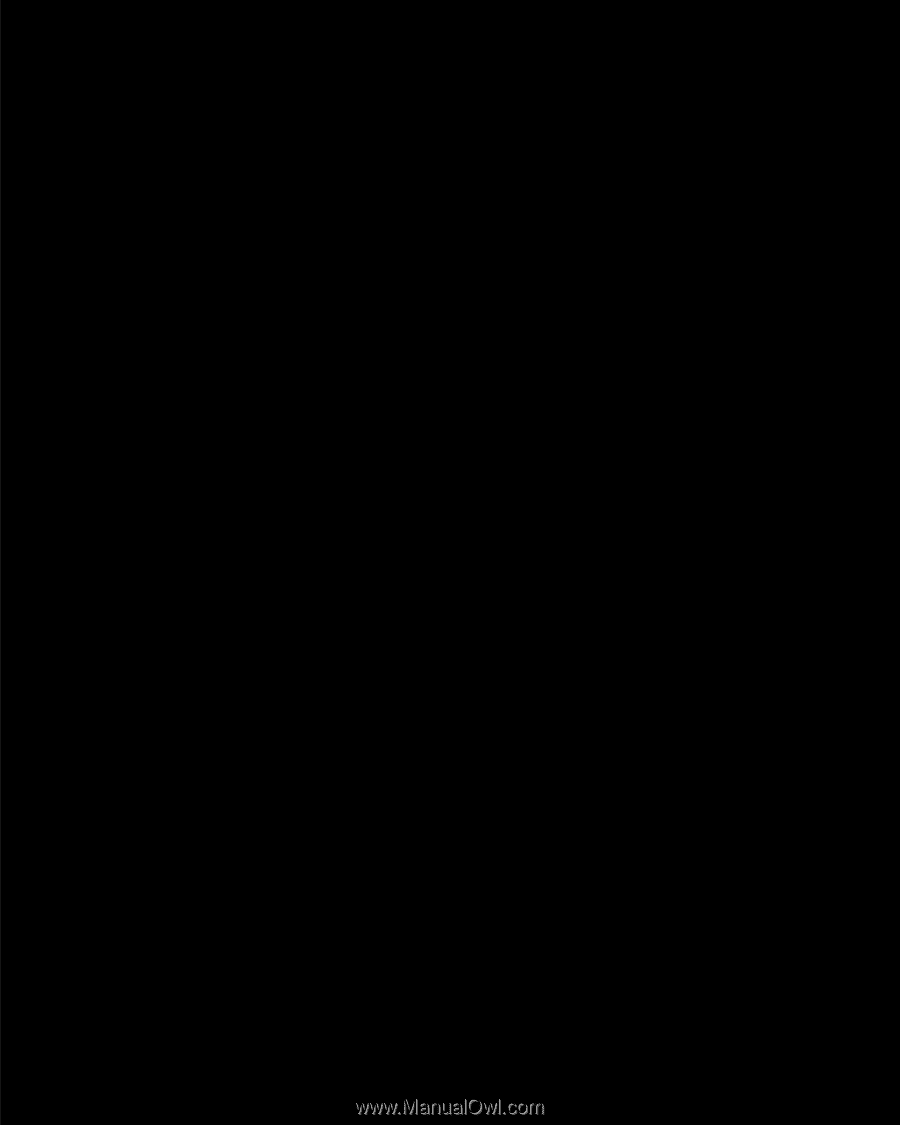
Smartphone
SGH-i600
User’s Guide