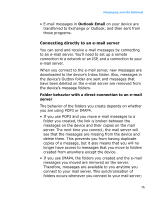Samsung i600 User Guide - Page 71
Viewing SMS or MMS messages, Message, Folders, Deleted Items, Drafts, Inbox, Outbox, Sent Items
 |
View all Samsung i600 manuals
Add to My Manuals
Save this manual to your list of manuals |
Page 71 highlights
Messaging and the Internet Viewing SMS or MMS messages When you receive a new SMS or MMS message, the New Message icon ( ) displays on the top line of the screen. Press the Message soft key to open the message. You can also view messages you received, sent, composed but not sent by accessing the message folders. To open the message folders: On the SMS/MMS screen, press the Menu soft key and select Folders. The following default folders display: • Deleted Items: contains messages that have been deleted from each folder. • Drafts: stores draft messages that have not been sent. • Inbox: contains received messages. Received push message and broadcast messages are also stored in this folder. • Outbox: is a temporary storage place for messages waiting to be sent. • Sent Items: stores the messages that have been sent. To view a message: 1. Open the message folder you want. The icons on the message list tells you the message type. • : SMS message • : MMS message Note: You can change the default settings for viewing a message. From any message folder, press the Menu soft key and select Options → Display. 71