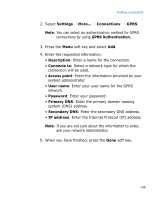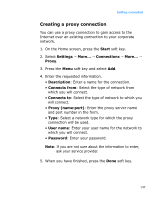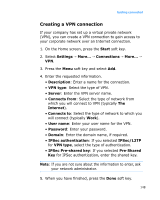Samsung i600 User Guide - Page 151
Creating an Wi-Fi network connection, profile, Start, Settings, Connections, Wi-Fi, Turn On Wi-Fi
 |
View all Samsung i600 manuals
Add to My Manuals
Save this manual to your list of manuals |
Page 151 highlights
Getting connected You can also press the Start soft key from the Home screen and select Settings → More... → Connections → More... → Wi-Fi. Then press the Menu soft key and select Turn On Wi-Fi. 2. If the Networks Detected message appears, press the Yes soft key to access the available network list. You can also press the Start soft key on the Home screen and select Settings → More... → Connections → More... → Wi-Fi. 3. Select a Wi-Fi network and a network type, and press the Connect soft key. 4. Select a network type and press the Next soft key. 5. If the selected network is secured, enter a network key and press the Next soft key. 6. If the selected network uses EAP, check Use IEEE 802.1x network access control and select an EAP type and certificate. 7. Press Finish soft key. Creating an Wi-Fi network connection profile You can create two types of network profiles, access point networks, and Ad Hoc (device to device) networks. 1. On the Home screen, press the Start soft key and select Settings → More... → Connections → More... → Wi-Fi → New... 2. Enter a network name and select a network type. 151