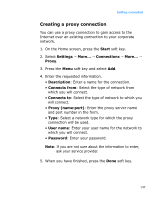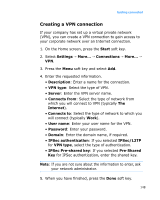Samsung i600 User Guide - Page 152
Managing Wi-Fi networks, Ad Hoc Device to Device connection
 |
View all Samsung i600 manuals
Add to My Manuals
Save this manual to your list of manuals |
Page 152 highlights
Getting connected 3. If you are creating an Ad Hoc network, check This is a device to device (ad-hoc) connection and press the Next soft key. If you do not select this option, the network is added as an access point network. 4. Set authentication options, enter a network key, set an index number for the key, and press the Finish soft key. 5. For an access point network, set whether to use IEEE 802.1x network access control select an EAP type, and press the Finish soft key. Managing Wi-Fi networks From the available Wi-Fi network list, you can check the status of the networks you have saved and change a network's properties. On the list, the following icons may appear to indicate the device status. • : Secured AP connection • : Ad Hoc (Device to Device) connection • : Non-secured AP connection Press the Menu soft key and select Edit to change the network properties or Delete to remove the network from the list. 152