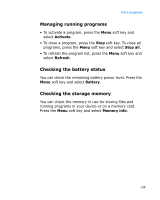Samsung i600 User Guide - Page 134
Viewing History, Viewing the Favourites list, Zooming, Zoom out, Fitting to width, Navigating
 |
View all Samsung i600 manuals
Add to My Manuals
Save this manual to your list of manuals |
Page 134 highlights
Extra programs • Zooming: To zoom in or out, press the Menu soft key and select Page → Zoom in or Zoom out. You can also press the Navigation keys in Zooming mode. • Fitting to width: To fit the width of the page on screen, press the Menu soft key and select Page → Fit to width. You can also press . • Navigating: To navigate the pages, press the Menu soft key and select Page → Next Page, Previous Page, First Page, or Last Page. You can also press , , , or , respectively. • Rotating: To rotate the screen 90 degrees clockwise, press the Menu soft key and select Page → Rotate. You can also press . Viewing History The history view shows you previously visited documents as a small thumbnail-image of the document, and the document's name, location, and the date of your visiting. Press the Menu soft key and select History to open the history view. To access any of the documents from the history view, select the thumbnail of that page. Viewing the Favourites list For your favourite documents, you can keep a list in Favourites. This looks similar to the history view but includes only those pages you have explicitly added. Before viewing the Favourites list, you must add the pages to the Favourites list. To add the current page to the Favourites list: 1. Press the Menu soft key and select Favourites to access the Favourites list. 134