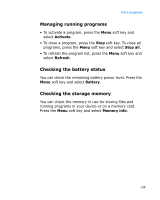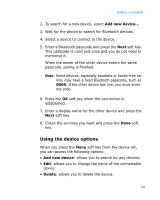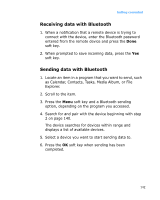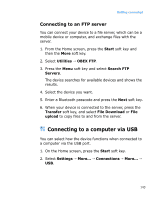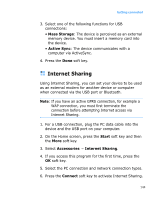Samsung i600 User Guide - Page 140
Activating Bluetooth mode, Setting Bluetooth profiles, Searching for and pairing with a Bluetooth
 |
View all Samsung i600 manuals
Add to My Manuals
Save this manual to your list of manuals |
Page 140 highlights
Getting connected Activating Bluetooth mode 1. On the Home screen, press the Start soft key. 2. Select Settings → More... → Connections → Bluetooth. 3. Check boxes to activate the Bluetooth feature or allow other devices to detect your device. 4. Press the Done soft key. Setting Bluetooth profiles You can change the settings for each Bluetooth profile available on your device. On the Home screen, press the Start soft key, and select Settings → More... → Connections → Bluetooth Profiles. The following options are available: • Headset Setting: Change the settings for a profile for connecting to a Bluetooth headset. • BPP Setting: Change the settings for a profile for connecting to a Bluetooth printer. • OBEX FTP Server Setting: Change the settings for a profile for connecting to a Bluetooth file server. • My Information Setting: Set the display name for your device, and check the address and version information. Searching for and pairing with a Bluetooth device 1. On the Bluetooth screen, press the Menu soft key and select Devices. 140