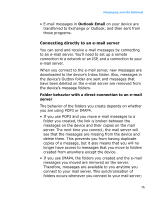Samsung i600 User Guide - Page 72
Proceed, Delete, Reply, Folders, Switch Accounts, Delete All, Delete All Read, Mark as Unread
 |
View all Samsung i600 manuals
Add to My Manuals
Save this manual to your list of manuals |
Page 72 highlights
Messaging and the Internet 2. Select the message you want to view. If you open a push message from a WAP server, press the Proceed soft key to access the URL specified in the message. 3. Press the Left or Right Navigation key to view other messages. To access message options: From any message folder, you can access the following options by pressing the Menu soft key; depending on the selected folder, available options may vary: • Delete: deletes the message. • Reply: sends a reply to the sender and/or all other recipients, or forwards the message to other people. • Folders: allows you to access other folders. • Switch Accounts: allows you to switch to another message account. • Move: allows you to move the message to other folders. • Delete All: deletes all of the messages in the current folder. • Delete All Read: deletes all of the messages already read in the current folder. • Mark as Unread/Mark as Read: allows you to mark the message as unread or read. Unread messages are boldfaced on the message list. • Copy to SIM/Copy to Inbox: copies the message to the SIM card or the device's memory. This option is only available for SMS messages. • Options: allows you to change the options for Messaging. 72