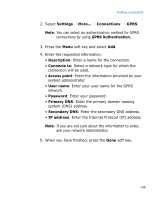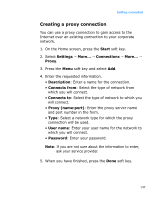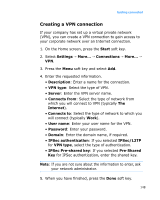Samsung i600 User Guide - Page 150
Using high speed connections via Wi-Fi, Changing the data connection options
 |
View all Samsung i600 manuals
Add to My Manuals
Save this manual to your list of manuals |
Page 150 highlights
Getting connected Changing the data connection options On the Advanced screen, press the Menu soft key and select Options to access the following options: • Redial attempts: Select the redial attempt to connect the Internet or your network after an unsuccessful connection. • Idle disconnect after: Select the length of time for which your device will cache released connections. • My desktop connects to: Select the type of network to which your desktop computer will connect. Using high speed connections via Wi-Fi Your device is equipped with Wi-Fi (Wireless Fidelity) technology, enabling you to access your service provider's network by connecting to a Wi-Fi AP (Access Point). You can use Call, Messaging, high speed Internet, and other network features via GSM (GPRS) networks and Wi-Fi network easily. Note: Using Bluetooth and Wi-Fi connections at the same time may cause your device to disconnect or slow down during data transmission. Turning on Wi-Fi and connecting to a Wi-Fi network 1. Press and select Wireless Manager → Wi-Fi. 150