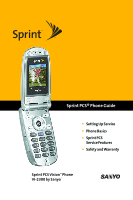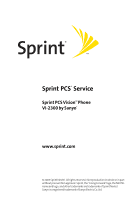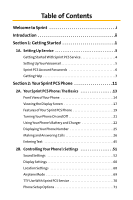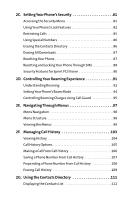Sanyo VI 2300 User Manual
Sanyo VI 2300 - Sprint PCS Vision Phone Manual
 |
UPC - 086483055652
View all Sanyo VI 2300 manuals
Add to My Manuals
Save this manual to your list of manuals |
Sanyo VI 2300 manual content summary:
- Sanyo VI 2300 | User Manual - Page 1
Sprint PCS® Phone Guide ● Setting Up Service ● Phone Basics ● Sprint PCS Service Features ● Safety andWarranty Sprint PCS VisionSM Phone VI-2300 by Sanyo® - Sanyo VI 2300 | User Manual - Page 2
- Sanyo VI 2300 | User Manual - Page 3
® Service Sprint PCS VisionSM Phone VI-2300 by Sanyo® www.sprint.com © 2005 Sprint Nextel. All rights reserved. No reproduction in whole or in part without prior written approval. Sprint, the "Going Forward"logo, the NEXTEL name and logo, and other trademarks are trademarks of Sprint Nextel. Sanyo - Sanyo VI 2300 | User Manual - Page 4
- Sanyo VI 2300 | User Manual - Page 5
Your Phone's Battery and Charger 22 Displaying Your Phone Number 25 Making and Answering Calls 26 Entering Text 45 2B. Controlling Your Phone's Settings 51 Sound Settings 52 Display Settings 60 Location Settings 68 Airplane Mode 69 TTY Use With Sprint PCS Service 70 Phone Setup Options - Sanyo VI 2300 | User Manual - Page 6
Directory 86 Erasing All Downloads 87 Resetting Your Phone 87 Resetting and Locking Your Phone Through SMS 88 Security Features for Sprint PCS Vision 90 2D. Controlling Your Roaming Experience 91 Understanding Roaming 92 Setting Your Phone's Roam Mode 94 Controlling Roaming Charges Using - Sanyo VI 2300 | User Manual - Page 7
Editing a Contacts Entry 117 Erasing a Contacts Entry From the List 117 Assigning Speed Dial Numbers 118 Assigning an Image to a Contacts Entry 119 Selecting a Ringer for an Entry 120 Secret Contacts Entries 121 Dialing Sprint PCS Services 122 2H. Using the Phone's Scheduler and Tools 123 - Sanyo VI 2300 | User Manual - Page 8
Erasing Ready Link List Entries 175 Updating Your Sprint PCS Ready Link Lists 177 Managing Sprint PCS Ready Link Settings 178 Section 3: Sprint PCS Service Features 183 3A. Sprint PCS Service Features: The Basics 185 Using Voicemail 186 Using SMS Text Messaging 196 Using Caller ID 207 - Sanyo VI 2300 | User Manual - Page 9
Maintaining Safe Use of and Access to Your Phone 257 Using Your Phone With a Hearing Aid Device 259 Caring for the Battery 261 Acknowledging Special Precautions and the FCC Notice . . . . .262 Owner's Record 263 Phone Guide Proprietary Notice 263 4B. Manufacturer's Warranty 265 Manufacturer - Sanyo VI 2300 | User Manual - Page 10
- Sanyo VI 2300 | User Manual - Page 11
all your services - whether it's Voicemail, Caller ID, email, or Sprint PCS Picture Mail - will work the same wherever you go on the Nationwide Sprint PCS Network. This guide will familiarize you with our technology and your new Sprint PCS Phone through simple, easy-to-follow instructions. It's all - Sanyo VI 2300 | User Manual - Page 12
four sections: ࡗ Section 1: Getting Started ࡗ Section 2: Your Sprint PCS Phone ࡗ Section 3: Sprint PCS Service Features ࡗ Section 4: Safety Guidelines and Warranty Information Throughout this guide, you'll find tips that highlight special shortcuts and timely reminders to help you make the most of - Sanyo VI 2300 | User Manual - Page 13
Section 1 Getting Started - Sanyo VI 2300 | User Manual - Page 14
2 - Sanyo VI 2300 | User Manual - Page 15
This Section ࡗ Getting StartedWith Sprint PCS Service ࡗ Setting UpYourVoicemail ࡗ Sprint PCS Account Passwords ࡗ Getting Help Setting up service on your new Sprint PCS Phone is quick and easy.This section walks you through the necessary steps to unlock your phone, set up your voicemail, establish - Sanyo VI 2300 | User Manual - Page 16
StartedWith Sprint PCS Service Determining if Your Phone is Already Activated If you purchased your phone at a Sprint Store, it is probably activated, unlocked, and ready to use. If you received your phone in the mail, it probably has been activated; all you need to do is unlock it. If your phone is - Sanyo VI 2300 | User Manual - Page 17
will want to set up your voicemail and personal greeting as soon as your Sprint PCS Phone is activated. To set up your voicemail: 1. Press and hold . 2. Follow the system prompts to: Ⅲ Create your pass code Ⅲ Record your greeting Ⅲ Record your name announcement Ⅲ Choose whether or not to activate - Sanyo VI 2300 | User Manual - Page 18
on your voicemail password. Sprint PCSVision Password With your VI-2300 by Sanyo, you may elect to set up a Sprint PCS Vision Password. This optional password may be used to authorize purchase of Premium Services content and to protect personal information on multi-phone accounts. For more - Sanyo VI 2300 | User Manual - Page 19
by enrolling in Online Invoicing and Automatic Payment ⅷ Purchase accessories ⅷ Shop for the latest Sprint PCS Phones ⅷ View available Sprint PCS Service Plans and options ⅷ Learn more about Sprint PCS Vision and other great products like Sprint PCS Picture MailSM, games, ringers, screen savers, and - Sanyo VI 2300 | User Manual - Page 20
variety of services and information through Sprint PCS Directory Assistance, including residential, business, and government listings; assistance with local or long-distance calls; movie listings; and hotel, restaurant, shopping, and major local event information. There is a per-call charge, and you - Sanyo VI 2300 | User Manual - Page 21
to a local telephone calling card or third party. To access Sprint PCS Operator Services: ᮣ Press .. For more information or to see the latest in products and services, visit us online at www.sprint.com. Note: Sprint PCS Operator Services may not be available in all Affiliate areas. Section 1A - Sanyo VI 2300 | User Manual - Page 22
10 - Sanyo VI 2300 | User Manual - Page 23
Section 2 Your Sprint PCS Phone - Sanyo VI 2300 | User Manual - Page 24
12 - Sanyo VI 2300 | User Manual - Page 25
features that simplify your life and expand your ability to stay connected to the people and information that are important to you.This section will guide you through the basic functions and calling features of your VI-2300 by Sanyo. Section 2A: Your Sprint PCS Phone - The Basics 13 - Sanyo VI 2300 | User Manual - Page 26
9. Accessories Connector 16. Speaker 17. Sub LCD 18. LED Indicator 15. Softkey (right) 14. BACK Key 13. END/POWER Key 12. SPEAKER Key 11. Keypad 10. Standard Charger Jack 19. Antenna 20. Headset Jack 21. Ready Link/ Memo Button 22. Side Up/Down Key 14 Section 2A: Your Sprint PCS Phone - The - Sanyo VI 2300 | User Manual - Page 27
the phone's menus and select menu options. 6. Web Key: Lets you launch the Browser. 7. TALK Key: Lets you place or receive calls, answer Call Waiting, or use Three-Way Calling. 8. Microphone:To speak into or record your voice. 9. Accessories Connector: Connects accessories such as a travel charger - Sanyo VI 2300 | User Manual - Page 28
's connection status at a glance. 19. Antenna: Fully extend the antenna for the best reception. 20. Headset Jack: Allows you to attach an optional phone headset for hands-free phone use. (For Monaural Headset Only.) 21. Ready Link/Memo Button: Allows you to access the Sprint PCS Ready Link List or - Sanyo VI 2300 | User Manual - Page 29
lines you have, the stronger your signal. means your phone cannot find a signal. indicates a call is on hold. tells you a call is in progress. indicates the Sprint PCS Ready Link service is available. indicates the Sprint PCS Ready Link service is available and the speakerphone mode is set to on - Sanyo VI 2300 | User Manual - Page 30
Location Service of your phone is enabled. indicates the Location Service of your phone phone is in TTY mode. indicates Headset mode is set to Sprint PCS Ready Link and a headset is connected. indicates the speakerphone mode is set to on. Note: Display indicators help you manage your roaming charges - Sanyo VI 2300 | User Manual - Page 31
Basics Features ofYour Sprint PCS Phone Congratulations on the purchase of your Sprint PCS Vision Phone VI-2300 by Sanyo. This phone is lightweight, easy-touse, and reliable, and it also offers many significant features and service options. The following list previews some of those features and - Sanyo VI 2300 | User Manual - Page 32
163) provides easy access to up to 200 personal contacts and 200 company-provided contacts. ⅷ Sprint PCS Ready LinkSM allows you to enjoy quick, two-way, "walkie-talkie-style"communication with one or several Sprint PCS Ready Link users (page 159). 20 Section 2A: Your Sprint PCS Phone - The Basics - Sanyo VI 2300 | User Manual - Page 33
searches for a signal periodically without your intervention. You can also initiate a search for Sprint PCS Service by pressing any key (when your phone is turned on). Tip: The Power Save feature helps to conserve your battery power when you are in an area where there is no signal. Turning Your - Sanyo VI 2300 | User Manual - Page 34
, searching for service, vibrate mode, and browser use affect the battery's talk and standby times. Tip: Be sure to watch your phone's battery level indicator and charge the battery before it runs out of power. Installing the Battery To install the LiIon battery: 1. Insert the battery into the - Sanyo VI 2300 | User Manual - Page 35
If the battery charge is getting too low, the battery icon( ) appears and the phone displays a warning message. Always use a Sprint-approved desktop charger, travel charger, or vehicle power adapter to charge your battery. Warning: Using the wrong battery charger could cause damage to your phone and - Sanyo VI 2300 | User Manual - Page 36
of the travel charger into the accessories connector at the bottom of your phone (with the battery installed). Ⅲ Charging when your phone is turned on: The battery icon appears on the display while charging. The battery icon turns to when charging is completed. Ⅲ Charging when your phone is turned - Sanyo VI 2300 | User Manual - Page 37
Phone Number Just in case you forget your phone number, your Sprint PCS Vision Phone can remind you. To display your phone number: 1. Press to access the main menu. 2. Select Contacts and press . 3. Select My Phone# and press . Tip: You can also display your phone number from the Phone Info - Sanyo VI 2300 | User Manual - Page 38
on. 2. Enter a phone number. (If you make a mistake while dialing, press to erase one digit at a time. Press and hold to erase the entire number.) 3. Press or . (To place a call when you are roaming and Call Guard is enabled, see "Controlling Roaming Charges Using Call Guard"on page 95.) 4. When - Sanyo VI 2300 | User Manual - Page 39
prompts. (The call will be made in speakerphone mode, unless you have a headset attached to the phone.) Ⅲ Redial to redial the last number you called. Ⅲ Voice Dial to use the Voice Dial Dial entries (see "ProgrammingVoice DialTags"on page 149). Section 2A: Your Sprint PCS Phone - The Basics 27 - Sanyo VI 2300 | User Manual - Page 40
phone's standby mode. To select an option, highlight it and press . ⅷ Abbrev. Dial to dial the phone phone number. ⅷ Call:Speaker On to dial the phone number Phone Number"on page 113.) ⅷ H Hard Pause to insert a hard pause. (See "Dialing and Saving Phone To speed dial a phone number, press and hold - Sanyo VI 2300 | User Manual - Page 41
the phone. (The call will be answered in speakerphone mode.) - or - Open the phone to use the earpiece. Note: If the setting for Open Flip is set to "No Action,"opening the phone will not answer the call. (See "Setting the Open/Close Flip Option"on page 74.) Section 2A: Your Sprint PCS Phone - The - Sanyo VI 2300 | User Manual - Page 42
PCS Service area or digital roaming area. See page 155 for the setting.) ⅷ Quiet Ringer to mute the ringer. (Appears when the ringer is set.) Tip: Your Sprint PCS Phone offers additional ways to answer calls. (See page 72 for Auto Answer and page 75 for Any Key Answer.) 30 Section 2A: Your Sprint - Sanyo VI 2300 | User Manual - Page 43
Phone Basics Answering a Roam CallWith Call Guard Enabled Call Guard is an option that helps you manage your roaming charges when making or receiving calls while outside the Nationwide Sprint PCS Network. Please see Section 2D: Controlling Your Roaming Experience on page 91 for more information - Sanyo VI 2300 | User Manual - Page 44
the phone or press . Note: If the setting for Close Flip is not set to "End Call,"closing the phone will not end the call. (See "Setting the Open/Close Flip Option"on page 74.) Tip: Time/Date is displayed when you press while the phone is in use. 32 Section 2A: Your Sprint PCS Phone - Sanyo VI 2300 | User Manual - Page 45
! Due to higher volume levels, do not place the phone near your ear during speakerphone use. Changing the Ringer Volume phone is open and in standby mode. Note: To change the ringer volume from the main menu, see "Adjusting the Phone'sVolume Settings"on page 56. Section 2A: Your Sprint PCS Phone - Sanyo VI 2300 | User Manual - Page 46
key, or press the navigation key up or down while a call is in progress. Muting a Call There are times when it's necessary to mute a call so that your caller does not hear you or certain background noise. To entry you want to call and press or .) 34 Section 2A: Your Sprint PCS Phone - The Basics - Sanyo VI 2300 | User Manual - Page 47
, highlight it and press . ⅷ Speaker On to activate speakerphone mode. (If you are in speakerphone mode, the option will appear as Speaker Off to deactivate.) ⅷ Unlock Phone to unlock your phone (appears only if the phone is locked). ⅷ Close Menu to close the pop-up menu (appears only if the - Sanyo VI 2300 | User Manual - Page 48
connect a third party during Three-Way Calling. ⅷ Mute or Unmute to mute or reactivate your phone's microphone. ⅷ Speaker On or Speaker Off to activate or deactivate speakerphone mode. You can adjust See "Using the Contacts Directory"on page 111.) 36 Section 2A: Your Sprint PCS Phone - The Basics - Sanyo VI 2300 | User Manual - Page 49
Basics ⅷ Messaging to access the Messaging menu. (See "Sprint PCS Messaging"on page 222.) ⅷ Settings to access the Settings menu. (See "Controlling Your Phone's Settings"on page 51.) ⅷ Tools/Extras to access the Tools/Extras menu. (See "Personal Organizer"on page 123.) Note: The Flash menu appears - Sanyo VI 2300 | User Manual - Page 50
Saving a Phone Number Your Sprint PCS Vision Phone can store up to 500 phone numbers in up to 300 Contacts entries (an entry may contain up to seven numbers). Each entry's name can contain 16 characters. Your phone automatically sorts the Contacts entries alphabetically. (For more information, see - Sanyo VI 2300 | User Manual - Page 51
.) 2. Highlight Find and press . (The Contacts entry that ends with the digits you entered appears.) 3. Scroll to your desired entry. Ⅲ Press to display the entry details. Ⅲ Press or to dial. Section 2A: Your Sprint PCS Phone - The Basics 39 - Sanyo VI 2300 | User Manual - Page 52
on your phone: ⅷ Hard Pause phone number and combine 2second and hard pauses. To dial or save phone numbers with pauses: 1. Enter the phone number and press Options (right softkey). 2. Highlight either Hard Pause or 2-Sec. Pause and press . (Hard dialing a number with a hard pause, press to send the - Sanyo VI 2300 | User Manual - Page 53
and hold appears on the phone display. until a "+"sign 2. Enter the country code and phone number and press or . To remove the plus sign from your phone's display: ᮣ Press and hold while the plus sign is displayed or press to cancel the call. Section 2A: Your Sprint PCS Phone - The Basics 41 - Sanyo VI 2300 | User Manual - Page 54
key right or left from the Contacts list to select the desired label and press or to call the selected number. 42 Section 2A: Your Sprint PCS Phone - The Basics - Sanyo VI 2300 | User Manual - Page 55
appropriate key then press and hold . (See "Assigning Speed Dialing for Sprint PCS Ready Link Entries"on page 178.) The display confirms that the the Nationwide Sprint PCS Network, you must always dial using eleven digits (1 + area code + number). Section 2A: Your Sprint PCS Phone - The Basics 43 - Sanyo VI 2300 | User Manual - Page 56
and enter the appropriate digits of a phone number. See page 76 for the Dialing: 1. Dial the last 3-6 digits of a contact's phone number. 2. Press Options (right softkey) to display the above. Note: If there is no matched number, your phone dials the number you set for abbreviated dial with the - Sanyo VI 2300 | User Manual - Page 57
Basics Entering Text Selecting a Character Input Mode Your Sprint PCS Vision Phone provides convenient ways to enter words, letters, punctuation, and numbers whenever you pictures. Ⅲ Emoticons to enter an emotion icon. (For Text Message only.) Section 2A: Your Sprint PCS Phone - The Basics 45 - Sanyo VI 2300 | User Manual - Page 58
T9Text Input T9 Text Input lets you enter text in your Sprint PCS Vision Phone by pressing keys just once per letter. (To select the the desired word and press or press to continue. If you make a mistake, press to erase a single character. Press and hold to delete a word. Adding a Word to the T9 - Sanyo VI 2300 | User Manual - Page 59
Phone Basics 3. Select Others and press . 4. Select Text Entry and press . 5. Select AddWord and must enter to display the Words Choice List. Ⅲ Show aft wait to select how many seconds the phone should wait to display the Words Choice List. For more information about T9 Text Input, visit the Tegic - Sanyo VI 2300 | User Manual - Page 60
Lower Case * . , @ 1 A Á B C 2 a á b c 2 D E É F 3 d e é f 3 G H I Í 4 g h i í 4 J K L 5 j k l 5 M N Ñ O Ó 6 m n ñ o ó 6 P Q R S 7 p q r s 7 T U Ú Ü V 8 t u ú ü v 8 W X Y Z 9 w x y z 9 0 Space Unshifted One-character- shifted Caps Lock 48 Section 2A: Your Sprint PCS Phone - Sanyo VI 2300 | User Manual - Page 61
after two seconds or when you enter a character on a different key. Tip: The beginning of the word after the space is changed to upper/ lower case depending on shift mode.You can change the shift mode by pressing . Phone Basics Section 2A: Your Sprint PCS Phone - The Basics 49 - Sanyo VI 2300 | User Manual - Page 62
50 - Sanyo VI 2300 | User Manual - Page 63
Service ࡗ Phone Setup Options Using the menu options available on your Sprint PCSVision Phone, you can customize your phone to sound, look, and operate just the way you want it to.This section describes how you can change your phone's settings to best suit your needs. Take a few moments to review - Sanyo VI 2300 | User Manual - Page 64
without disturbing others. ⅷ Downloaded Ringers can be downloaded right to your phone. (See "Downloading Premium Services Content"on page 228 and "Ringers"on page 232.) Selecting Ringer Types for Voice Calls Your VI-2300 by Sanyo provides a variety of ringer options that allow you to customize your - Sanyo VI 2300 | User Manual - Page 65
available only when you are in a digital roaming area. Selecting RingerTypes for Sprint PCS Ready Link Calls To select a ringer type for Sprint PCS Ready Link calls: 1. Press to access the main menu. 2. Scroll to your desired ringer type and press . Section 2B: Controlling Your Phone's Settings 53 - Sanyo VI 2300 | User Manual - Page 66
press . 3. Select Sounds and press . 4. Select Others and press . 5. Select Tone Length and press . 6. Select Short or Long and press . 54 Section 2B: Controlling Your Phone's Settings - Sanyo VI 2300 | User Manual - Page 67
Your Phone's Settings Setting a Start-up/Power-off Tone 1. Follow steps 1-4 above. 2. Select Start-upTone or Power-offTone and press . 3. Scroll to your volume is set to "Silence All,"voice prompts cannot be heard. See page 59 for Silence All. Section 2B: Controlling Your Phone's Settings 55 - Sanyo VI 2300 | User Manual - Page 68
and press . 4. Select Others and press . 5. Select Key Press Echo and press . 6. Select On or Off and press . Adjusting the Phone's Volume Settings You can adjust your phone's volume settings to suit your needs and your environment. To adjust the ringer and key volume: 1. Press to access the main - Sanyo VI 2300 | User Manual - Page 69
Your Phone's Settings To adjust the earpiece or speaker volume: 1. Press to access the main menu. 2. Select Settings and press . 3. Select . and press . 3. Press , select a volume level by pressing the navigation key up or down, and press . Section 2B: Controlling Your Phone's Settings 57 - Sanyo VI 2300 | User Manual - Page 70
Alert Notification Your Sprint PCS Phone can alert you with an audible tone when you change service areas, once a minute during a voice call, for incoming or missed Sprint PCS Ready Link calls, or when a call has been connected. To set alerts: 1. Press to access the main menu. 2. Select Settings and - Sanyo VI 2300 | User Manual - Page 71
your navigation key to select a setting and press . Silence All There may be times when you need to silence your phone entirely. The phone's Silence All option allows you to mute all sounds without turning your phone off. To activate Silence All: 1. Press to access the main menu. 2. Select Settings - Sanyo VI 2300 | User Manual - Page 72
Greeting The text greeting can be up to fifteen characters and is displayed on your phone's screen in standby mode. You may choose to display a custom greeting or you may display "Sprint"on the phone's screen. To display or change your custom greeting: 1. Press to access the main menu. 2. Select - Sanyo VI 2300 | User Manual - Page 73
. 5. Select Main LCD, Key, or Sub LCD and press . 6. Select your defined time length and press . Note: The AlwaysOn setting returns to the previous value the next time you turn on the phone. Note: Long backlight settings affect the battery's talk and standby times. Section 2B: Controlling Your - Sanyo VI 2300 | User Manual - Page 74
Display Screen Animation Your new Sprint PCS Vision Phone offers options for what you see on the display screen during various phone functions. To set the or Service Search, and press . 6. Press , scroll to your desired option, and press . Ⅲ For standby, you can also set the animation starting time. - Sanyo VI 2300 | User Manual - Page 75
your area name display: 1. Press to access the main menu. 2. Select Settings and press . 3. Select Display and press . 4. Select Match Area Code and press . 5. Select On and press . Ⅲ This feature is available only when the phone number is 10 digits, or 11 digits beginning with 1 and matches an area - Sanyo VI 2300 | User Manual - Page 76
of the selected city or country along with the local time. Ⅲ Default returns the standby display to its default setting. 6. Press to save the setting to follow each system prompt or when confirming the preview display. Tip: In an area without service, the signal search display appears instead of the - Sanyo VI 2300 | User Manual - Page 77
Changing the Screen Saver Your new Sprint PCS Phone offers you the option of displaying a screen saver while (left softkey) to save the screen saver. Changing the Background You can customize your phone display's appearance by selecting a color scheme to reflect your personality. To change the - Sanyo VI 2300 | User Manual - Page 78
Changing the Contrast You can customize the display's contrast of your phone. To change the display's contrast: 1. Press to access the main menu. 2. Select Settings and press . 3. Select Display font size by pressing the navigation key right or left. 66 Section 2B: Controlling Your Phone's Settings - Sanyo VI 2300 | User Manual - Page 79
. Ⅲ End Key to return to standby mode by pressing . Note: EndKey setting affects the battery's talk and standby times. Setting Sleep Mode This feature helps conserve your battery power by restricting the display when the phone is not in use. To set sleep mode: 1. Press to access the main menu - Sanyo VI 2300 | User Manual - Page 80
Location Settings Your Sprint PCS Vision Phone is equipped with a Location feature for use in connection with location-based services that may be available in the future. The Location feature allows the network to detect your position. Turning Location off will hide your location from - Sanyo VI 2300 | User Manual - Page 81
, Voice Memo, etc., when you are in an airplane or in any other area where making or receiving calls or data is prohibited. When your phone is in Airplane Mode, it cannot send or receive any calls or access online information. To turn Airplane Mode on or off: 1. Press to access - Sanyo VI 2300 | User Manual - Page 82
TTY UseWith Sprint PCS Service A TTY (also known as a TDD or Text Telephone) is a telecommunications device that allows people who are deaf or hard of hearing, or who have speech or language disabilities, to communicate by telephone. Your phone is compatible with select TTY devices. Please check - Sanyo VI 2300 | User Manual - Page 83
. The problem encountered appears related toTTY equipment or software used by PSAPs.This matter has been brought to the attention of the FCC, and the wireless industry and PSAP community are currently working to resolve this. Your Phone's Settings Phone Setup Options Shortcut Your phone offers - Sanyo VI 2300 | User Manual - Page 84
. 2. Select your desired menu and press Options (right softkey). 3. Highlight Reset and press . 4. Select Yes and press . Ⅲ To unassign all shortcuts, select Reset All during step 3 above. Auto Answer Mode You may set your phone to automatically pick up incoming calls in speakerphone mode or when - Sanyo VI 2300 | User Manual - Page 85
can choose to display your Sprint PCS Phone's onscreen menus in English or in Spanish. To assign a language for the phone's display: 1. Press to Others and press . 4. Select SetTime/Date and press . 5. Set the current time and date and press . Note: This feature is only available when you are in - Sanyo VI 2300 | User Manual - Page 86
Flip feature does not apply during Ready Link calls or when you are using the speakerphone, a headset, or a car kit. 74 Section 2B: Controlling Your Phone's Settings - Sanyo VI 2300 | User Manual - Page 87
Your Phone's Settings Setting Any Key Answer This feature allows you to answer incoming calls by pressing any key (except , , softkeys, and sidekeys). To while the Side Key Guard is enabled. Note: This feature does not apply when the flip is open. Section 2B: Controlling Your Phone's Settings 75 - Sanyo VI 2300 | User Manual - Page 88
by entering 3-6 digits of any number in your Contacts directory. If the digits you enter do not match any stored Contacts entry, your phone will automatically prepend the digits you specify. To activate this feature: 1. Press to access the main menu. 2. Select Settings and press . 3. Select Others - Sanyo VI 2300 | User Manual - Page 89
apply to 911 or Directory Assistance. Setting Headset Mode This feature allows you hands-free phone use. Set the headset mode to Voice Call and press the Turbo Button (the operation hold the Turbo Button to redial the last Sprint PCS Ready Link call. Section 2B: Controlling Your Phone's Settings 77 - Sanyo VI 2300 | User Manual - Page 90
For an explanation of the Headset Mode setting, press Info (right softkey) during step 5 above. Note: at high volume for an extensive period of time may cause hearing loss. Setting Message Notification You your phone's default preset messages through the Settings menu. To edit your phone's preset - Sanyo VI 2300 | User Manual - Page 91
press . 3. Select Messaging and press . 4. Select Send Callback# and press . 5. Select an option from the following and press . Ⅲ None to send no callback number. Ⅲ My Phone# to send your Sprint PCS Phone number. Ⅲ Other to send a specific callback number. To set a number, enter - Sanyo VI 2300 | User Manual - Page 92
your signature even when your signature setting is off. Press Mode (right softkey) and select Signature while composing your message. 80 Section 2B: Controlling Your Phone's Settings - Sanyo VI 2300 | User Manual - Page 93
ࡗ Restricting Calls ࡗ Using Special Numbers ࡗ Erasing the Contacts Directory ࡗ Erasing All Downloads ࡗ ResettingYour Phone ࡗ Resetting and LockingYour PhoneThrough SMS ࡗ Security Features for Sprint PCSVisionSM By using the security settings on your Sprint PCSVision Phone, you receive peace of mind - Sanyo VI 2300 | User Manual - Page 94
can't recall your lock code, try using the last four digits of either your Social Security number or Sprint PCS Phone Number or try 0000. If none of these work, call Sprint Customer Service at 1-888-211-4PCS (4727). Using Your Phone's Lock Features Locking Your Phone When your phone is locked, you - Sanyo VI 2300 | User Manual - Page 95
number, Sprint Customer Service, and special numbers.) Tip: If you want to cancel the "On Power-up"setting before turning the phone off, select Unlocked during step 2 above. Unlocking Your Phone To unlock your phone: 1. Press Unlock (left softkey). 2. Enter your lock code. Your Phone's Security - Sanyo VI 2300 | User Manual - Page 96
calls and Sprint PCS Ready Link calls. To activate lock services: 1. From the Security Menu, select Others and press . 2. Select Lock Services and press . 3. Select Voice Calls, PCSVision, or Ready Link and press . 4. Select Locked and press . Ⅲ To deactivate this feature, select Unlocked during - Sanyo VI 2300 | User Manual - Page 97
special numbers, see "Using Special Numbers"on page 86.) To place an outgoing call in lock mode: ᮣ To call an Emergency number, special number, or Sprint Customer Service, enter the phone number and press . Restricting Calls There may be occasions when you want to limit the numbers your - Sanyo VI 2300 | User Manual - Page 98
cannot be called in the voice call locked state. (See "Lock Services"on page 84.) Erasing the Contacts Directory You can quickly and easily erase all of the contents of your Contacts directory. To erase all the names and phone numbers in your Contacts directory: 1. From the Security Menu, select - Sanyo VI 2300 | User Manual - Page 99
. 3. If you're sure you want to erase all data downloaded from the Web, select Yes and press . Ⅲ If you have assigned downloaded data, the function returns to its default setting. ResettingYour Phone Resetting the phone restores all the factory defaults, including the ringer types and display - Sanyo VI 2300 | User Manual - Page 100
will display the following message: "If found, please call Sprint Customer Service 1-888-2114727." Note: To send a message from mailer software, input your 10-digit Sprint PCS Phone Number followed by "@messaging.sprint.com." To activate this feature, the following presetting is required: 1. Press - Sanyo VI 2300 | User Manual - Page 101
6. Select Found Me and press . 7. Select Reset/Lock and press . 8. Select Enable and press . To unlock a phone that has been locked through SMS, bring the phone to a Sprint Store. Changing the Passcode To change the passcode for the special formatted SMS messages: 1. Follow steps 1-6 above. 2. - Sanyo VI 2300 | User Manual - Page 102
Vision will avoid any charges associated with Sprint PCS Vision services. While signed out, you can still place or receive phone calls, check voicemail, and use other voice services. You may enable Sprint PCS Vision services again at any time. To disable Sprint PCSVision services: 1. Press to access - Sanyo VI 2300 | User Manual - Page 103
's Roam Mode ࡗ Controlling Roaming Charges Using Call Guard Roaming is the ability to make or receive calls when you're off the Nationwide Sprint PCS Network.Your new dual-band/trimode Sprint PCS Vision Phone VI-2300 by Sanyo works anywhere on the Nationwide Sprint PCS Network and allows you to roam - Sanyo VI 2300 | User Manual - Page 104
Your phone's display screen always lets you know when you're off the Nationwide Sprint PCS Network. Any time you are roaming, the phone displays your phone off the Nationwide Sprint PCS Network, always dial numbers using 11 digits (1 + area code + number). Note: Unless your Sprint PCS Service Plan - Sanyo VI 2300 | User Manual - Page 105
cloning) that exist with conventional analog services today. ⅷ Your battery's charge will deplete more quickly and you will need to recharge it more often when you use your phone for analog roaming. Note: If you're on a call when you leave the Nationwide Sprint PCS Network and enter an area where - Sanyo VI 2300 | User Manual - Page 106
your voicemail for new messages if you are in a roaming service area for an extended period of time. To check your voicemail while roaming: ᮣ Dial 1+area code+your Sprint PCS Phone Number. When you return to the Nationwide Sprint PCS Network, voicemail notification will resume as normal. SettingYour - Sanyo VI 2300 | User Manual - Page 107
seeks Sprint PCS Service. When Sprint PCS Service is unavailable, the phone searches for an alternate system. Ⅲ Roaming Only forces the phone to seek a roaming system. The previous setting (Sprint Only or Automatic) is restored the next time the phone is turned on. Controlling Roaming Charges Using - Sanyo VI 2300 | User Manual - Page 108
with Call Guard on: 1. From standby mode, dial 1 + area code + the seven-digit number. (You can also initiate a call from Press to proceed while the pop-up message is displayed. - or - Press any key to erase the pop-up message, press Options (right softkey), highlight Roam Call or Roam:Speaker On, - Sanyo VI 2300 | User Manual - Page 109
This Section ࡗ Menu Navigation ࡗ Menu Structure ࡗ Viewing the Menus Every function and feature of your VI-2300 by Sanyo can be accessed through an onscreen menu. This section is a road map to using your Sprint PCS Vision Phone. Please take a few moments to learn your way around and you'll find your - Sanyo VI 2300 | User Manual - Page 110
Navigation The navigation key on your Sprint PCS Vision Phone allows you to scroll through menus quickly options are highlighted. Select any numbered option by simply pressing the corresponding number on the phone's keypad. You may also select any item by highlighting it and pressing . For example - Sanyo VI 2300 | User Manual - Page 111
Shortcuts Use your navigation key to quickly access your phone's menus. ⅷ Right to take a shortcut to the Contacts menu your phone's menu structure. 1. Call History 1. Outgoing 2. Incoming 3. Missed 4. Erase History 2. Contacts 1. Find/Add Entry 2. Speed Dial #s 3. My Phone# 4. Services 3. Messaging - Sanyo VI 2300 | User Manual - Page 112
Alerts 4. Receiver Vol. 5. Application Vol. 6. Others 2. Display 1. Backlight 2. Greeting 3. Font Size 4. Background 5. Contrast 6. Animation 7. Incoming Calls 8. Match Area Code 9. Standby Display 10. Return to Idle 11. Sleep Mode 3. PCS Vision 1. Enable (or Disable) Vision 2. Net Guard 3. Update - Sanyo VI 2300 | User Manual - Page 113
8. Security 1. Lock Phone 2. Erase Ph. Book 3. Erase Download 4. Reset Phone 5. Others 9. Others 1. Airplane Mode 2. Text Entry 3. Any Key Answer 4. Auto Answer 5. Open/Close Flip 6. Abbrev. Dial 7. Headset Mode 8. TTY 9. Side Key Guard 10. Set Time/Date 11. Language 0. Phone Info 1. Phone#/User ID - Sanyo VI 2300 | User Manual - Page 114
7. Tools/Extras 1. Voice Services 1. Voice Memo 2. Screen Call 3. Voice Dial 2. Calendar 3. Alarm Clock 4. Calculator 5. Stop Watch 6. World Clock 7. PC Sync 8. Update Phone 102 Section 2E: Navigating Through Menus - Sanyo VI 2300 | User Manual - Page 115
a Call From Call History ࡗ Saving a Phone Number From Call History ࡗ Prepending a Phone Number From Call History ࡗ Erasing Call History The Call History keeps track of incoming calls, calls made from your Sprint PCSVision Phone, and missed calls. This section guides you through accessing and making - Sanyo VI 2300 | User Manual - Page 116
of the list. Each entry contains the phone number (if it is available) and contact's name (if the phone number is in your Contacts list). Duplicate list will display.) Tip: You can switch the voice call history to the Sprint PCS Ready Link call history by pressing R-Link (left softkey). To return to - Sanyo VI 2300 | User Manual - Page 117
page 108.) ⅷ Copy to Personal to copy the phone number to the Ready Link Personal List. (Only appears when Sprint PCS Ready Link mode is set to Enable and the number does not match any stored entry in your Personal List.) ⅷ Erase to erase the entry. Call History Section 2F: Managing Call History - Sanyo VI 2300 | User Manual - Page 118
Making a Call From Call History To place a call from Call History: 1. Press to access the main menu. 2. Select Call History and press . 3. Select Outgoing, Incoming or Missed and press . 4. Scroll to the entry you want to call. 5. Press or . - or - Press Options (right softkey), highlight Call or - Sanyo VI 2300 | User Manual - Page 119
Number From Call History Your Sprint PCS Vision Phone can store up to 500 phone numbers in up to 300 Contacts entries (an entry may contain up to seven numbers). Each entry's name can contain sixteen characters. To save a phone number from Call History: 1. Scroll to the call history entry you want - Sanyo VI 2300 | User Manual - Page 120
your local area code, you can add the appropriate prefix by prepending the number. To prepend a phone number from Call phone number. ⅷ Call:Speaker On to dial the phone number in speakerphone mode. ⅷ Save Phone# to store the phone number in your Contacts directory. ⅷ Hard Pause to insert a hard - Sanyo VI 2300 | User Manual - Page 121
Outgoing, Incoming, Missed, or All and press . 5. Select Voice Calls or Ready Link and press . Ⅲ Voice Calls to erase call history for voice calls. Ⅲ Ready Link to erase call history for Sprint PCS Ready Link calls. 6. Select Yes and press . Call History Section 2F: Managing Call History 109 - Sanyo VI 2300 | User Manual - Page 122
110 - Sanyo VI 2300 | User Manual - Page 123
Options ࡗ Adding a Phone Number to a Contacts Entry ࡗ Editing a Contacts Entry ࡗ Erasing a Contacts Entry From the List ࡗ Assigning Speed Dial Numbers ࡗ Assigning an Image to a Contacts Entry ࡗ Selecting a Ringer for an Entry ࡗ Secret Contacts Entries ࡗ Dialing Sprint PCS Services Now that you know - Sanyo VI 2300 | User Manual - Page 124
to access the main menu. 2. Select Contacts and press . 3. Select Find/Add Entry and press . Adding a New Contacts Entry Your Sprint PCS Vision Phone can store up to 500 phone numbers in up to 300 Contacts entries (an entry may contain up to seven numbers). Each entry's name can contain sixteen - Sanyo VI 2300 | User Manual - Page 125
your Contacts entries: by name, by speed dial number, by Sprint PCS Ready Link List, and by voice dial tags. Follow the display shows the entries beginning with the letter entered.) 4. To display the entry's details, select your desired entry and press . 5. To make the call, press , , - Sanyo VI 2300 | User Manual - Page 126
desired entry. Note: The Goto (left softkey) option does not appear when Sprint PCS Ready Link mode is set to Disable (see page 160), or Sprint PCS Ready Link is locked (see page 84). Finding Speed Dial Numbers To find phone numbers you have stored in speed dial locations: 1. Press to access the - Sanyo VI 2300 | User Manual - Page 127
Directory Finding Voice Dial Numbers To find phone numbers you have stored in Voice Dial: 1. Press to access the main menu. 2. Select Tools/Extras and press . 3. Select Voice Services and press . 4. Select Voice Dial and press . 5. Select Review or Review:Speaker and press Voice Dial numbers list - Sanyo VI 2300 | User Manual - Page 128
by adding numbers to the beginning of the entry. (See "Prepending a Phone Number From Call History"on page 108.) ⅷ Copy to Personal to copy the phone number to your Ready Link Personal List. (Only appears when Sprint PCS Ready Link mode is set to Enable and the number does not match any stored - Sanyo VI 2300 | User Manual - Page 129
2. Scroll to the entry you wish to edit and press . 3. Select a phone number, press Options (right softkey), highlight Edit, and press . - or 6. Press Save (left softkey) to save your changes. Erasing a Contacts Entry From the List To erase the selected entry: 1. Press the navigation key right. 2. - Sanyo VI 2300 | User Manual - Page 130
for locations 2-9. For details on how to make entry from the list and press . 6. Select the phone number you want to set as a speed dial and press phone number, a dialog will appear asking if you wish to overwrite the existing speed dial assignment. Select Yes to assign the location to the new phone - Sanyo VI 2300 | User Manual - Page 131
Contacts Directory Assigning an Image to a Contacts Entry You can assign an image to a Contacts entry. The image is displayed when the entry calls you. To assign an image for an entry: 1. Press the navigation key right. 2. Select the entry for which you want to assign the image and press . 3. Press - Sanyo VI 2300 | User Manual - Page 132
sound.) 6. Press Save (left softkey) to save the ringer type. Note: If you set an animation ringer (indicated with the icon) and an image, your Sprint PCS Phone plays the ringer (audio) of the animation ringer and displays the image you selected. 120 Section 2G: Using the Contacts Directory - Sanyo VI 2300 | User Manual - Page 133
6. Select Off and press . Tip: If you can't recall your lock code, try using the last four digits of either your Social Security number or your Sprint PCS Phone Number or try 0000. If none of these work, call Sprint Customer Service at 1-888-211-4PCS (4727). Section 2G: Using the Contacts Directory - Sanyo VI 2300 | User Manual - Page 134
. You must be in digital mode to access Sprint PCS Services. To dial a service: 1. Press to access the main menu. 2. Select Contacts and press . 3. Select Services and press . 4. Select Cust Service, Dir Assistance, Account Info, Sprint Operator, or Voice Command and press . 5. Press or . - or - Sanyo VI 2300 | User Manual - Page 135
'sTools ࡗ Downloading FilesThrough Sprint PCSVision Your Sprint PCSVision Phone is equipped with several personal information management features that help you manage your busy lifestyle.This section shows you how to use these features to turn your phone into a time management planner that helps - Sanyo VI 2300 | User Manual - Page 136
. Note: In a no-service area or an analog service area, it's necessary to set the actual time and date to use the Calendar function after removing and installing your battery. Set the currentTime/Date by softkey), highlight Holiday, and press . 124 Section 2H: Using the Phone's Scheduler and Tools - Sanyo VI 2300 | User Manual - Page 137
. Scheduler & Tools Using Your Phone's Scheduler Adding an Event to the Scheduler Your Scheduler helps organize your time and reminds you of important events . See "AddingTo Do List Items"on page 131 for details. 5. Select the following items and press . Ⅲ Description to enter a description - Sanyo VI 2300 | User Manual - Page 138
ringer. Ⅲ AlarmTime to edit the alarm time (number of hours or minutes before the event starts). Default alarm time is 10 minutes before. Ⅲ Repeat to key to scroll by month. Event Alerts There are several ways your Sprint PCS Vision Phone alerts you of scheduled events: ⅷ By playing the alert tone - Sanyo VI 2300 | User Manual - Page 139
you have an event alarm scheduled, your phone alerts you and displays the event summary. To respond to an event alert: 1. Press View (left softkey) to silence the alarm and see the event details. 2. Highlight the unchecked event and press to see the event details or press Options (right softkey) for - Sanyo VI 2300 | User Manual - Page 140
or press Options (right softkey) for options. Ⅲ From Phone Book to select the desired number from your Contacts list. Ⅲ Voicemail to select the number for voicemail access. 5. Select the following items and press . Ⅲ Time/Date to edit the start time and date. Ⅲ Alarm to select the ringer alarm - Sanyo VI 2300 | User Manual - Page 141
& Tools Call Alarm Alerts There are several ways your Sprint PCS Phone alerts you of a scheduled call alarm: ⅷ By phone alerts you and displays the name or phone number you wish to call. To respond to a call alarm: 1. Press or View (left softkey) to silence the alarm and see the call alarm details - Sanyo VI 2300 | User Manual - Page 142
appears when the number is already in your Contacts list. (See "Saving a Phone Number"on page 38.) Note: If you press Exit (left softkey) during step 2 above, you are prompted to erase the unchecked event. Select Yes to erase or No to cancel. Editing an Event or Call Alarm To edit an event - Sanyo VI 2300 | User Manual - Page 143
and press . 2. Select one of the events or call alarms and press Options (right softkey). 3. Highlight Erase Event and press . 4. Select Yes and press . Using the To Do List AddingTo Do List Items Your phone can store and manage up to 20 To Do List items. To add an item to your - Sanyo VI 2300 | User Manual - Page 144
display (see page 124), press Options (right softkey). 2. Highlight To Do List and press . Ⅲ To see the details of each To Do List item, select an item and press . EditingTo Do List Items To edit aTo Do List List and make it a scheduled event. 132 Section 2H: Using the Phone's Scheduler and Tools - Sanyo VI 2300 | User Manual - Page 145
the previous page), highlight the item you want to erase and press Options (right softkey). 2. Highlight your desired option and press . Ⅲ Erase Item to erase an item from the To Do List. Ⅲ Erase Selection to erase multiple selected To Do List items at one time. Press to check the box(es) next to - Sanyo VI 2300 | User Manual - Page 146
softkey). 5. Highlight an option and press . Ⅲ Erase Old deletes old events or call alarms. Ⅲ Erase Selection deletes the To Do List items you selected Do List " on the previous page.) Ⅲ Erase Done deletes the To Do List items that have been completed. Ⅲ Erase All deletes all events, call alarms, or - Sanyo VI 2300 | User Manual - Page 147
done. Ⅲ Erase All deletes all events, call alarms, and To Do List items. 4. Select Yes and press . Personal Information Management Displaying Your User Address To display the phone's current user address: 1. Press to access the main menu. 2. Select Settings and press . 3. Select Phone Info and press - Sanyo VI 2300 | User Manual - Page 148
To display the version number of the software, hardware, PRL (Preferred Roaming List), PRI (Product Release Instructions), etc., installed on your Sprint PCS Phone: 1. Press to access the main menu. 2. Select Settings and press . 3. Select Phone Info and press . 4. Select Version and press - Sanyo VI 2300 | User Manual - Page 149
efficient and organized, your Sprint PCS Vision Phone offers useful and entertaining tools. Using the Alarm Clock Your phone comes with a built-in the alarm On/Off. Select On and press . Ⅲ Time to enter the alarm time. Enter the desired alarm time and press . Ⅲ Repeat to select the alarm frequency. - Sanyo VI 2300 | User Manual - Page 150
a no-service area or an analog service area, it's necessary to set the actual time and date to use the Alarm Clock function after removing and installing your battery. Using between daylight savings and standard time (if applicable).The icon is shown in summer mode. 138 Section 2H: Using the - Sanyo VI 2300 | User Manual - Page 151
edit the current lap list's title. Ⅲ EraseThis to erase an individual Lap List. Ⅲ Erase All to erase all existing Lap Lists. Ⅲ Save to Lap List to save the recorded lap times. Ⅲ Reset to reset the time to zero and clear any recorded lap times. Section 2H: Using the Phone's Scheduler and Tools 139 - Sanyo VI 2300 | User Manual - Page 152
Using the Calculator Your phone comes with a built-in calculator. To use the calculator: 1. Press to access the main menu. 2. Select Tools/Extras and press . numbers and press for the result. Ⅲ To clear the numbers, press CLR (right softkey). 140 Section 2H: Using the Phone's Scheduler and Tools - Sanyo VI 2300 | User Manual - Page 153
& Tools Updating Your Phone Your VI-2300 by Sanyo allows you to update its software version over the air. You will be notified if a new software version is available for your phone. You can also check if an update is available through the Tools/Extras menu. To update your phone: 1. Press Yes (left - Sanyo VI 2300 | User Manual - Page 154
Downloading FilesThrough Sprint PCSVision Your Sprint PCS Phone allows you to download images (screen savers), ringers, games, etc., from a Sprint PCS Vision connection. It is also possible to download from certain menus (Contacts list, Ringer Setting, or Display Setting). To download a file from - Sanyo VI 2300 | User Manual - Page 155
the main menu. 2. Select Downloads and press . 3. Press Options (right softkey), select My Content Manager, and press to launch the browser. Section 2H: Using the Phone's Scheduler and Tools 143 - Sanyo VI 2300 | User Manual - Page 156
assign and press Options (right softkey). 5. Highlight Set as and press . 6. Highlight the menu you want to assign and press . 144 Section 2H: Using the Phone's Scheduler and Tools - Sanyo VI 2300 | User Manual - Page 157
. 4. Press Options (right softkey). 5. Highlight Icon/Size and press . (Data size is displayed at the left of the downloaded data name.) Section 2H: Using the Phone's Scheduler and Tools 145 - Sanyo VI 2300 | User Manual - Page 158
Options (right softkey). 5. Highlight Erase and press . 6. Follow the onscreen prompts to erase the data. Tip: To erase all data, select EraseAll during step 5 above. Note: It takes a while when you erase a large amount of downloaded data. 146 Section 2H: Using the Phone's Scheduler and Tools - Sanyo VI 2300 | User Manual - Page 159
Dialing ࡗ ManagingVoice Memos ࡗ Setting Up Screen Call Your Sprint PCSVision Phone'sVoice Services let you place calls using your voice, store voice reminders, and record memos right on your phone.This section includes easy-to-follow instructions on using voice-activated dialing and managing voice - Sanyo VI 2300 | User Manual - Page 160
Sprint PCS Voice CommandSM (see page 247), you can use a voice dial tag to automatically dial a phone number in your Contacts. (A voice dial tag is a command you record and use to place calls without using the keypad.) Your phone phone number: With the flip open: into your phone's microphone. - Sanyo VI 2300 | User Manual - Page 161
Press to access the main menu. 2. Select Tools/Extras and press . 3. Select Voice Services and press . 4. Select Voice Dial and press . 5. Select Program and press . 6. The phone will prompt you to say the name you want to program. Wait for the beep and then say the name. 7. Respond to the prompt by - Sanyo VI 2300 | User Manual - Page 162
Tools/Extras and press . 3. Select Voice Services and press . 4. Select Voice Dial and press . 5. Select Review or Review:Speaker and press . 6. Select the desired entry ⅷ Erase to erase the voice dial tag. Select Yes to erase and No to cancel. 150 Section 2I: Using Your Phone's Voice Services - Sanyo VI 2300 | User Manual - Page 163
Select Erase All and press . 6. Select Yes and press . Managing Voice Memos You can use your phone's Voice Services to record brief memos to remind you of important events, phone numbers, or grocery list items. Tip: If you haven't signed up for the Sprint PCS Ready Link service and Sprint PCS Ready - Sanyo VI 2300 | User Manual - Page 164
you are roaming in analog service areas. ⅷ When the recording capacity is full, highlight an old memo and press Erase (left softkey). Then select Yes and press to make room for additional memos. Note: Your phone can store up to 12 memos and the total available recording time is 72 seconds (maximum - Sanyo VI 2300 | User Manual - Page 165
Voice Services Reviewing Voice Memos To play the voice memos you have recorded: 1. Press to access the main menu. 2. Select Tools/Extras and press . 3. Select Voice Services and press . 4. Select Voice Memo and press and press during step 6 above. Section 2I: Using Your Phone's Voice Services 153 - Sanyo VI 2300 | User Manual - Page 166
erase individual memos: 1. Follow steps 1-4 above. 2. Select Play or Play:Speaker and press . 3. Display the memo list, highlight the memo you want to erase, and press Options (right softkey). 4. Select Erase and press . 5. Select Yes and press . 154 Section 2I: Using Your Phone's Voice Services - Sanyo VI 2300 | User Manual - Page 167
To start Screen Call when you have incoming calls: 1. When the phone rings or vibrates, press Options (right softkey) to display the options. Select Voice Services and press . 4. Select Screen Call and press . 5. Select Auto and press . 6. Select On and press . 7. Set the answering time by using - Sanyo VI 2300 | User Manual - Page 168
with or without your name. If you record your name, your phone uses your name recording to announce that you are not available to access the main menu. 2. Select Tools/Extras and press . 3. Select Voice Services and press . 4. Select Screen Call and press . 5. Select Announcement and press - Sanyo VI 2300 | User Manual - Page 169
start the second recording. 10. Press to stop recording. Tip:The maximum recording time is 12 seconds. Recording a Customized Announcement To record an announcement: 1. Follow Press to stop recording. Tip:The maximum recording time is 12 seconds. Section 2I: Using Your Phone's Voice Services 157 - Sanyo VI 2300 | User Manual - Page 170
To erase an announcement: 1. Follow steps 1-6 above. 2. Select Erase Name to erase the name for a Pre-Recorded announcement and press . - or - Select Erase to erase the message for a Custom announcement and press . 3. Select Yes and press . 158 Section 2I: Using Your Phone's Voice Services - Sanyo VI 2300 | User Manual - Page 171
PCS Ready Link Call ࡗ Adding and Editing Ready Link Contacts ࡗ Erasing Ready Link List Entries ࡗ UpdatingYour Sprint PCS Ready Link Lists ࡗ Managing Sprint PCS Ready Link Settings YourSprint PCSVisionPhonegivesyoutheabilitytoquickly connect withotherSprint PCSReadyLinkusersforwalkietalkie-style - Sanyo VI 2300 | User Manual - Page 172
default setting is Disable.) Ⅲ Enable: Lets you make or receive Sprint PCS Ready Link calls any time your phone is not in use. Ⅲ Disable: Disables your phone's Sprint PCS Ready Link service; you will not be able to make or receive Sprint PCS Ready Link calls or access your Ready Link contacts. Tip - Sanyo VI 2300 | User Manual - Page 173
Link Preparing Your Phone for Sprint PCS Ready Link Service Every time you turn on your phone, your phone will identify itself and make itself available to the Ready Link network. ᮣ When you turn on your phone in an area where Sprint PCS Ready Link service is available, your phone will display - Sanyo VI 2300 | User Manual - Page 174
ᮣ From standby mode, press R-Link (left softkey) or the Ready Link/Memo button on the side of your phone ( ) to access the Sprint PCS Ready Link List. Tip: The first time you access the list, the Sprint PCS Ready Link Help message will appear. Press Yes (left softkey) and Next (left softkey) to read - Sanyo VI 2300 | User Manual - Page 175
Selecting a Contacts List When your phone displays a Sprint PCS Ready Link List, the left softkey is labeled Go each). Your company list can only be created and modified by an authorized administrator on the Sprint PCS Ready Link server. When the lists are empty, Company List/Company Groups will not - Sanyo VI 2300 | User Manual - Page 176
You can also select EnterR-Link# from the Goto option to enter a Sprint PCS Ready Link number directly. (See page 166 for details.) 3. Scroll to the contact you want to call, and press and the floor can speak. The phone beeps if you press when another contact has the floor. 164 Section 2J: Using - Sanyo VI 2300 | User Manual - Page 177
name and phone number and the text "has floor.") 5. When you are finished, press . Note: When neither party has the floor during a Sprint PCS Ready , which you have in your Sprint PCS Ready Link List. You can communicate with up to five members at a time. To place a Sprint PCS Ready Link Group call: - Sanyo VI 2300 | User Manual - Page 178
Ⅲ If one of the group members takes the floor, you will see the member's name and Sprint PCS Ready Link number on the display. 4. When the call is finished, press . Tip:The phone beeps if you press when another contact has the floor. Tip: You can also make a Group Call after checking the - Sanyo VI 2300 | User Manual - Page 179
numbers must contain 10 digits (area code + phone number) or 11 digits (1 + area code + phone number).Your Sprint PCS Ready Link number is the same as your Sprint PCS Phone number. Missed Call Notification for Sprint PCS Ready Link Calls When an incoming Sprint PCS Ready Link call is not answered - Sanyo VI 2300 | User Manual - Page 180
PCS Ready Link call: 1. Make sure your phone's Sprint PCS Ready Link mode is enabled (see "Setting Sprint PCS Ready Link Mode"on page 160). 2. When you receive a Sprint PCS Ready Link call from a contact, "R-Link Call,"the contact's name, and the Sprint PCS Ready Link number appear on the display - Sanyo VI 2300 | User Manual - Page 181
different sources. If the selected entry is already stored in the Personal Lists, the "copy"option does not appear. To copy an entry from the Sprint PCS Ready Link List: 1. Press R-Link (left softkey) or press . 2. Press Go to (left softkey), highlight the list from which you want to copy an - Sanyo VI 2300 | User Manual - Page 182
a name and press . 3. Press Save (left softkey). 4. Press Yes (left softkey). Finding an Entry in the Sprint PCS Ready Link List You can find your desired entry by entering a few letters. To find a Sprint PCS Ready Link entry: 1. Press R-Link (left softkey) or press . 2. Press Go to (left softkey - Sanyo VI 2300 | User Manual - Page 183
173 for details.) ⅷ Find:First Name to find a contact by first name. ⅷ Find:Full Name to find a contact by part of the name. ⅷ Erase R-Link List to erase entries saved in the Sprint PCS Ready Link List (except Company List/Company Groups). ⅷ Help to see the Sprint PCS Ready Link instruction page - Sanyo VI 2300 | User Manual - Page 184
is the name you will see when calling or receiving a call from the contact.) 4. Select R-Link Number, enter the contact's 10-digit Sprint PCS Ready Link number (their Sprint PCS Phone number) and press . 5. Press Save (left softkey) to save the new contact to your Personal List. Tip: You are not - Sanyo VI 2300 | User Manual - Page 185
or select the member from the Company List or Personal List. To add a new Sprint PCS Ready Link group entry: 1. Press R-Link (left softkey) or press . 2. press : Ⅲ New to add a new contact. See the previous page for details. Ⅲ from Company to add a contact from your Company List (if applicable). - Sanyo VI 2300 | User Manual - Page 186
changes. 7. To edit a group member, scroll to the contact you want to edit and press Options (right softkey). Ⅲ Edit to edit a group member's name and phone number. Ⅲ Erase to erase the group member. Ⅲ Add New to add a new group member. 174 Section 2J: Using - Sanyo VI 2300 | User Manual - Page 187
your changes. 11. Press Update (left softkey) to update your Personal Group List. Erasing Ready Link List Entries Erasing an Entry inYour Personal List or Personal Group List To erase a contact or a group: 1. From the Sprint PCS Ready Link List, press Go to (left softkey), highlight Personal List or - Sanyo VI 2300 | User Manual - Page 188
(left softkey) to update your Personal Group List. Erasing a Sprint PCS Ready Link List You can erase all entries saved in the Sprint PCS Ready Link List (except Company List/Company Groups). To erase a Sprint PCS Ready Link List: 1. From the Sprint PCS Ready Link List, press Options (right softkey - Sanyo VI 2300 | User Manual - Page 189
entries in your Personal List and Personal Groups. You are prompted to enter your 4-digit lock code. 4. Select Yes and press . Tip:The Redial number will not be erased. UpdatingYour Sprint PCS Ready Link Lists Updating the Company Lists and Personal Lists To update your Company Lists and Personal - Sanyo VI 2300 | User Manual - Page 190
an option, and press . Ⅲ Set as to assign the selected group as a speed dial. Ⅲ Details to display the group details. You can select the group member from the group list. To use Speed Dial for a Sprint PCS Ready Link entry: ᮣ From standby mode, press the appropriate key and press . 178 Section 2J - Sanyo VI 2300 | User Manual - Page 191
This feature allows you to update the Ready Link network information of your phone. To restart the Sprint PCS Ready Link service: 1. Press to access the main menu. 2. Select Settings and press . 3. Select Ready Link and press . 4. Select Restart and press . Setting Ready Link Guard This feature - Sanyo VI 2300 | User Manual - Page 192
PCS Ready Link Calls"on page 53). Setting an Alert Notification for Sprint PCS Ready Link Calls Your Sprint PCS Phone can alert you with an audible tone when you receive a Sprint PCS Ready Link call. To set alerts for Sprint PCS Ready Link calls: 1. Press to access the main menu. 2. Select Settings - Sanyo VI 2300 | User Manual - Page 193
page 58). Setting the Speakerphone for Sprint PCS Ready Link Calls You can set the speakerphone on or off when a Sprint PCS Ready Link call is activated. and press . 5. Select On or Off and press . Note: If the phone's ringer volume is set toVibrate, Ringer off, or Silence All, the speakerphone - Sanyo VI 2300 | User Manual - Page 194
your desired list and press . Setting the Floor Display of the Sprint PCS Ready Link Calls With this feature, you can select the floor display for the Main LCD during Sprint PCS Ready Link calls. To select the floor display: 1. Press to access - Sanyo VI 2300 | User Manual - Page 195
Section 3 Sprint PCS Service Features - Sanyo VI 2300 | User Manual - Page 196
184 - Sanyo VI 2300 | User Manual - Page 197
ࡗ Using Call Forwarding Now that you've mastered your phone's fundamentals, it's time to explore the calling features that enhance your Sprint PCS Service. This section outlines your basic Sprint PCS Service features. Sprint PCS Service Section 3A: Sprint PCS Service Features - The Basics 185 - Sanyo VI 2300 | User Manual - Page 198
There are several ways your Sprint PCS Vision Phone alerts you of a new message: ⅷ By displaying a message on the screen. ⅷ By sounding the assigned ringer type. ⅷ By the LED blinking red. ⅷ By displaying the icon at the top of your screen. 186 Section 3A: Sprint PCS Service Features - The Basics - Sanyo VI 2300 | User Manual - Page 199
You may not receive new messages out of a Sprint PCS Service Area. RetrievingYourVoicemail Messages You can review your messages directly from your Sprint PCS Vision Phone or from any other touch-tone phone. To dial from your Sprint PCS Vision Phone, you can either speed dial your voicemail or use - Sanyo VI 2300 | User Manual - Page 200
:Speaker On, and press . Note: You are charged for airtime minutes when you are accessing your voicemail from your Sprint PCSVision Phone. Using a Phone OtherThanYour Sprint PCSVision Phone to Access Messages 1. Dial your Sprint PCS Phone Number. 2. When your voicemail answers, press . 3. Enter - Sanyo VI 2300 | User Manual - Page 201
guide to your keypad functions while listening to voicemail messages. For further details and menu options, see "Voicemail Menu Key"on page 194. Date/Time Send Reply Advance Replay Rewind Forward Erase Call Back Save Cancel Help Skip Sprint PCS Service Section 3A: Sprint PCS Service - Sanyo VI 2300 | User Manual - Page 202
Voicemail Options Your Sprint PCS Vision Phone offers several options for organizing and accessing your voicemail. Using Expert Mode Using to change your Personal Options, following the system prompts. 3. Press for Administrative Options. 190 Section 3A: Sprint PCS Service Features - The Basics - Sanyo VI 2300 | User Manual - Page 203
. Voicemail-to-Voicemail Message Reply Reply to a voice message received from any other Sprint PCS Voicemail user. 1. After listening to a voice message, press . 2. Follow the voice prompts to record and send your reply. Sprint PCS Service Section 3A: Sprint PCS Service Features - The Basics 191 - Sanyo VI 2300 | User Manual - Page 204
except those marked "Private,"to other Sprint PCS Voicemail users. 1. After listening to a message, press . 2. Follow the voice prompts to enter the phone number. 3. Follow the voice prompts message you recorded, press to continue recording. 192 Section 3A: Sprint PCS Service Features - The Basics - Sanyo VI 2300 | User Manual - Page 205
Extended Absence Greeting When your phone is turned off or you are off the Nationwide Sprint PCS Network for an extended period, this greeting can and press . 4. Select Clear Count and press . 5. Select Yes and press . Sprint PCS Service Section 3A: Sprint PCS Service Features - The Basics 193 - Sanyo VI 2300 | User Manual - Page 206
keypad to navigate through the voicemail menu. The following list outlines your phone's voicemail menu structure. Listen Envelope Information Reply Advance 8 Seconds Replay Rewind Forward Message Erase Callback Save Options Send a Message 194 Section 3A: Sprint PCS Service Features - The Basics - Sanyo VI 2300 | User Manual - Page 207
Personal Options Notification Options Phone Notification Numeric Paging to a Sprint PCS Phone Return to Personal Options Menu Administrative Options Skip Pass code Autoplay Message Date & Time On/Off Change Pass code Group Distribution List Return to Personal Options Menu Greetings Personal - Sanyo VI 2300 | User Manual - Page 208
.) Tip: You may receive a Service Indication (SI) message on your phone. It consists of header information, the text message and a URL, where more information can be retrieved. To display the message details, press View (left softkey). 196 Section 3A: Sprint PCS Service Features - The Basics - Sanyo VI 2300 | User Manual - Page 209
. (The message detail appears.) Tip: Press the navigation key right to read the next message from the message detail display; press the navigation key left to read the previous message (Inbox, Sent, and your defined folder only). Sprint PCS Service Section 3A: Sprint PCS Service Features - The - Sanyo VI 2300 | User Manual - Page 210
a person's wireless phone number to send and receive text messages from your Sprint PCS Vision Phone to their messaging-ready phone - and they can select a recipient from your Personal Group member. Ⅲ Mobile Phone# to enter a mobile phone number directly. Ⅲ Email Address to enter an email address - Sanyo VI 2300 | User Manual - Page 211
: Company List Ent., Personal List Ent., and Personal Grp. Ent. options appear only when Sprint PCS Ready Link mode is enabled. See page 160 for the setting. 5. Press Next ( press . 9. Select Ordinary or Urgent and press . Sprint PCS Service Section 3A: Sprint PCS Service Features - The Basics 199 - Sanyo VI 2300 | User Manual - Page 212
Ⅲ Send Callback# to select from None, My Phone#, or Other to notify your recipients of your Tip: The oldest message in the drafts folder will be erased automatically when you save more than 10 messages. 11. is a failure when sending a message in no-service area, you are prompted to select to send the - Sanyo VI 2300 | User Manual - Page 213
list, message list, or message details. Folder List Options From the erase a folder, the messages within the folder are also erased. If the folder contains a new (unread) message or locked message, you are prompted to select Erase or Don't Erase. Sprint PCS Service Section 3A: Sprint PCS Service - Sanyo VI 2300 | User Manual - Page 214
defined folder only.) ⅷ Erase All to erase all messages in the folder (except locked messages). Tip: Locked messages will be displayed with the icon. Tip: To make a call from the list, highlight a message and press or (if applicable). 202 Section 3A: Sprint PCS Service Features - The Basics - Sanyo VI 2300 | User Manual - Page 215
will not be erased automatically. To unlock the message, select Unlock and press . ⅷ Font Size to select a font size. ⅷ Save to Ph. Book to save the phone numbers, email addresses, and URLs. Select a data category and press to save. Sprint PCS Service Section 3A: Sprint PCS Service Features - The - Sanyo VI 2300 | User Manual - Page 216
Contacts list. ⅷ Copy to Personal to copy the phone number to the Ready Link Personal List (if applicable). ⅷ Compose New to compose a new message. ⅷ Erase to erase the message. Changing the Display Font Size of a Message From a message details display (except in the Outbox and Drafts folder), press - Sanyo VI 2300 | User Manual - Page 217
Message Folders Incoming text messages are stored in folders in your phone's Messaging menu. You may add up to ten folders or use the phone's default folder. To add a new folder: 1. Press (left softkey) to save the folder. Sprint PCS Service Section 3A: Sprint PCS Service Features - The Basics 205 - Sanyo VI 2300 | User Manual - Page 218
press . 3. Select Read, Unread, and/or Sent, and press to check the appropriate box(es). 4. After selecting the box(es), press Done (left softkey). 5. Select Erase and press to erase selected messages (except locked messages). 206 Section 3A: Sprint PCS Service Features - The Basics - Sanyo VI 2300 | User Manual - Page 219
you want to call. 3. Press or . To permanently block your number, call Sprint Customer Service. Responding to Call Waiting When you're on a call, Call Waiting alerts you of incoming calls by sounding one beep. Your phone's screen informs you that another call is coming in and displays the caller - Sanyo VI 2300 | User Manual - Page 220
, you can temporarily disable Call Waiting by pressing before placing your call. Call Waiting is automatically reactivated once you end the call. 208 Section 3A: Sprint PCS Service Features - The Basics - Sanyo VI 2300 | User Manual - Page 221
Three-Way Calling, you can talk to two people at the same time. When using this feature, the normal airtime rates will be charged for each of the two calls. To make a Three-Way Call off the Nationwide Sprint PCS Network. Sprint PCS Service Section 3A: Sprint PCS Service Features - The Basics 209 - Sanyo VI 2300 | User Manual - Page 222
.) To deactivate Call Forwarding: 1. Press . 2. Press . (You will hear a tone to confirm the deactivation.) Note: You are charged a higher rate for calls you have forwarded. Note: Sprint PCS Ready Link calls cannot be forwarded. 210 Section 3A: Sprint PCS Service Features - The Basics - Sanyo VI 2300 | User Manual - Page 223
at wireless. This section introduces these advanced services and walks you through the necessary steps to start taking advantage of Sprint PCS Vision Services. For complete details and instructions, see the Sprint PCS Vision User's Guide online at www.sprint.com. Section 3B: Sprint PCS Vision 211 - Sanyo VI 2300 | User Manual - Page 224
Getting StartedWith Sprint PCSVision With your VI-2300 by Sanyo and Sprint PCS Service, you are ready to start enjoying the advantages of Sprint PCS Vision. This section will help you learn the basics of using your Sprint PCS Vision services, including managing your User Name, launching a Vision - Sanyo VI 2300 | User Manual - Page 225
Updating Your User Name When you change the programmed User Name and select a new one, you have to update your User Name through your Sprint PCS Phone. To update your User Name: 1. Press to access the main menu. 2. Select Settings and press . 3. Select PCSVision and press . 4. Select Update Profile - Sanyo VI 2300 | User Manual - Page 226
. (See page 179 for Ready Link Guard.) While connecting, the following will appear on the screen: Connecting...Please wait.. If you had a previous Sprint PCS Vision connection, the last page you visited (for example, Email or ESPN Top News) will display when you launch your browser. When this occurs - Sanyo VI 2300 | User Manual - Page 227
. 5. Select On or Off and press . Note: When enabled, the Net Guard appears only once per session.The Net Guard does not appear if the phone is merely re-connecting due to a timeout. Sprint PCSVision Section 3B: Sprint PCS Vision 215 - Sanyo VI 2300 | User Manual - Page 228
calls can be made and received. Your phone is not currently able to access Sprint PCS Vision service features. If no indicator appears, your phone does not have a current Sprint PCS Vision connection. To launch a connection, see "Launching a Sprint PCS Vision Connection"on the previous page. 216 - Sanyo VI 2300 | User Manual - Page 229
Vision session is easy once you've learned a few basics. Here are some tips for getting around: Softkeys During a Sprint PCS Vision session, the bottom line of your phone's display contains one or more softkeys. These keys are shortcut controls for navigating around the Web, and they correspond to - Sanyo VI 2300 | User Manual - Page 230
item in a numbered list may be selected by pressing the key on your phone's keypad, even though the number 0 doesn't appear on the screen.) you to jump to different Web pages, select special functions, or even place phone calls. To select links: ᮣ Highlight the link and select the appropriate - Sanyo VI 2300 | User Manual - Page 231
Home To return to the Sprint PCS Vision home page from any other Web page: ᮣ Press the right softkey, then highlight Home and press OK (left softkey). Tip: You can also return to the Sprint PCSVision home page by pressing and holding the key. Sprint PCSVision Section 3B: Sprint PCS Vision 219 - Sanyo VI 2300 | User Manual - Page 232
, and participate in Web-based chatrooms right from your Sprint PCS Vision Phone. Messaging allows you to stay connected to friends, family, and co-workers 24 hours a day anywhere on the Nationwide Sprint PCS Network. Note: For complete details on text messaging, see "Using SMSText Messaging"on page - Sanyo VI 2300 | User Manual - Page 233
can receive and view incoming Sprint PCS Picture Mail messages with your VI-2300's Vision connection. Sending pictures requires a Sprint PCSVision Picture Phone,Video Phone, or Multimedia Phone with built-in camera.Visit www.sprint.com for a complete list of available phones. Signing Up for Updates - Sanyo VI 2300 | User Manual - Page 234
up an account at no additional charge and perform many of the typical email functions from your Sprint PCS Vision Phone that you can from your personal computer. You can manage your Email account from your Sprint PCS Vision Phone or from your personal computer at www.sprint.com. You can also access - Sanyo VI 2300 | User Manual - Page 235
left softkey. 3. Scroll to select the message box and enter the subject and your message. 4. Select Send when your message is ready to be delivered. Sprint PCSVision Section 3B: Sprint PCS Vision 223 - Sanyo VI 2300 | User Manual - Page 236
services such as AOL® Mail, Yahoo!® Mail, MSN Hotmail, and EarthLink® to keep in touch even while you're on the go. Using Alternate Email Providers To access email providers from your Sprint PCSVision Phone: 1. From the Sprint onscreen instructions to read, reply to, compose, send, and manage - Sanyo VI 2300 | User Manual - Page 237
clients from your Sprint PCS Vision Phone: 1. Press the navigation key up and select Instant Msg. - or - From the Sprint PCS Vision home page 4. Follow the onscreen instructions to read, reply to, compose, send, and manage your IM account. Sprint PCSVision Section 3B: Sprint PCS Vision 225 - Sanyo VI 2300 | User Manual - Page 238
PCS Vision gives you the ability to join wireless chatrooms from your Sprint PCS Vision Phone, to send text messages and icons to chatroom participants, or to launch a one-on-one ( select Add text. 2. Enter your message. 3. Press (right softkey) and select Send. 226 Section 3B: Sprint PCS Vision - Sanyo VI 2300 | User Manual - Page 239
2. Select a chatter with whom you'd like to launch a private chatroom. To exit a chatroom: ᮣ Press (right softkey) and select Leave. Note: To avoid inadvertent data usage charges, you should sign out of chatrooms when you are ready to exit. Sprint PCSVision Section 3B: Sprint PCS Vision 227 - Sanyo VI 2300 | User Manual - Page 240
Premium Services Content With Sprint PCS Vision and your new Sprint PCS Vision Phone, you have access to a dynamic variety of Premium Service content, such as downloadable Games, Ringers, Screen Savers, and other applications. The basic steps required to access and download Premium Service content - Sanyo VI 2300 | User Manual - Page 241
license for the download, and the Terms of Use page, which details the Premium Services Terms of Use and your responsibility for payment. To download a selected your phone.) Note: If you have not previously purchased an item, you will be prompted to create your purchasing profile. Sprint PCSVision - Sanyo VI 2300 | User Manual - Page 242
You can play a variety of entertaining and graphically-rich games on your Sprint PCS Vision Phone. New games are easy to download and play. Tip: For complete instructions on downloading, see "Downloading Premium Services Content"on page 228. Downloading Games To download an available game to your - Sanyo VI 2300 | User Manual - Page 243
your Sprint PCSVision Phone: 1. Press to access the main menu. 2. Select Downloads and press . 3. Highlight Games and press . 4. Select the game you wish to play and press . 5. Press the left softkey if a prompt displays the days remaining on the game license. 6. Follow the onscreen instructions to - Sanyo VI 2300 | User Manual - Page 244
Ringers Accessing Ringers You can personalize your Sprint PCS Vision Phone by downloading and assigning different ringers to numbers in your Contacts list. Tip: For complete instructions on downloading, see "Downloading Premium Services Content"on page 228. Downloading Ringers To download an - Sanyo VI 2300 | User Manual - Page 245
and download. Ⅲ Press to quit the browser and return to standby . Note: You may store a limited number of downloaded Ringers on your phone, depending on the file sizes. Sprint PCSVision Assigning Downloaded Ringers You can assign downloaded ringers directly from the Downloads menu or through your - Sanyo VI 2300 | User Manual - Page 246
: Ⅲ "Selecting Ringer Types for Voice Calls"on page 52. Ⅲ "Selecting Ringer Types for Sprint PCS Ready Link Calls"on page 53. Ⅲ "Selecting Ringer Types for Voicemail, Messages, or ringers directly from your phone by following the instructions on page 232 or through www.sprint.com. 234 Section 3B - Sanyo VI 2300 | User Manual - Page 247
Tip: For complete instructions on downloading, see "Downloading Premium Services Content"on page 228. Downloading Screen Savers To download an available Screen Saver to your phone: 1. Press navigating theWeb, see "Navigating theWeb"on page 217.) Sprint PCSVision Section 3B: Sprint PCS Vision 235 - Sanyo VI 2300 | User Manual - Page 248
. When the New Download screen appears, the screen saver has been successfully downloaded to your phone.) Note: If you have not previously purchased an item, you will be prompted to create Highlight a downloaded Screen Saver and press Options (right softkey). 236 Section 3B: Sprint PCS Vision - Sanyo VI 2300 | User Manual - Page 249
, Outgoing Calls, or Service Search. Note: You may assign a Screen Saver to more than one task. Purchasing Screen Savers You can purchase Screen Savers directly from your phone by following the instructions on page 235, or through www.sprint.com. Sprint PCSVision Section 3B: Sprint PCS Vision 237 - Sanyo VI 2300 | User Manual - Page 250
your Sprint PCS Vision Phone anywhere on the Nationwide Sprint PCS Network. In addition to the features already covered in this section, the Sprint PCS the latest buzz on your favorite stars as well as movie and music reviews at Websites like E! Online, Pocket BoxOfficeTM, and TastNtalk. ⅷ Sports. - Sanyo VI 2300 | User Manual - Page 251
your phone using the Sprint PCS Vision home page is easy once you get the hang of it. For details on how to navigate the Web, select menu items, and more, see "Navigating the Web"on page 217. Although the Sprint PCS Vision home page offers a broad and convenient array of sites and services for - Sanyo VI 2300 | User Manual - Page 252
.) Creating a Bookmark Bookmarks allow you to store the address of your favorite Websites for easy access at a later time. To create a bookmark: 1. Launch the Web page you want to mark. 2. Press (right softkey) to go may be marked is controlled by its creator. 240 Section 3B: Sprint PCS Vision - Sanyo VI 2300 | User Manual - Page 253
Edit (right softkey), use your keypad to edit the address or title, and press OK (left softkey). 6. To save the bookmark, press OK (left softkey). Sprint PCSVision Section 3B: Sprint PCS Vision 241 - Sanyo VI 2300 | User Manual - Page 254
to access 2. Select View Bookmarks and press OK (left softkey). 3. Highlight the bookmark you wish to erase and press (right softkey). 4. Select Delete and press OK (left softkey). 5. Press Yes (right softkey When you're finished, press Finish (right softkey). 242 Section 3B: Sprint PCS Vision - Sanyo VI 2300 | User Manual - Page 255
go to and press OK (left softkey). Note: Not allWebsites are viewable on your phone. Reloading a Web Page To reload (refresh) a Web page: 1. Launch the can usually fix the problem by simply restarting the browser. To restart theWeb browser: 1. From an active Sprint PCS Vision connection, press - Sanyo VI 2300 | User Manual - Page 256
Page This feature allows you to send a URL (Website address) you're viewing through SMS text messaging. To send a Web page: 1. From an active Sprint PCS Vision connection, press (right softkey) to display the browser menu. 2. Select More... and press OK (left softkey). 3. Select Send Page and press - Sanyo VI 2300 | User Manual - Page 257
Phone Info > Phone#/User ID. How do I sign-in for the first time? You are automatically signed in to access Sprint PCS Vision services when you turn on your phone. How do I know when my phone is connected to Sprint PCSVision services? Your phone automatically connects when Sprint PCS Vision service - Sanyo VI 2300 | User Manual - Page 258
; however, you will not be able to browse the Web or use other Sprint PCS Vision services. While signed out, you can still place or receive phone calls, check voicemail, and use other voice services. You may sign in again at any time. To sign out, go to Settings > PCS Vision > DisableVision in your - Sanyo VI 2300 | User Manual - Page 259
you're on the go.You can even listen to Web-based information, such as news, weather, and sports. Your voice does it all with Sprint PCS Voice Command. This section outlines the Sprint PCS Voice Command service. Voice Command Section 3C: Sprint PCS Voice Command 247 - Sanyo VI 2300 | User Manual - Page 260
to Get Started There are two easy ways to sign up for Sprint PCS Voice Command: ᮣ Sign up when you purchase and activate your phone. ᮣ Just dial from your Sprint PCS Phone to contact Sprint Customer Service and sign up. There is a monthly charge for Sprint PCS Voice Command. 248 Section 3C - Sanyo VI 2300 | User Manual - Page 261
on with your Sprint PCS Phone Number and password to access a fully functional Web-based address book to create and update your contacts. ⅷ Use an Existing Address Book. Automatically merge address books from desktop software applications with Sprint SyncSM Services for no additional charge. Simply - Sanyo VI 2300 | User Manual - Page 262
"No"if you wish to cancel. Tip: Keep in mind that Sprint PCS Voice Command recognizes not only your voice, but any voice, so that others can experience the same convenience if they use your phone. For more helpful hints on Sprint PCS Voice Command, including a list of recognized commands and an - Sanyo VI 2300 | User Manual - Page 263
choose from a listing of information categories like news, weather, and sports. - or - Simply say "Call news room,""Call the weather,""Call Sports Central,"etc. Note: Sprint PCSVoice Command is not available while roaming off the Nationwide - Sanyo VI 2300 | User Manual - Page 264
252 - Sanyo VI 2300 | User Manual - Page 265
Section 4 Safety and Warranty Information - Sanyo VI 2300 | User Manual - Page 266
254 - Sanyo VI 2300 | User Manual - Page 267
ࡗ UsingYour PhoneWith a Hearing Aid Device ࡗ Caring for the Battery ࡗ Acknowledging Special Precautions and the FCC Notice ࡗ Owner's Record ࡗ Phone Guide Proprietary Notice Part of getting the most out of your Sprint PCS Phone is learning how the phone works and how to care for it.This section - Sanyo VI 2300 | User Manual - Page 268
is automatically activated. If your phone is active, it periodically rechecks service availability; you can also check Radio Frequency Safety The design of your Sprint PCS Phone complies with updated NCRP standards described below developed this updated standard after reviewing the available body of - Sanyo VI 2300 | User Manual - Page 269
power off and remove the battery. Note: For the best care of your phone, only Sprint authorized personnel should service your phone and accessories. Faulty service may void the warranty. Maintaining Safe Use of and Access to Your Phone FAILURE TO FOLLOW THE INSTRUCTIONS OUTLINED MAY LEAD TO SERIOUS - Sanyo VI 2300 | User Manual - Page 270
off. Construction crews often use remote-control RF devices to set off explosives. Turn your phone off when you're in any area that has a potentially explosive atmosphere. Although it's rare, your phone and accessories could generate sparks. Sparks can cause an explosion or fire, resulting in bodily - Sanyo VI 2300 | User Manual - Page 271
ratings for some of their mobile phones, to assist hearing device users in finding phones that may be compatible with their hearing devices. Not all phones have been rated. Phones that are rated will have the rating on the box. Your VI-2300 by Sanyo has an M3 rating. Note: Phones rated M3 or M4 meet - Sanyo VI 2300 | User Manual - Page 272
phone within 14 days of purchase for a full refund. Sprint further suggests you experiment with multiple phones phones. Getting the Best Hearing Device Experience With Your VI-2300 One way to minimize interference is to set the phone's Display and Keypad backlight settings to ensure the minimum time - Sanyo VI 2300 | User Manual - Page 273
out of your battery's performance. ⅷ Use only Sprint-approved batteries and desktop chargers. These chargers are designed to maximize battery life. Using other batteries or chargers voids your warranty and may cause damage. ⅷ In order to avoid damage, charge the battery only in temperatures that - Sanyo VI 2300 | User Manual - Page 274
your authority to operate this equipment. Only use approved batteries, antennas and chargers. The use of any unauthorized accessories may be dangerous and void the phone warranty if said accessories cause damage or a defect to the phone. Although your phone is quite sturdy, it is a complex piece of - Sanyo VI 2300 | User Manual - Page 275
located on a nameplate inside the battery compartment. Record the serial number in the space provided below. This will be helpful if you need to contact us about your phone in the future. Model: Sprint PCS Vision Phone VI-2300 by Sanyo Serial No.: Phone Guide Proprietary Notice CDMA Technology is - Sanyo VI 2300 | User Manual - Page 276
T9 Text Input is licensed by Tegic Communications and is covered by U.S. Pat. 5,818,437, U.S. Pat. 5,953,541, U.S. Pat. 6,011,554 and other patents pending. Phone Guide template version 5A_int (July 2005) 264 Section 4A: Safety - Sanyo VI 2300 | User Manual - Page 277
Section 4B Manufacturer's Warranty In This Section ࡗ Manufacturer'sWarranty Your Sprint PCS Phone has been designed to provide you with reliable, worry-free service. If for any reason you have a problem with your equipment, please refer to the manufacturer's warranty in this section. For information - Sanyo VI 2300 | User Manual - Page 278
from the date of purchase, Sprint will, at its option, either pay the parts and labor charges to any authorized PCS® Phone service facility to repair or replace illegible; (vi) customer instruction; (vii) cost of installation, removal or reinstallation; (viii) signal reception problems (unless caused - Sanyo VI 2300 | User Manual - Page 279
Sprint or a Sprint authorized service center. This warranty does not cover customer education, instruction, installation, set up adjustments, or signal reception problems. This warranty is valid only in the United States. USE WITH ACCESSORIES NOT SUPPLIED BY SPRINT WASTED AIRTIME CHARGES DUE TO TIME - Sanyo VI 2300 | User Manual - Page 280
to you. This limited warranty gives you specific legal rights, and you may have other rights which vary from State to State. For other Warranty Service Information, please call SPRINT CUSTOMER SERVICE at 1- 888- 211- 4727. Warranty Section 4B: Warranty 268 - Sanyo VI 2300 | User Manual - Page 281
Japan and selected countries worldwide. NetFront is a registered trademark of NetFront Communications, Inc.in the United States and is used under a license. Portions of this software are based in part on the work of the Independent JPEG Group. Copyright (c) 2005 InnoPath - Sanyo VI 2300 | User Manual - Page 282
- Sanyo VI 2300 | User Manual - Page 283
Area Name 63 Auto Answer 72 B Background 65 Backlight 61 Battery Capacity 22 Charging 23 Disposal 260 Installing 22 Removing 23 Bookmarks 240 Browser Menu 227 Contacts Adding 112 Adding a Phone Number 116 Dialing From 42 Displaying 112 Editing 117 Entry Options 115 Erasing 86, 117 Finding 113 Secret - Sanyo VI 2300 | User Manual - Page 284
74 P Passwords Sprint PCS Account 6 Sprint PCSVision 6 Voicemail 6 Phone (illus.) 14 Phone Number Dialing With Pauses 40 Displaying 25 Finding 39 Saving 38 Plus Code Dialing 41 Preset Messages Editing 78 Selecting 199 R Ready Link - See Sprint PCS Ready Link Resetting Passcode 89 Phone 87 Through - Sanyo VI 2300 | User Manual - Page 285
59 Sleep Mode 67 SMSText Messaging 196- 206 Displaying Messages 197 Erasing Messages 206 Message Folders 205 Message Options 201 New Messages 196 177 Sprint PCS Services Customer Service 7 Dialing 122 Directory Assistance 8 Operator Services 9 Sprint PCSVision 211-246 Downloading Premium Services - Sanyo VI 2300 | User Manual - Page 286
Stop Watch 139 T T9Text Input 46 Three-Way Calling 209 Time, Setting 73 To Do List 131 Tone Length 54 TTY Use 70 Turning Your Phone Off 21 Turning Your Phone On 21 U Unlocking Your Phone 4, 83 Updating Your Phone 141 V Voice Command - See Sprint PCS Voice Command Voice Dial Tags 149 Voice Memos 151

●
Setting Up Service
●
Phone Basics
●
Sprint PCS
Service Features
●
Safety and Warranty
Sprint PCS Vision
SM
Phone
VI-2300 by Sanyo
®
Sprint PCS® Phone Guide