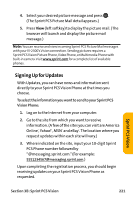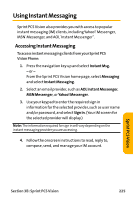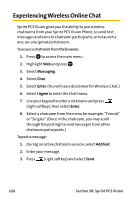Sanyo VI 2300 User Manual - Page 234
Using Email, Accessing Email Messages
 |
UPC - 086483055652
View all Sanyo VI 2300 manuals
Add to My Manuals
Save this manual to your list of manuals |
Page 234 highlights
Using Email With Email, you can set up an account at no additional charge and perform many of the typical email functions from your Sprint PCS Vision Phone that you can from your personal computer. You can manage your Email account from your Sprint PCS Vision Phone or from your personal computer at www.sprint.com. You can also access other select email providers from the Web through your Email. Accessing Email Messages To access Email messages: 1. Press to access the main menu. 2. Select Messaging and press . 3. Select Go to Email and press . (If you're a first-time user, your phone will prompt you to set up your Email account by establishing a User Name and password.) 4. To view your messages, press Inbox (left softkey). 5. Scroll to select the message you wish to read and press the left softkey. 6. Once you've read a message, use the quick actions at the end of each message (Reply, Reply All, Forward, Erase, Add to Folder, or Main). 222 Section 3B: Sprint PCS Vision