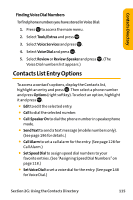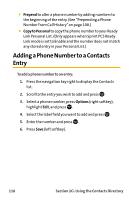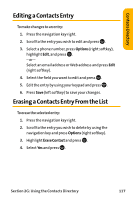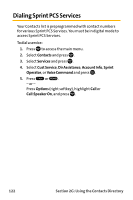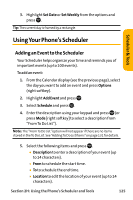Sanyo VI 2300 User Manual - Page 132
Selecting a Ringer for an Entry
 |
UPC - 086483055652
View all Sanyo VI 2300 manuals
Add to My Manuals
Save this manual to your list of manuals |
Page 132 highlights
Selecting a Ringer for an Entry You can assign a ringer type to a Contacts entry so you can identify the caller by the ringer type. (See "Ringer Types"on page 52.) To select a ringer type for an entry: 1. Press the navigation key right. 2. Select the entry for which you want to set the incoming ringer and press . 3. Press Options (right softkey), highlight Edit, and press or if you are selecting email/web address, press Edit (right softkey). 4. Scroll down to Ringer and press . 5. Scroll to your desired ringer and press . (When you highlight a ringer type, a sample ringer will sound.) 6. Press Save (left softkey) to save the ringer type. Note: If you set an animation ringer (indicated with the icon) and an image, your Sprint PCS Phone plays the ringer (audio) of the animation ringer and displays the image you selected. 120 Section 2G: Using the Contacts Directory