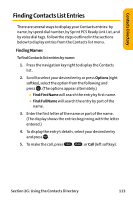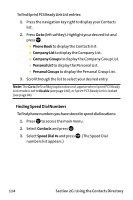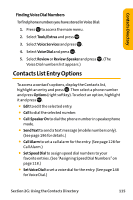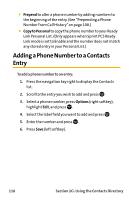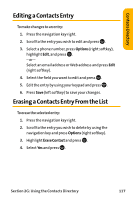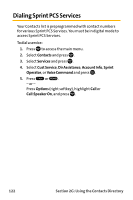Sanyo VI 2300 User Manual - Page 130
Assigning Speed Dial Numbers
 |
UPC - 086483055652
View all Sanyo VI 2300 manuals
Add to My Manuals
Save this manual to your list of manuals |
Page 130 highlights
Assigning Speed Dial Numbers With this feature you can dial Contacts directory entries with one key press for locations 2-9. For details on how to make calls using speed dial numbers, see "Using Speed Dialing"on page 43. To assign Speed Dial: 1. Press to access the main menu. 2. Select Contacts and press . 3. Select Speed Dial #s and press . 4. Select an available speed dial location and press . 5. Select an entry from the list and press . 6. Select the phone number you want to set as a speed dial and press . Note: If you attempt to assign an already in-use speed dial location to a new phone number, a dialog will appear asking if you wish to overwrite the existing speed dial assignment. Select Yes to assign the location to the new phone number or No to cancel.To delete the previous speed dial assignment, select Reset. 118 Section 2G: Using the Contacts Directory