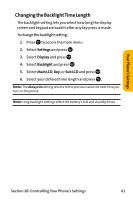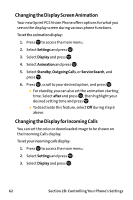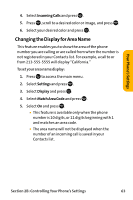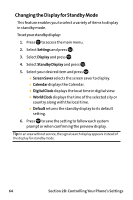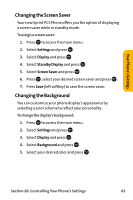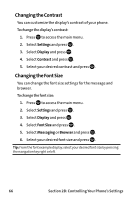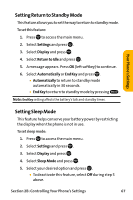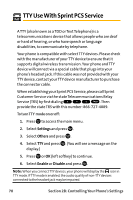Sanyo VI 2300 User Manual - Page 78
Changing the Contrast, Settings, Display, Contrast, Font Size, Messaging, Browser
 |
UPC - 086483055652
View all Sanyo VI 2300 manuals
Add to My Manuals
Save this manual to your list of manuals |
Page 78 highlights
Changing the Contrast You can customize the display's contrast of your phone. To change the display's contrast: 1. Press to access the main menu. 2. Select Settings and press . 3. Select Display and press . 4. Select Contrast and press . 5. Select your desired contrast and press . Changing the Font Size You can change the font size settings for the message and browser. To change the font size: 1. Press to access the main menu. 2. Select Settings and press . 3. Select Display and press . 4. Select Font Size and press . 5. Select Messaging or Browser and press . 6. Select your desired font size and press . Tip: From the font example display, select your desired font size by pressing the navigation key right or left. 66 Section 2B: Controlling Your Phone's Settings