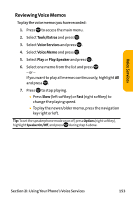Sanyo VI 2300 User Manual - Page 168
Selecting an Announcement for Screen Call, RecordingYour Namefor a Pre-Recorded, Announcement
 |
UPC - 086483055652
View all Sanyo VI 2300 manuals
Add to My Manuals
Save this manual to your list of manuals |
Page 168 highlights
Selecting an Announcement for Screen Call To select a Screen Call announcement: 1. Press to access the main menu. 2. Select Tools/Extras and press . 3. Select Voice Services and press . 4. Select Screen Call and press . 5. Select Announcement and press . 6. Depending on your preference, highlight Pre-Recorded or Custom and press . RecordingYourNameforaPre-Recorded Announcement You can use a pre-recorded announcement with or without your name. If you record your name, your phone uses your name recording to announce that you are not available to answer the call. To record your name: 1. Press to access the main menu. 2. Select Tools/Extras and press . 3. Select Voice Services and press . 4. Select Screen Call and press . 5. Select Announcement and press . 6. Select Pre-Recorded and press Edit (right softkey). 156 Section 2I: Using Your Phone's Voice Services