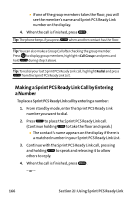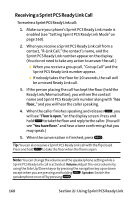Sanyo VI 2300 User Manual - Page 177
Making a Sprint PCS Ready Link Call Group Call, J: Using Sprint PCS Ready Link
 |
UPC - 086483055652
View all Sanyo VI 2300 manuals
Add to My Manuals
Save this manual to your list of manuals |
Page 177 highlights
4. Continue holding as you speak. (When you are finished speaking, release to allow the other contact to speak. When the other party takes the floor, you will see the speaker's name and phone number and the text "has floor.") 5. When you are finished, press . Note: When neither party has the floor during a Sprint PCS Ready Link call, "Floorisopen."appears on the display. If no one takes the floor for 20 seconds, the Sprint PCS Ready Link call ends automatically. Tip: If you press or standard voice call. during step 3 above, you can make a Sprint PCS Ready Link Making a Sprint PCS Ready Link Call (Group Call) You can make a Sprint PCS Ready Link call to all members in a Group entry, which you have in your Sprint PCS Ready Link List. You can communicate with up to five members at a time. To place a Sprint PCS Ready Link Group call: 1. Press R-Link (left softkey) or press . 2. Press Go to (left softkey), highlight the list from which you want to make a Group call (Company Groups, Personal Groups or Outgoing), and press . 3. Scroll to the group you want to call, and press and hold to place the call and take the floor. (You will see R- Link calling... and Connecting... followed by "You have floor."Continue with the Sprint PCS Ready Link call as described on the previous page.) Ⅲ To make a Sprint PCS Ready Link call to a group member, select your desired group, highlight your desired group member, and press and hold . Section 2J: Using Sprint PCS Ready Link 165