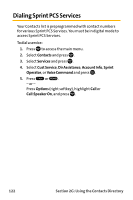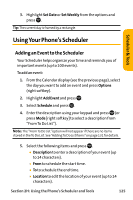Sanyo VI 2300 User Manual - Page 139
Event Alert Menu, Scheduler & Tools
 |
UPC - 086483055652
View all Sanyo VI 2300 manuals
Add to My Manuals
Save this manual to your list of manuals |
Page 139 highlights
Scheduler & Tools Event Alert Menu When your phone is turned on and you have an event alarm scheduled, your phone alerts you and displays the event summary. To respond to an event alert: 1. Press View (left softkey) to silence the alarm and see the event details. 2. Highlight the unchecked event and press to see the event details or press Options (right softkey) for the following options. To select an option, highlight it and press . Ⅲ Snooze to repeat the alarm in ten minutes. Ⅲ Exit to exit the options. Note: If you press Exit (left softkey) during step 2 above, you are prompted to erase the unchecked event. Select Yes to erase or No to cancel. Section 2H: Using the Phone's Scheduler and Tools 127

Section 2H: Using the Phone’s Scheduler and Tools
127
Event Alert Menu
When your phone is turned on and you have an event alarm
scheduled, your phone alerts you and displays the event
summary.
To respond to an event alert:
1.
Press
View
(left softkey) to silence the alarm and see the
event details.
2.
Highlight the unchecked event and press
to see the
event details or press
Options
(right softkey) for the
following options.
To select an option, highlight it and press
²
Snooze
to repeat the alarm in ten minutes.
²
Exit
to exit the options.
Note:
If you press
Exit
(left softkey) during step 2 above, you are prompted to
erase the unchecked event. Select
Yes
to erase or
No
to cancel.
Scheduler & Tools