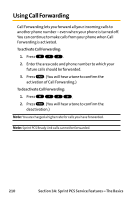Sanyo VI 2300 User Manual - Page 226
Launching a Sprint PCS Vision Connection, The Sprint PCS Vision Home
 |
UPC - 086483055652
View all Sanyo VI 2300 manuals
Add to My Manuals
Save this manual to your list of manuals |
Page 226 highlights
Launching a Sprint PCSVision Connection To launch a Sprint PCSVision connection: 1. Press to access the main menu. 2. Select Web and press . (Your Sprint PCS Vision connection will launch and the Sprint PCS Vision Home page will display.) The Sprint PCSVision Home Page left softkey right softkey Note: If Net Guard is enabled and displayed (see next page), press OK (left softkey) to continue and launch the Web. Tip: When Ready Link Guard is set to on, a warning message will appear. Press Continue (left softkey) to continue. (See page 179 for Ready Link Guard.) While connecting, the following will appear on the screen: Connecting...Please wait.. If you had a previous Sprint PCS Vision connection, the last page you visited (for example, Email or ESPN Top News) will display when you launch your browser. When this occurs, you may not see the "Connecting..."message when you launch the session. Though the browser is open, you are not currently in an active data session - that is, no data is being sent or received. 214 Section 3B: Sprint PCS Vision