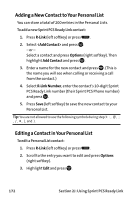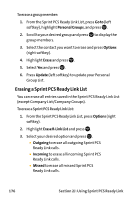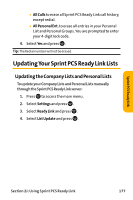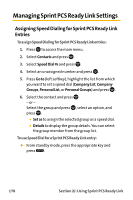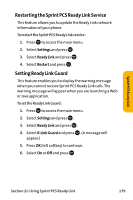Sanyo VI 2300 User Manual - Page 186
Editing a Group in Your Personal Group List, J: Using Sprint PCS Ready Link
 |
UPC - 086483055652
View all Sanyo VI 2300 manuals
Add to My Manuals
Save this manual to your list of manuals |
Page 186 highlights
7. Scroll to the contacts you want to add and press or Pick (right softkey) to include the entries. 8. Press Done (left softkey) when you are finished selecting contacts, then press Update (left softkey) to update your Personal Group List with the new group entry. Tip: You can also add members directly. From step 5 above, highlight and press . Enter the new member's name and R-Link number and press Save (left softkey) to save the entry. Editing a Group in Your Personal Group List To edit a group name: 1. Press R-Link (left softkey) or press . 2. Press Go to (left softkey), highlight Personal Groups, and press . 3. Scroll to the group entry you want to edit and press Options (right softkey). 4. Highlight Edit and press . 5. Edit the group name and press or OK (left softkey). Tip: If you don't need to edit the group name, press Next (left softkey) during step 5 above and skip step 6. 6. Press Save (left softkey) to save your changes. 7. To edit a group member, scroll to the contact you want to edit and press Options (right softkey). Ⅲ Edit to edit a group member's name and phone number. Ⅲ Erase to erase the group member. Ⅲ Add New to add a new group member. 174 Section 2J: Using Sprint PCS Ready Link